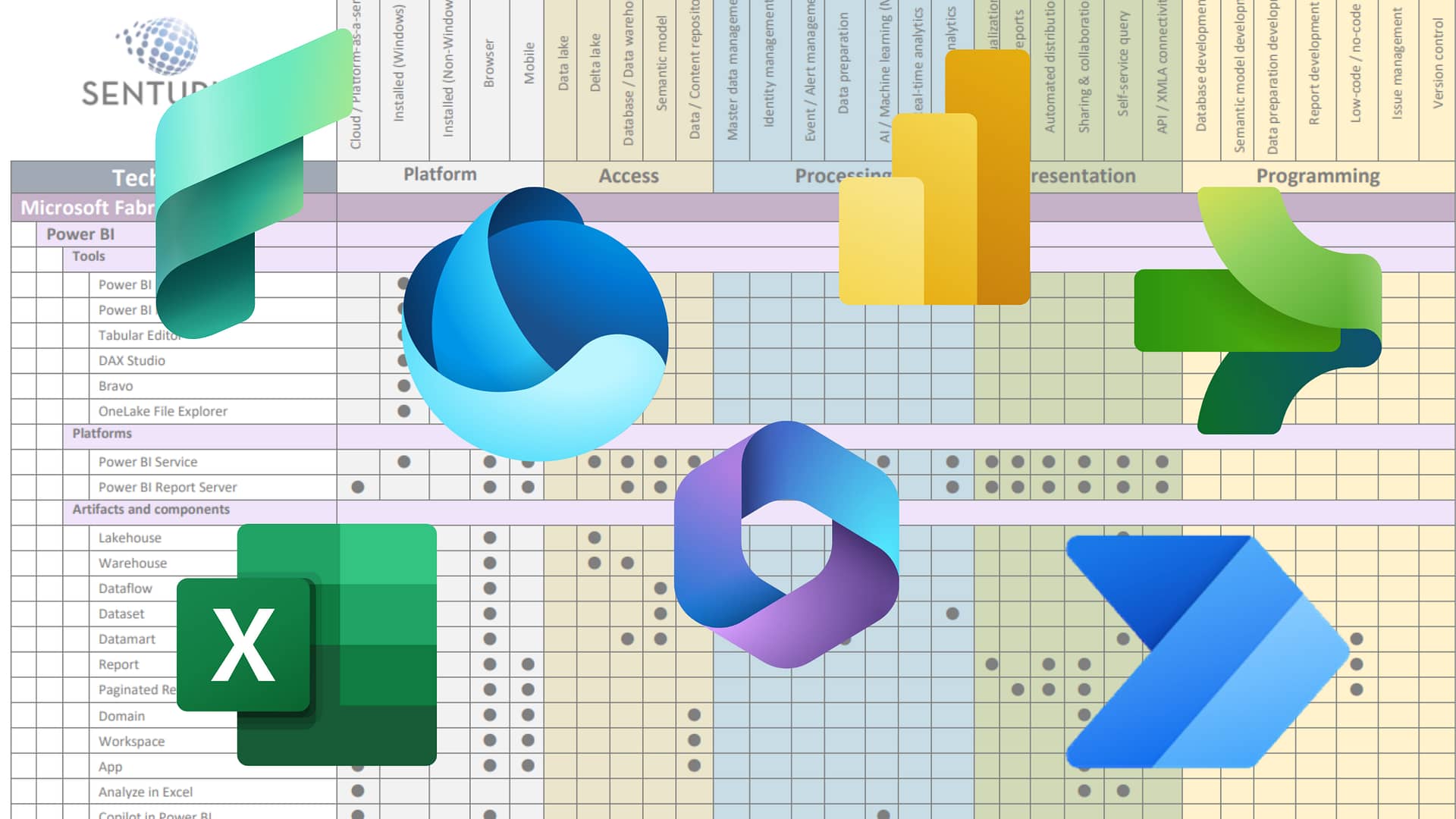While Power BI is a formidable self-service analytics tool, it has limitations. As you start building more advanced analytics, you’ll bump up against restrictions related to data sources, functions and visualizations. That is where R comes in.
R lets you get around these restrictions and create customized analytics. For starters, it lets you connect to data sources not currently supported by Power BI. It helps to create variables, formulas, functions and graphs to visualize analysis and predictions. And with R packages, you can leverage analytics that are not directly built into Power BI. What’s more, R is free to use.
In this on-demand webinar, learn the basics to get started using R with Power BI. Learn how to set up the software and what libraries are needed.
We show you how to use R scripts to
- Create data
- Connect to a data source
- Build a visual
- Transforming data
Understanding the integration between R and Power BI, you can significantly increase your data analytics capabilities.
Presenter
Patrick Powers
Trainer and Consultant
Senturus, Inc.
Patrick has 21 years of experience in data science, business intelligence and data analytics. He is a Tableau Certified Associate and a Cognos expert whose product experience goes back to version 6. He is also versed in Actuate, Hyperion and Business Objects. His certifications include multiple programming languages, including Java and C++, and database certification (MS SQL).
Read moreMachine transcript
Welcome to the latest installation of the Senturus Knowledge series. Today we’re excited to be presenting to you on the topic of extending Power BI Functionality.
0:18
Before we get into the core of the presentation, please feel free to use the GoToWebinar control panel to help make the session interactive.
0:26
We’re generally able to respond to your questions while the webinar is in progress and encourage you to submit questions via the GoToWebinar control panel. We do have the microphone muted out of consideration for our presenter.
0:40
If we don’t reply, immediately we’ll cover it in the Q&A section, or if we can’t cover it during the Webinar, we’ll provide a written response document that we’ll post to Senturus.com.
0:51
Which brings us to the next slide, and the question we often get is, can I get a copy of the presentation, and the answer is absolutely.
0:58
It’s available on the newly remodeled Senturus.com. Head on over there and select the Resources tab and then the Knowledge Center.
1:07
Or you can click the link that was just posted in the GoToWebinar control panel.
1:11
Be sure to bookmark the Knowledge Center while you’re there, as it has tons of valuable content addressing a wide variety of business analytics topics.
1:21
Speaking of agenda and topics, we’ll do brief introductions, then the heart of the presentation, a discussion of Power BI, which consists of the topics of our basics, configuring Power BI Desktop, using data, our visualizations, and transforming data.
1:40
And then, Patrick will perform some demonstrations afterwards, stick around, through a real quick Senturus overview, and additional free resources, and the always informational Q and A.
1:55
So, by way of introduction, I’m pleased to be joined by my colleague today, Patrick Powers, consultant and trainer here at Senturus, who brings over 21 years of experience and BI and data analytics to the table.
2:07
He’s one of our trainers delivering classes on Power BI Tableau and Cognos and has certifications in multiple programming languages and database certification in Microsoft SQL Server.
2:20
So, as pre usual, we’d like to get a finger on the pulse of our audience. So I have a quick poll for you.
2:26
And that poll is, what is your preferred scripting language?
2:30
And please select one, you’d like to use Python, R, something else, or you don’t use a scripting language.
2:39
Quick and easy, what I forgot is to introduce myself. My name is Mike Weinhauer. Sorry, I got ahead of myself. I’m a director here at Senturus, among my various responsibilities. I have the pleasure of hosting these Knowledge Series events. Thanks for reminding me, Patrick.
2:55
It’s good space, filler for the poll anyway. All right, we’ll close that out, share it back.
2:59
It’s like, most of you guys don’t use a scripting language.
3:02
But then it’s pretty easy, really evenly split between Python and R or something else, that’s a significant portion.
3:09
Interesting. Well, thank you for sharing your insights, audience.
3:14
And with that, I will hand the floor over to Mr. Powers, Patrick take it away.
3:21
Hello, everybody. Welcome to the very last Senturus webinar of 2021.
3:36
And just because it is 2021, today is both a palindrome and an ambigram.
3:42
So all you nerds out there you can read today’s date from left to right, right to left and even upside-down.
3:49
So look at that as your useless knowledge for the day.
3:53
Ah! Yeah. You know I notice all the little attentiveness marks go away. When I did that.
3:59
You’re all paying attention now so you going to have some fun. So what are we doing here today?
4:03
We’re doing our, most of you probably have heard about before,
4:08
especially if you’re in any kind of educational environment, lab environment, anything like that.
4:16
R is a free, open source statistical language.
4:20
And there’s the key word, and we’re going to talk about this at the close today.
4:24
But some of you may have came to the Python webinar as well, and you’re sitting there going, well, why should I choose one over the other?
4:32
I know we saw that in the poll, you’re pretty evenly split between Python and R.
4:42
Statistical, Language, allowing you to perform statistical analysis and predictive analytic, that is where R tends to shine, things like forecasting, doing some spline work.
5:00
And I’m going to be showing some examples of that today.
5:03
And as a matter of fact, I’m going to show you one that uses the most statistical heavy sport in the world.
5:10
And you already know the answer to that, so that won’t come as shock when I bring a workbook up later that shows that.
5:19
But things like linear and non-linear modeling, statistical tests, time series analysis. Again, forecasting classification.
5:28
Here’s where R shines.
5:32
At the same time, R is an open source application, Uses a command line. It uses a command line primarily.
5:49
Luckily, there are plenty of third party tools that can give you a nice GUI based interface.
5:58
We can create variables, formulas, function’s omi we’ve got everything we need.
6:08
Before you try to get into this, and I’m going to show you real quick. Here’s that command line I was just telling you about.
6:15
This can be Intimidating having to do things at a command line. You see I was doing some installing the packages before this class started?
6:26
I don’t necessarily recommend that you jump into this without a little bit of our proficiency.
6:35
Add a little bit of R background before coming into this, OK?
6:46
There’s certain things like what’s a data frame working with command line? Understanding that environment.
6:54
A good starting point is the R project.
6:59
Here’s the URL.
7:01
There will be some more additional resources at the end.
7:08
But you should have a little bit of our knowledge before trying to do this in Power BI.
7:15
It’s not super intuitive, and sometimes the documentation is less than optimal. It’s a lot of reading. It’s a lot of white papers.
7:27
So take that as advice.
7:31
For example, what’s a data frame?
7:33
Well, if you know Python, data frame is the equivalent of panda’s essentially.
7:39
If you have no idea what I’m talking about with pandas, well, then, like I say, you need to read a little bit.
7:47
But a data frame in R is where Power BI stores the data sources in the schema.
7:54
And these are the kinds of things what we’re talking about here, having a little bit of our knowledge upfront, is going to make it easier for it.
8:06
Why use R?
8:09
Again, statistical analysis, that is the underlying answer.
8:15
Also, it’s free.
8:18
Can’t be free.
8:24
This is one of them known as R Studio.
8:27
Even this is free.
8:30
Even R studio can be downloaded now and they do have an enterprise version.
8:37
But you can download R studio for free.
8:42
It’s an open source license, lets you have it, and I know for a lot of you, that could be the most compelling reason right there.
8:52
Because it is open source.
8:54
Things are constantly added, new functions, new packages.
8:59
If you can’t find something you need, write it.
9:03
Just write it yourself.
9:05
Come on.
9:06
What are we paying you for?
9:08
That’s the beauty of this.
9:10
You can write these things at the same time. Of course, it’s open source. What works today. All this morning, I had to update my version of R because one of my packages has been updated, and it was no longer functioning.
9:23
So you going to be careful, obviously, And the same thing goes for Python.
9:28
It’s not like, this is anything different here.
9:39
When you use R with Power BI, the most obvious thing for most people is creating visualizations, but guess what?
9:50
There’s more to it than that.
9:52
You can also cleanse data. You can get around some of the limitations in Power BI as far as visualizations.
9:59
You can use it to connect to data sources that aren’t directly supported, and, again, I can’t stress this enough, analytical functions that aren’t currently in Power BI can be leveraged.
10:23
There are installations available for everything.
10:29
And you do have to have it installed.
10:34
Before you can do this.
10:41
For Power BI to work with R, it must be installed. At a minimum. You are going to have that command line interface.
10:51
The main download site is the CRAN r Project, which I currently have open right here.
10:57
This is where you go to start it.
10:59
The Comprehensive R not Archive Network, C, R, A,
N, case anybody wonders where CRAN came from. Current version is called Bird Hippie.
11:10
Yep, I don’t name these things.
11:13
And that’s 41 2.
11:14
And that is from just last month, little over a month ago.
11:20
Bird Hippie.
11:25
As I said, you can use R for more than just visualizations.
11:30
I can use it to create data, and I can do that either with a hard coded data frame, if I wanted to build something directly.
11:39
Or I can use a database connection script to get to an existing data source.
11:48
And I know what some of you are thinking.
11:50
Well, these things are already all built in.
11:54
Why do I need to do it?
11:57
Depending on your environment, some of this work may already be done, and there is one of the big, big reasons why you might want to consider using R.
12:08
You might be doing this already, or somebody in your organization might be doing this already.
12:15
You can literally copy and paste scripts. You can copy and paste all this type of stuff, which I’m going to show you here shortly.
12:24
Don’t re-invent the wheel.
12:26
If somebody’s already written something and has been using R in your organization for the last two years, use their scripts, copy and paste them in, especially when it comes to visualizations.
12:40
If there’s someone who’s already building something beautiful out there, and everybody loves it, but now you have a mandate to switch to Power BI, copy and paste it, drop it right in.
12:56
When we work in Power BI, we have to add fields to the values. Doesn’t matter what fields, there has to be at least one field in the values.
13:07
And at that point, it opens up the our script editor, and it lets us put our script language.
13:18
When you add something to the fields, drop zone to the values, it automatically puts that into the dataset using data frame. There’s that data frame again.
13:29
So again, just like pandas, no difference.
13:36
I keep saying copy and paste, copy and paste, leverage what’s out there.
13:41
One of the best places to go is the R scripts showcase is a Microsoft sight.
13:50
It’s in the Power BI community.
13:53
Look at some of this stuff.
13:56
These are things that are already out there that are already done, And you can see, some of these are nice things that aren’t built into Power BI right now.
14:07
So, not only is this a great starting point for learning, it’s a great starting point for, for just tweaking it to fit your data.
14:18
Don’t re-invent the wheel.
14:20
All right? And some of these are actually Microsoft employees.
14:24
Sharon, here with forecasting, Microsoft employee.
14:30
So, you know you’re going to get something that’s, vetted, something that’s going to be solid.
14:37
And I’m going to show you a couple of these before we leave today.
14:42
But, it’s a great place to start. It’s a great place to get your feet wet.
14:49
We can also use this in Power Query Editor.
14:52
We can use it in PQ EE through certain libraries through certain packages like zoo and tidy are and reshape.
15:02
I can combine multiple data cleansing commands into a single step.
15:10
I’m going to show you today how to go ahead and combine some of these things, like pivoting in column and row removal, clustering into one single script, run it once, and be done with it.
15:26
Instead of having to try and troubleshoot 10 steps, copy and paste, do it one time.
15:34
I think, that gets me to the demos.
15:37
Yep, OK, so far so good. Hopefully everybody is actually having a good time.
15:44
If you’re not having a good time, we’ll start.
15:48
Darn kids, get off my lawn.
15:52
Here we are. We’re in Power BI. We’re inside of it. We’re here. Life is wonderful before you can start using anything.
16:02
You have to configure Power BI to use R. It’s under Options Settings. Again, just like Python.
16:14
If when you install, make sure that R is in your path, you shouldn’t have any problems picking up the home directory should automatically find it.
16:25
Same thing if you’ve got an external IDE like our studio, why would you want to use an external ID.
16:35
This gives me a lot more troubleshooting and debugging options versus doing it, here, at the Command line, where I’ve literally got just a command line to work with Using an external IDE.
16:55
Let me run and test my code first.
17:00
So you can define an externality, which will open up when you click on it within the R script window.
17:09
You can test.
17:10
You can validate, you can verify, and then that way you don’t have to try to figure these things out with cryptic error messages, encrypted Microsoft codes. Now do it externally.
17:28
But you do have to set it up and I’m going to say it one more time.
17:36
At the very least, you have to have a base installation of R, You don’t need an external ID, I would encourage you or recommend R studio.
17:56
But it is one of the better third party IDs in it.
18:01
And it’s free.
18:03
I like free, especially this time of year, there are only about 540 hours left before Christmas just in case anybody’s counting.
18:14
That would be me.
18:15
Now that we’ve got R installed, now that we’ve got our external ID configured, it’s time to use R in Power BI.
18:24
I’m going to use it first for a couple of different data sources, so I’m just going to go to my Git data.
18:34
Going to go to Other, and I’m going to pick our script.
18:38
If you attended the Python webinar, you’re going to see that I’m really pretty much doing the exact same demos.
18:46
I’m just changing the language, OK, literally.
18:52
So I’m picking R script.
18:55
And for this first one, I’m going to go ahead.
18:59
Oh, come back here, I’m going to go ahead, and I’m going to hard code this.
19:05
And here, I’m creating a table known as data table.
19:09
The name is arbitrary. I just chose data table because I’m lazy.
19:13
All right?
19:15
I’m using the Data frame function, and I’m creating two columns.
19:21
Name, Age, three values in each one.
19:27
That’s it.
19:30
Now, it’s going to prompt me up now, because I already had this open.
19:34
If you’re, just doing this, it’ll prompt you to enable R scripts. At some point, it’s going to prompt me again to enable R scripts.
19:43
But there it is.
19:45
There’s my data table.
19:48
There’s my two columns. There’s my data.
19:51
I’m going to load it.
19:58
Ta da, real quick, I’m going to do some quick formatting. I’m going to tell it not to summarize that. I’m going to make it a whole number.
20:08
But otherwise, didn’t need to change anything.
20:11
OK, great, you know how to do it that way, that’s pretty boring.
20:17
What if I want to connect to a data source instead?
20:20
And I have a data base and I’ve got a log in and I’ve got a database name. And I’ve got this specific schema.
20:29
Don’t worry. I got you covered.
20:35
Check out this script.
20:41
Here is a script. Now I’m using a few different libraries to do this.
20:47
I mean, these libraries are already installed in my R And that was something I was doing again earlier. You see install packages.
20:56
But I’m using these libraries. And now I’m doing an actual, let me zoom out on that for somebody here.
21:03
I’m doing an actual database connection and lookout. That is my super secret user ID and password there.
21:12
Because you’re going to get all of one super secret table.
21:16
But notice I’m doing a Select Star from.
21:20
And here’s where this can be advantageous.
21:23
If I’ve got some tricky unions’, if I’ve got some tricky SQL that I have to write.
21:30
I can put it right here in the connection string.
21:33
And if you’re trying this on your own, don’t forget this print statement.
21:39
All my goodness gracious.
21:43
I forgot the print statement when I was first writing this.
21:47
And I thought I was doing everything wrong because I couldn’t see my data table.
21:54
No matter how far we come, no matter how advanced everything gets, we’re still need a print.
22:01
Welcome to technology in 2021.
22:04
Don’t forget, print, but again, it’s just the DB connect. I’m telling it to the driver, I’m telling it to the server. Basic stuff, yes, I could do an SSO in this. Yes, I could do it.
22:18
Hidden, User ID and password.
22:20
Don’t have to have it in plain text.
22:23
Being lazy, hitting OK.
22:28
Look at that, there’s all my wonderful values from my SQL Server. This is an Azure based SQL Server. I’m not connecting to something locally. I’m literally connecting out to a database that I have no idea where it is or where it lives.
22:45
I’m going to load it.
22:50
And now I’ve got both of mine once again, just a real quick, Hey!
22:54
Let’s clean this up.
22:56
Tell it not to summarize, make it a whole number.
23:00
Throw this one out there as currency, with 200 asked them all.
23:04
The same basic stuff I would do regardless of where my data was coming from and what do you say? We do a quick test?
23:13
Oh, hold on!
23:16
I didn’t pick up my join automatically because this, I called name and this I called salesperson name.
23:24
Ha, going to do my join.
23:30
Just like again, any other data source.
23:33
Nothing exciting there.
23:35
Now, I’m going to throw a table out there.
23:42
There’s my names, There’s my sales amount and just for giggles, there’s my ages.
23:52
Look at that.
23:54
One’s a local data file.
23:57
One is coming from SQL Server.
24:00
Both of them are joined.
24:07
And that’s where you’re all going. Ooh, and ah, I know, you are.
24:11
I can feel it, because, you know, it’s almost Christmas.
24:18
And so, Christine, hopefully, I did say, yes, you can do SSO, You can pass variables. So you don’t have to expose the username and password.
24:30
Yeah.
24:31
I just wanted to show it in here, but there’s absolutely that particular library does allow for that functionality.
24:39
I wouldn’t expect you to do a username and password in plain text.
24:45
Don’t be crazy.
24:47
Don’t be like me.
24:49
All right, Now I’ve got some data.
24:52
I’ve tested my data. My data works. I’m going to create one more real quick so I can use it for some other stuff.
24:59
Again, this is going to be a hard code, just because I want some additional data in there.
25:08
Same thing, data frame, just a few more columns, a few more values. absolutely, nothing fancy.
25:19
I have a cat screaming outside my door.
25:24
Something we’ve all gotten used to in the last 22 months.
25:29
Animals outside our door, little data cleansing.
25:33
Don’t summarize.
25:38
I’ll summarize and now for the magic moment you’ve all been waiting for.
25:44
How do I build a visualization with this?
25:48
Oh, got my join. Good life is good. Big. I’m sure my join us there.
25:56
I’m going to add an our visualization to my canvas. Here’s what I was just talking about.
26:01
It’s going to prompt me first, Hey, are you sure you want to enable this? Are you sure this is what you want to do?
26:10
Yes, I’m sure.
26:14
Here’s this script window.
26:16
Here’s where I can open an external IDE.
26:20
I can set these things up.
26:22
I can configure it.
26:25
OK, I can, run it once. We’ve got something in here to run.
26:29
But until I add something, till I add something, I’m not going to see anything down here.
26:36
So, I’m going to add Age, and wait.
26:42
Do my values drops out?
26:44
Again, it automatically put that into dataset.
26:49
And now, below that, I put my code, OK?
26:57
This is going to be really fancy and really tricky here.
27:00
Everybody, hold onto your seats.
27:04
Yep. There it is.
27:06
Attach the dataset, plot the age and the weight.
27:09
Do it as this type of chart and make it read.
27:14
Run it.
27:23
There it is.
27:25
There’s the age and weight of my salespeople.
27:30
Because, you know, that’s not illegal to ask or anything.
27:34
Look at this, though.
27:36
one line.
27:37
one line gets me this.
27:40
Is that super exciting? No.
27:44
Can I make something that looks a little better. Of course, here.
27:48
So let’s do another one.
27:50
Let’s do a fancy line this time.
27:53
When I say Fancy, I mean it.
27:56
For this one, we’re going to put in Name, Petz, and Children.
28:07
For this, I’m going to use a different library.
28:10
I’m going to use the GG plot Library.
28:13
Wow. Look at all that.
28:17
GG plot: dataset, name, GLM line, gea Online Scale Access.
28:26
This is what I was talking about a minute ago, Gang, when I say that some of this is a little a little dry.
28:35
When we look at the source code, or when we look at the documentation, I should say, for some of these packages, now I’m just going to pick one at random here.
28:45
If I go look at the doc, it’s a lot of reading gang.
28:56
No, there’s not an easy way and this is how this stuff is written, This is a very typical, common way that this stuff is written.
29:07
Did I learn how to write this in? No.
29:12
No, I did it.
29:15
OK.
29:17
There won’t be a filter on this one, but I could use a filter and a slicer on here, good stuff, Gustavo.
29:28
Let’s see, I’m going to go, I might go a little off script to show you that.
29:32
But here I’m using GG plot.
29:34
I learned all these different options.
29:38
I’m going to run it.
29:41
Now I get a fancy line.
29:43
Look at that.
29:44
But if I were to throw a slicer out here, throw children.
30:02
List.
30:06
So you can see that I can still use a slicer on here.
30:11
There’s no change to anything. It’s still just a viers, so I could have a filter, I can have a slicer.
30:19
Children wasn’t necessarily the best one, apparently.
30:27
So I can filter this down to a single individual.
30:31
It’s just this.
30:33
OK, And it talks, I still have my ability to edit my interactions.
30:40
So I can still control things with added interactions.
30:44
I still have my filter pane, and I can still filter.
30:51
Quite welcome.
30:52
The trick, the hard part, is learning all this.
30:58
Now, here, I could either change the title just by using the format and changing the title. But guess what?
31:06
There’s also a GG Title that I could’ve added to this.
31:12
All right?
31:13
So, there’s pretty much a function for everything.
All right? Showing you two lines, and it’s 2 30.
31:21
I know we’re all more interested in at this time of year.
31:24
Bars yeah, I’m amusing.
31:31
Going to amuse myself.
31:33
So, hey, let’s throw sales amount.
31:36
Let’s throw a salesperson name out here.
31:47
Two, same thing attaching.
31:51
This time, I’m using a bar plot, I’m going to put this one about half the size of the page.
31:58
About half the size, because I want to show you the difference between something simple like this and something more complex.
32:08
So for this one, I run it, I get that.
32:12
Notice my My scale is off, my axis is off, I’ve got gray bars, I’ve got an ugly title. I don’t have a decent legend.
32:24
We can do better than that.
32:27
So, same data, same thing.
32:35
Fancy a script?
32:42
How about that?
32:45
Ah, back, now I’ve got labels.
32:51
I’ve got things going on and again, I want, to touch on what Gustavo just said.
32:59
The way I look at this to be quite honest is I’m assuming which you know is never a good thing but I’m assuming if you’re interested in this, then that means that you probably already have somebody doing are somewhere in your organization and you’re figuring out how do I replicate this in Power BI so that I can publish it, that I can collaborate with it?
33:25
And that’s what this is really all about.
33:28
There may be easier ways of doing things in Power BI itself, but there’s literally nothing easier than what you’ve seen me do so far, which just copy and paste.
33:38
OK, I cannot stress that enough.
33:42
Use what your organization already has.
33:47
That’s the important part here again.
33:51
I’ll do one more before I show you some really fancy examples.
33:57
I’ll do one more.
33:59
Anybody who’s ever gone to one of my training classes knows that my favorite thing in the whole wide world.
34:05
It’s Pie, so why not show that same data I just showed you?
34:12
But this time, just because I can, as a pie chart, use it, using similar libraries, using some simple commands, roundings so I can get the number I want doing a percentage.
34:29
So I can put labels on here, then QALY with PIE.
34:34
So what I’m doing here is I’m creating some variables PCT LB Ls, which is first the salesperson name and their percentage.
34:42
Then I’m putting a label on the label, and then lastly, I’m calling the pipe function, and I’m passing those variables I just created, I’m making it a rainbow, because why wouldn’t die?
35:00
And there is a nice, happy pie.
35:05
Everybody likes a nice, happy pie.
35:09
Look, a little weird here today.
35:12
Should have looked like that.
35:17
Hey, and this is why you always make sure that you have your original one open, in case you made a mistake somewhere.
35:25
Oh, good.
35:29
That’s better.
35:32
Always keep your original one open game, But, there you go, there’s a happy little pie, OK, not very fancy.
35:44
How about this?
35:49
Yeah.
35:52
This is one from the Showcase, and you could just take this code, copy and paste it in.
36:00
This is one that’s going to show.
36:11
Look at this, some nice, fancy smoothing, spline.
36:16
OK, same library, as I just told you about Xu.
36:21
Reshape.
36:26
Creating some data, passing some parameters.
36:30
As you can see, this is much more complex than what I’ve been showing you.
36:35
Now, you also see why you might want to do this in an external IDE, because you may have to troubleshoot this if you want to adapt this to your world.
36:46
You might want to copy and paste this into something like an R studio first.
36:51
Now this one’s just a standard image.
36:55
This one, though, is R And we get this really cool reverse spline looking at fact.
37:04
And as promised, the one sport that even nerds like because of the statistical, and I’m putting myself in that category, I do not like sports in general.
37:22
But I do like statistics.
37:26
Here they’re using genome and the GM GG plot that I just used.
37:32
Again, they’re even theirs, isn’t that fancy?
37:35
But you can see that we can get some really nice looking.
37:40
So nice looking visualizations out of this and we get some nice plots.
37:46
Here’s a plot width smoothing, using GM line, GG title, and GM smooth.
37:55
These are pretty slick looking, gang.
37:58
And I would wager that somebody is already doing something like this in your organization, and you just need to copy and paste.
38:08
You just need to copy and paste, Word About to 40. So last things I’d like to show you is using our with Power Query Editor.
38:20
So, I’m going to go ahead, I’m going to close some of these 85 windows I have open.
38:26
Luckily, I have 64 gig of memory on this machine, so I don’t stress too bad.
38:31
I’m going to leave that one open.
38:33
Let me show you the source file.
38:37
I’m about to bring it.
38:40
As you can see, this source file would not be very good to try to build a visualization off of plain and simple mindset.
38:54
We need to do some cleansing into it.
38:58
OK, not a problem, I’m going to load this file up, and I’m going to use an R script to do multiple changes to it at once.
39:17
It gets data by supplier that you just saw.
39:24
Bring that in, I’m going to go straight to transform data. So now I’m in Power Query Editor.
39:30
Here we see, we’ve got, we’ve got no column names. And I’m going to get rid of this because it incorrectly promoted the wrong headers. I’ve got no column names.
39:41
I’ve got columns that I don’t need.
39:45
I’ve got roes that need to go.
39:48
I need to pivot this because my monsour in their own column, wow, that’s a lot of steps.
39:55
Or is it done?
40:00
What if I did all of those things in a single step, in a single bound transform, run our script?
40:13
Yes, I already have this pre written.
40:17
Oh, yeah, so here I’m using reshape.
40:19
I’m also using, so some basic data set, some data frame type of commands. I’m going to get rid of a couple rows.
40:28
I’m going to reshape it. I’m going to re pivoted. I’m going to promote the headers, and I’m going to do that all in one single script.
40:38
five steps. one script.
40:43
I know you’re so excited, you’re just yours.
40:45
Excited to see me hit OK.
40:49
Once again, it’s prompt me because it’s like, hey, are you sure about this script? Yes, I’m sure.
40:58
And I don’t know why Sometimes it does it where it expands it sometimes there we go.
41:03
And look at that.
41:05
So I talk that and turned it into that.
41:12
It has single script.
41:15
I could add more to that script to do a fill.
41:18
Tidy are, has a nice fill function.
41:21
I could use removal based on these additional rows, but again, I can do it in a single script, which would also allow me to take it outside of Power BI to test, to take it and do this, editing, and clean it up back here in something like the command line. Or R Studio.
41:43
Then when I’m ready, I drop it in.
41:45
I run it in one shot, I’m good to go.
41:52
Using it for more than just visuals.
41:54
Using it to get data, using it to clean data.
41:58
Then using it to present data obscure and close and apply.
42:09
And now I’ve got my new data in there. And I’m all ready to go.
42:16
And that is it for demos today, So let’s go back here.
42:23
Just in summary, you saw some things that aren’t in power BI by default, some of those nice plodding capabilities.
42:34
Again, if you have a complex dataset, if you need to do some funky sequel, if you need to do some weird joins, if you need to do stuff, I can clean and manipulate my data.
42:49
Just to drive the point home one last time, somebody’s probably already written this, copy and paste, use what you’ve got.
43:03
And as I promised, R versus Python, honestly, which one of you already use it?
43:12
Which one are you already using internally?
43:14
OK, if you are more statistics heavy, OK, that kind of makes it a no-brainer, I would go towards R. There isn’t a lower entry learning curve with Python as a matter of fact. Heck, I know of elementary and middle schools that are teaching Python to kids today.
43:36
So you can grab yourself an intern or a grad student who already knows Python.
43:41
Now, if they’re an advanced grad student, odds are they might already know, are, both have excellent communities, both have tons of resources out there. You will not want for material to learn this stuff.
43:57
Trust me, whether it’s going through Microsoft or any of the open source communities, both Python and R have plenty, of resources available to you.
44:12
Both can be used for other things, too.
44:15
R can be used for more statistical analysis in your organization. Python can be used to write more applications in your organization.
44:22
There’s no real big selling point. I can’t just say here, use this because it’s better. They’re both very good options and good tools.
44:35
Here are some more resources, as I mentioned.
44:38
Again, our project, there’s our tutor.
44:42
I liked the W three schools for things, and then of course, there’s our documentation.
44:52
Be prepared to do some very technical reading.
44:55
If you go to our documentation, these to give you some nice examples, some hands-on stuff, to try things out.
45:03
Everything on here is free.
45:05
These are open-source, in some cases, you wouldn’t have to pay anything to do any of this.
45:12
Of course, you can come to our classes, where you get to hear my Melissa lusts tones for hours on end, gosh, what a bargain for you.
45:23
Uh, Abdul Salaam, yes, everything that you saw me do today, I did an R Python webinar, which I would encourage you to check out on the Senturus website.
45:37
Literally used the same same demos. I just changed the scripts. Thank you very much.
45:47
I hope everybody enjoyed this.
45:49
I’m going to hand it back to Mike to do this, to do the wrap up. Everyone have a wonderful end of year. Have a wonderful 2022. I’ve already got my first one ready for 2022.
46:01
For those of you who are excited and advanced, I don’t even, think we’d put it in this one.
46:07
I’ll give you a sneak peek power, automate, and that is it for me.
46:16
Thank you, Patrick.
46:19
So, a quick guide, If you have questions, please put them in the control panel and stick around for the Q and A at the end.
46:28
We do if you want to, again, hear Patrick’s Maloof Lewis voice as he described it, he is one of our highly qualified trainers that, as part of the team, that offers complete the training across all the platforms. We support power BI, Tableau and Cognos.
46:44
We do offer all the different modalities from tailored group sessions to small group mentoring to instructor led online courses and self paced learning will happen in that case in a snowstorm there.
46:55
But we can mix and match those modalities to meet whatever the needs are of your organization.
47:07
there we go.
47:08
Cleared up. Next slide. We are having our annual Cyber sale. 50% Off, instructor led online training. It’s going on until tomorrow.
47:19
So if you want to, we do offer courses in both the aforementioned Power BI and Python and the Power BI and our classes. You can see some of the scheduled dates there.
47:29
Check the sites and Senturus.com for a list of those offerings.
47:36
Great additional resources, we have been providing hundreds of free resources on our website, and committed to sharing our BI expertise for over a decade. So head over to the newly remodeled Senturus website at Senturus.com and check it out.
47:56
Quick couple of slides about Senturus, We focus our expertise on business intelligence with a depth of knowledge across the entire BI stack.
48:07
Our clients know us for providing clarity from the chaos of complex business requirements, disparate data sources, and constantly moving targets, made a name for ourselves because of our strength at Bridging the gap between IT and business users.
48:21
We deliver solutions that give you access to reliable, analysis ready data across the organization, so you can quickly and easily get answers at the point of impact, in the form of the decisions you make, and the actions you take.
48:34
Consultants are leading experts in the field of analytics with years of Pragmatic, real-world expertise, and experience advancing the state-of-the-art.
48:43
We’re so confident in our team, and our methodology that we back our projects with a 100% money back guarantee, that is unique in the industry.
48:52
And we’ve been doing this, or a long time, over 20 years now.
48:56
We’re going across the spectrum, from Fortune 500 to the mid market, solving business problems across virtually every industry, and many functional areas, including the office of finance, sales, and marketing, manufacturing, operations, HR, and IT.
49:10
Our is large enough to meet all of your business analytics needs.
49:14
Yet, small enough to provide personalized attention.
49:17
If you’re interested in potentially joining us, we are hiring talented and experienced professionals, you can see the list of what we’re looking for right now. Head on over to Senturus.com
49:27
And check out the Careers section or email us at jobs at Senturus.com if you’re interesting, interested in exploring that further.
49:42
And that brings us to the question and answer.
49:52
David’s is the only one still open that hasn’t been answered.
49:58
Ramesh Bob took care of yours, everybody else. Hey, thank you all. And Aaron, sure, I’m in the market for our new best friend. Why the heck not?
50:07
OK, now, not a problem, but I do want to show this real quick, where am I?
50:15
So I’m going to go ahead and I’m going to publish this.
50:17
This is the one that I just had that’s got those in there.
50:21
So, yes, I can publish this out.
50:29
I’m going to put in my workspace, and I’m going to our Senturus Server.
50:39
And I’m going to open it up.
50:46
And there you go.
50:48
There it is.
50:52
So these are those same R scripts.
50:56
So there are LoRa. There are libraries, there are things that you can use for security.
51:04
OK, R Itself, You know, you’d have to write it in there, but you can do security type of things.
51:14
You can see, here It is published, No issues, at all.
51:21
And I think, I think that was the last of the questions.
51:26
Well, it’s worth I think the couple of questions that were asked and answered, though, there was a question about our Interactive Python and our interactive visualization functionality preserved in Power BI.
51:38
And the response to that was that those visuals get refreshed upon data updates.
51:45
But the image itself is not interactive and doesn’t support things like tool tips and whatnot. So correct, and you can see that here, Gang.
51:52
You see when I hover over these, I’m not, getting any interactivity.
51:59
OK, can I still use my filter? Sure.
52:04
But no tool tip?
52:08
No drill through, yeah.
52:12
Now, from there.
52:15
And then the other question that he had asked, was publishing to the service. Like, you just did auto refresh functionality supported. It seems that our needs to be stalled on your local machine, and it works fine with the desktop.
52:26
However, it doesn’t work with a gate without a gateway of some sort that connects to your local machines, our installation, and that is in that same article.
52:38
Can we copy and paste that article to the chat window for everybody? Is that possible?
52:44
Let me set out of there.
52:46
I don’t know if you can do that out of questions. But to the question about editing.
52:50
Notice that I just went into edit mode.
52:54
I can’t edit the R All right, And you’ll notice that I don’t get an R or Python visualization option over here. It effectively becomes an image when I publish it.
53:08
So, no, I can’t, edit it, like I could edit something else.
53:13
It really becomes an image when I publish it.
53:24
So, again I’d like to echo Patrick sentiments, thank you all for joining us. Thank you to Patrick for a great presentation. Hope you all enjoyed that.
53:39
Give us a call if we can help you with anything. If you want to jump over to the last slide, Patrick, please reach out to us. Again, I mentioned our website, dozen times, but Senturus.com if you actually still use a phone, 888 601 6010, or you can always email us at [email protected] and we’d be happy to talk to you.
53:58
Thanks, everyone. Have a great rest of your day, and we’ll see you on the next Senturus Knowledge series in 2022.