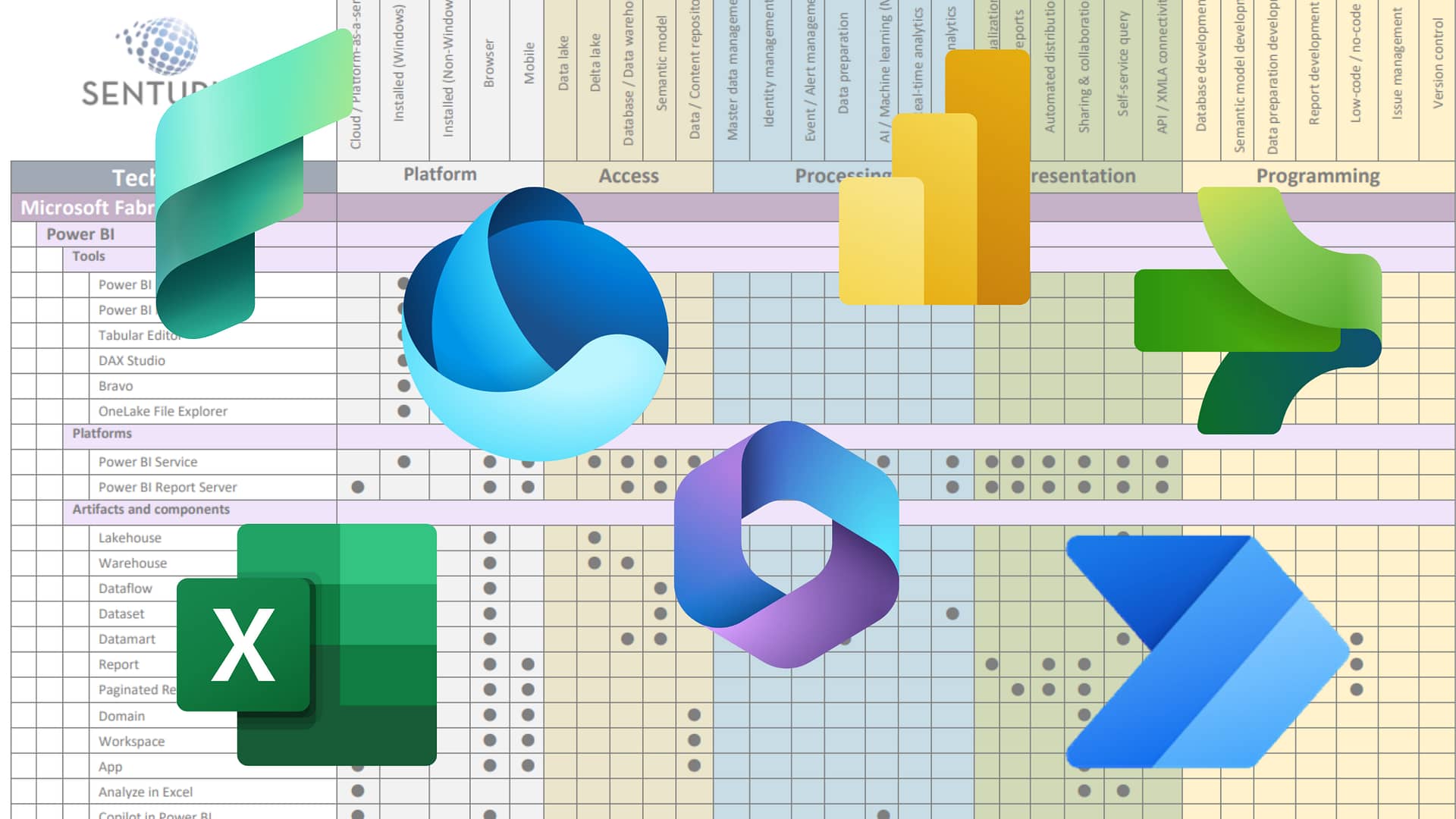Many modern BI environments leverage Cognos as well as a second BI platform such as Tableau and Power BI. In these situations, Cognos data gets underutilized – and it’s a shame. Although the newer tools have access to the same data as Cognos, they do not have access to the Cognos metadata. As a result, Tableau and Power BI users get bogged down modeling data that is already well prepped for Cognos users.
Cognos provides an efficient, accurate reporting environment that is the result of a significant investment in preparing, governing and securing the data. To make the most of that investment, and to enable a successful and modernized bi-modal reporting environment, the two need to work together.
In this on-demand webinar, we show you three ways to use Cognos data in Tableau and Power BI. Learn methods that will allow you to leverage your Cognos investment and reduce duplicate ETL efforts.
Presenter
Pedro Ining
Principle BI Analytics Architect
Senturus, Inc.
Pedro joined Senturus in 2010 and brings over 20 years of BI and data warehousing experience to his role. He has been instrumental in implementing data warehousing systems from scratch and has experienced the evolution of the BI industry through several iterations of BI products including Cognos, Power BI, Tableau and MicroStrategy.
Read moreMachine transcript
Hello, everyone and welcome to today’s Senturus webinar on Collaborative BI: Three Ways to Use Cognos with Power BI.
Here’s an overview for today before we get started.
0:20
You should have a GoToWebinar control Panel showing on the right side of your screen. You can click on the arrow, if it’s minimized right now, to expand to the full control panel. There’s a section there where you’ll be able to submit questions to us, and you can do that in real time.
0:37
We’ll answer some questions in real time if we’re able to, but there also will be a session at the end of today, maybe some time for us to do some live Q&A.
0:50
If you want to obtain this presentation, you will be able to get it from the Senturus website senturus.com/resources. So, definitely visit the website to get a copy of today’s presentation.
1:15
In terms today’s agenda, we’ll do some quick introductions then, a high level overview of bimodal analytics and analytics architecture talk a little bit about leveraging Cognos metadata.
1:28
Then, we’ll dig into some specific methods for leveraging Cognos data within Tableau and Power BI.
1:36
We’ll do a little overview of Senturus, and what we do, who we are, some additional resources that you can get from our website.
1:43
And then, as I said, we’ll have a Q&A session at the end of the webinar today.
1:50
Quick introductions. Today’s presenter is Pedro Ining. Pedro is one of our Principal BI Analytics Architects here at Senturus. And he is knowledgeable about all things Cognos. Been in this business for a whole lot of years. Later, he is our primary presenter today.
2:10
I’m Steve Reed Pittman, director of Enterprise Architecture and Engineering here at Senturus, but I’m just here to do introductions and talk a little bit. Pedro will be the star of our show.
2:24
Before we get into the presentation, we want to just do a couple of quick polls to get a sense of what everybody is using out there today. So let me go ahead and kick this off. The first poll is which BI platforms are currently in use in your organization? You know, a lot.
2:43
Organizations now are using multiple BI platform. You see that quite a bit, and that’s probably what has brought you to today’s session. So, go ahead in your webinar control panel there.
3:09
I’m seeing, of course, a lot of Cognos.
3:22
Quite a bit of Power BI answer them there.
3:27
So, we’ll just leave this open for maybe another 10 seconds. We got 80% of you have submitted your votes. So any stragglers out there.
3:35
Do you want to jump in and just let us know what you’re using today?
3:43
And I’m going to go ahead and close this one out just share the results really, quickly. So, everybody’s here because we’re talking about using Cognos status, not surprising, most of you who are using Cognos. A little over half of you have Power BI and about a third of you on Tableau.
4:04
The few with other, so, I’d be curious to know the others. What other platforms you’re using, so, if anybody cares to share that, you can drop it into the chat window if people like.
4:15
I’m going to go ahead and start our next poll.
4:19
Which is in terms of where you’re headed, so this poll is about, what platforms are you looking to use? Some companies plan on continuing to use Cognos indefinitely well using other tools. Other organizations are looking to basically migrate away from Cognos completely and just go straight to you.
4:43
So, let us know what direction you’re headed in.
4:49
We’ve got about two thirds of your respondents so far.
4:53
And, I’m seeing a lot of folks still planning on staying on Cognos in addition to new platforms, So, I’ll keep this up and just a little bit longer than three quarters of you, having responded.
5:11
And, in fact, we were finding this to be a pretty common where a lot of organizations have such a deep investment in their existing Cognos environments that they don’t want to throw that out and so, it’s becoming increasingly common of organizations that are keeping Cognos but also leveraging these tools.
5:33
I’m going to go ahead and close out our poll here and share those results.
5:40
So, 75% of you are still going to continue using Cognos in the long term? Same number, say, percentage. It turns out in this poll are going with Power BI.
5:53
I’m going to infer that implies a lot of simultaneous use Power BI but may not be true for your situations, and then about a third of you are planning to use Tableau going forward.
6:08
All right, with that, I’m going to stop talking and turn this over to Pedro for the real meat of today’s session.
6:18
All right, thank you, Steve. Those polls are interesting.
6:22
They dovetail with our conversation today given that lot of you are going to stay in Cognos, but you’re definitely going to be going to either Power BI or Tableau looked like Power BI.
6:34
Well, I can tell that in the marketplace, Power BI is pacing Tableau now. So, which leads us to our discussion today.
6:44
So, many organizations have maintained a legacy Cognos implementation and maybe you are upgrading the latest Cognos release.
6:54
Maybe you’re looking at keeping Cognos because that’s where I do all my report bursting by PDF reports, regulatory reporting, you know?
7:03
But, as you think about moving to a more modern analytics platform, which we might call mode, two type tools.
7:11
You’re looking at things like Tableau and Power BI for a variety of different reasons because of the different ways that Tableau and Power BI interact with the clients visually, more ad hoc some of those things. We’ll talk a little bit about that.
7:28
So, we’re going to frame our discussion around that and then we’re going to go into how, since most of you might be keeping Cognos, how can you leverage Cognos and then still use these other tools?
7:40
So, I’m going to talk a little bit about bimodal analytics. It’s a term that’s been out there in the industry for a while.
7:47
The little graphic in the right corner kind of tries to symbolize everything in one graphic with the bimodal in the middle and talking through mode one.
7:58
Mode one tends to be a more linear, and predictable, accurate, stable approach, us, why the bottom graphic There is more of a gear, rises, very predictable. It’s stable.
8:11
It’s about maybe improving current areas of the business processes that are more well understood and generally encompasses things like traditional enterprise reporting.
8:23
And, a lot of times, Cognos is kind of fell not a world where you’re really trying to control how reports are created. There’s a traditional STLC life cycle in terms of, like, well, let me get your requirements.
8:37
What do you want on the report, how do you want it prompted when it’s run with the questions you ask and then present the results. Maybe download that to Excel. Then, of course, we have to take those results and put in a mode to type tool like Power BI and Tableau.
8:55
But, generally, it’s also reporting against trusted, governed, quality data, typically, a data warehouse, but given those facts, mode one, generally, is also categorize as something that has limited flexibility, because I also had limited self-service or visual exploration.
9:18
It’s enterprise reporting and it takes a long time to get things in, something like a data warehouse can take time to develop.
9:28
Because a data warehouse is supposed to be very govern quality data. So, you need to go through a life cycle. You need to talk with your business users, you need to know where the data is coming from, and you need to create your ETL processes and go through your quality control.
9:44
And that leads to things like IT bottleneck, so if I wanted to want to analyze something about my business, I don’t have the data, is not in the data warehouse is in the ERP system, generally have to go through this whole process to get data in there and get it developed.
10:01
So those are some of the classic characteristics of mode one.
10:05
Cognos has been put in that space a lot now, because it’s Cognos been around for a long time, just like business objects or other older tools.
10:13
As you move over to buy a mode two bimodal analytics framework, the top part of the graphic you see is definitely more scattered with longer types of arrows and thinner arrows, because it’s more exploratory.
10:27
That’s meant to be experimenting with data to solve new problems, but allowing the analysis of business driven data, business driven, data analysis and discovery versus really relying on IT, the business analysts out there.
10:43
They know the data, they know the questions, they are not so much concerned about the process to get the data, right.
10:50
This analysis is iterative by nature. I’m going to get some data. I’m going to look at it. I’m going to get some more data. Maybe that doesn’t have the answer I’m looking for. I’m going to get some more data.
11:02
All these tools, especially like Tableau, landed on people’s desktops through a credit card, right? People in finance were tired of using Cognos and waiting for reports to be developed.
11:12
So, they took out their credit card, paid Tableau, download it.
11:16
The software, asked IT to maybe give me an access to a read only ID to the data warehouse or even the ERP systems. Load Excel spreadsheets. This is the iterative nature that was very popularized by Tableau and also Power BI. No less friction allows you to emphasize more agility and speed in your analysis versus the traditional STLC life cycle.
11:40
And, the visual data exploration component of that, Tableau is very good at that. We all know that.
11:47
If you look at a lot of the newspapers today, you’ll see a lot of graphics are just basically screenshots from Tableau visualizations, but there mapping and other functions on colors. That’s, right. Now, it’s probably that I went to in terms of visually displaying data. Cognos is kind of catching up in that respect, but Tableau is really good at that.
12:07
So, that’s why people like to use it in Power BI also has that capability.
12:13
So, it’s really good for that type of exploration.
12:17
It does have, allow you to access any kind of data source, right?
12:21
Which also means, you can get to the governed data, the data warehouse, but it also means you can get to non-government data.
12:28
And maybe you do have access to those tables in the ERP system directly, the same tables that the data warehouse sources from, and goes through a very, rigorous ETL process to get them the data warehouse. You also might have to get other non-governed data, like demographic data. You might have to go out to government websites and scrape data from there and then put it all together for your analysis.
12:53
So, it is an issue because then you have maybe a mix of government non-government data, and maybe one analyst will have an answer and then another analysts will have a different answer because maybe they went to slightly different sources.
13:07
But extracted it in a different way, but those are some of the things you need to think about as you get through the two types of analytic processes that are kind of prevalent in today’s BI’S world.
13:21
Also, non-central or duplicate made it metadata. So, from the Cognos world, we were spoiled in the sense that we create those models. IT creates those models against a data warehouse or even maybe or is kind of centralized IT administrators do that.
13:38
They do all the joins, the name, everything according to the governance committee, how things should be named.
13:44
Then, along comes these newer tools and they’re going against the same data sources, and they bring them in and they name them something else or they duplicate calculations.
13:56
And within the one tool, like, Tableau, you might have multiple workbooks one-on-one department, one on another department. And they are sourcing maybe the same data, but then calling things differently. So there you have multiple duplicate metadata issues.
14:12
It’s not different from you guys have, in the Cognos world, who used to run transformative farms.
14:18
It’s basically the same kind of paradigm, just different technology in a different time and place.
14:24
So, our analytics architecture is a typical analytics architecture as composed of a centralized data warehouse, potentially a data dictionary that houses what things should be called from a business perspective, right?
14:36
And we need to acknowledge that both types of analytic tools are important.
14:42
Cognos, potentially, for mode one.
14:45
But I would argue that maybe Cognos can also be now used in a mode two capacity given all the improvements that have been made in Cognos. Of course, that’s a different discussion.
14:56
And, of course, organizations using Tableau or Power BI.
15:01
And maybe there’s an end there, because a lot of organizations have both Tableau and Power BI or suppose it mode two, analytical type uses.
15:11
I’d also argue that both Tableau and Power BI are used in mode one fashion, where developers are creating a very nice reports, visualizations and both tools, but it’s more of run, change some prompts, change the answer’s not necessarily an ad hoc manner.
15:31
But it really comes down to the analytics and metadata.
15:36
So, this presentation is going to focus on Cognos metadata and a couple of ways we can leverage that to put it in the tools. So I’m going to go to a different poll right now, and Steve, you can take over here.
15:51
This poll is talking about how do you get your Power BI ensnared by users?
15:56
So we’ve launched the poll. So again, the question and this is leading into the part of the webinar, where Pedro’s going to share some specifics about how to access Cognos data from these tools. But we’re curious to know how you access data today from Power BI and Tableau.
16:18
Do you have users who are just directly accessing the data sources, which is pretty common?
16:26
Or, from an existing data warehouse or other data store for, also, what we see a lot of folks who are downloading basically running a report and Cognos that’s like a flat table report. Export it to CSV and then, using that as a core. So, if you just share with us in the poll window, what ways your users currently get their data, looks like about half of you have voted so far. So, I’ll keep this open a little longer. I am seeing quite a bit of a direct access to data sources here. So, that’s pretty common.
17:01
But actually a pretty good distribution of all of these different options.
17:16
If anybody else wants to add, here, votes for, how your users currently access?
17:27
All right. I’m going to go ahead and close this out.
17:31
We’re seeing a lot of direct access to data sources from the poll results. Still, a fair amount of folks using a data warehouse, which makes sense, since most of you have established Cognos environments that are probably built on top of existing data warehouses. About half of you download into CSV. And we do see a whole lot of this, leveraging Cognos and by pulling stuff into a CSV, so they can get create model data into Tableau and Power BI.
18:14
All right, with that, I’m going to turn it back over to you, Pedro. Well, that’s interesting mix.
18:21
So what I’m going to be talking about here is half you actually are using CSV, and I’ll kind of demonstrate that real quickly, but let’s go on to our next topic in this area. So let’s talk about that metadata, right. So what does BI Metadata.
18:38
Generally, it’s, you’re really trying to map those physical structures, those database tables, two logical database, logical business names, right?
18:46
And you’re also isolating users from the complex to the database.
18:52
Lot of you are pointing your Power BI or Tableau directly to data sources. Also, first thing you do when you start seeing all those tables is you have to join them. And there’s a lot of complexity if it’s a simple star schema data warehouse, maybe not so much.
19:06
Maybe if you’re pointing into ERP with thousands of tables, maybe it is difficult. And maybe then you have to rely on IT.
19:14
Then you’re back into that loop.
19:17
Can you tell me how to join these IT or can you join in for me or you just go ahead and do it. And then you get it wrong. So, that’s what the benefit of a good BI metadata structure is in Cognos FM. And you probably have this in your legacy applications right now. They’ve already done that. They’ve mapped the physical structures to government metadata.
19:40
This slide is showing that kind of flow.
19:44
Ideally, a set of govern metadata here on the left, for example, could be a data dictionary, you got an agency dementia. For example, the law, the royal physical table name column, called Agency Underscore.
20:00
And now, you really want it to flow through all your analytics, with a certain name. Most simplistic example, should be agency space at all period, it should be agency.
20:12
So in the middle area over here our Framework Manager. We’ve done that, we’ve taken that physical table.
20:19
OK, and then we mapped it in FM.
20:21
Here, when we presented an analytics with a name that’s proper, but then the next step as well, as you bring it in Tableau, how can we maintain that consistency?
20:32
Because if Tableau’s pointing directly to these tables, they might call it something else. You got two different metadata names.
20:40
After you spend a lot of time over here, of government metadata, and your data dictionary, and maybe a lot of these folks who are pointing to different data, sources, don’t know anything about that data dictionary, they’re going to call it what they think they think it should be called.
20:52
So, we’ve got the multiple tools, multiple metadata layer.
20:58
Kind of conundrum.
21:00
On the top swim lane where you got your data sources, typical data warehouse ODS or ERP, you’ve done a good job modeling and then the framework and manage your package.
21:15
In the Cognos 10 world, you are pointing reports, maybe dashboards, directly against as FM package, and it’s running SQL queries back and forth, Cognos 11.11.1 . 11.2 has introduced the concept of datasets, multiple datasets, data modules for performance, because they’re basically mimicking the whole hyper power data extract model from Power BI and Tableau. So, now, you have this potential option over here.
21:45
If this was your world, you could still maintain very good metadata governance through this swim lane here.
21:51
But what we’ve done now, it’s introduced, for example, Tableau. You still have to point Tableau, maybe, directly to data warehouse so you have to create a model.
22:07
Or maybe you are just creating custom SQL.
22:12
We’ve had some clients where all that data extracts from Tableau models are based purely on custom SQL. And they tell IT, can you give me a SQL statement from your ERP that does XYZ, They wait for it and they get it and paste it in.
22:27
Or even from the data warehouse. So that’s one way to do it. And that’s fraught with error.
22:35
And then we found it gets a nice workbook over here.
22:39
And the third swim lane is, of course, Power BI. You have the same type of situation. You still got to model the data. You still have to point into a data warehouse, you got to create a Power BI model. Or you can also put custom SQL just like Tableau.
22:53
And, in the chat and the power B parlance, we are calling it is shared datasets.
22:59
It’s like a dataset and Cognos. These guys use the same terminology datasets.
23:03
Tableau uses Tableau data, extract terminology and hyper files. But it does, basically, the same thing.
23:08
You’re creating, compress, nice, calmer, Parquet files from data performance. Then upon Power BI land here in the swim lane, we’re going to publish it to the Power BI service so that we can use it for Power BI reports.
23:23
Same thing over here are publishing table data extracts as far as data sources on the Tableau server.
23:29
For Tableau workbooks. Or maybe this is only on the desktop, and maybe this is only the desktop, so you have a couple options.
23:36
So you see here are our picture or metadata picture as they come complicated, right.
23:44
You know, you’re going to probably recreated metadata at some point, but there’s some reasons why you tried and not recreate it.
23:51
It’s obviously very time consuming, sometimes like have thousands of tables. You have to sift through on your ERP system just to get some answers. Compromises, data integrity. Again, multiple data link layer. Metadata. Layers causes, change management, issue.
24:08
Performance suffers as people join tables that they’re not supposed to join, or they create cartesian joins, and then you wonder why your database is really performing badly.
24:18
Lack of data quality because you’re not hitting that governed metadata layer anymore. You’re actually hidden data sources directly, data security.
24:27
Obviously, in the Framework Manager and Cognos land, you may put a nice layer of security in there, even as complicated as row-level security that you’ve modeled in there, such that they don’t get. The rows are not supposed to get to our fields are not supposed to see, or columns, not to see. Pointing them to read through the data sources, gives them access to the entire database, which compromises potential data security.
24:51
You’re going to have multiple data silos out there with different calculations.
24:56
And the workbooks are their Power BI metadata layer, also, well.
25:01
So, what is the potential?
25:04
We’re coming back to the whole purpose of this webinar, is to potentially use Cognos as a metadata source, so, if we flip, the swim lane a little bit, put Cognos in front of Everything is why we’re trying to do here, guys, Cognos FM package datasets and modules.
25:21
And, you still have this stuff on the top, 75% of you are still going to leverage that. How can we leverage that as a source into some of your Power BI and Tableau projects?
25:34
Well, one of them, a lot of you are doing this CSV files.
25:39
Leverage the reports are create simple reports and, I’ll do that real quickly, out of Cognos and put it into Tableau.
25:49
And, we’ve had instances where we can actually copy and paste the SQL out of the reports for those Tableau workbooks that are actually needed to be point back to that same data source.
26:01
So, you have to write SQL, wouldn’t it be nice if it’s already done for you? Well, it is done for you here.
26:09
The metadata layer was in Cognos and you could do that, as well.
26:14
And then, the third way, we’re going to talk about what we have created internally this Senturus Analytics Connector. It’s a piece of middleware.
26:22
I’m going to demonstrate that as well, to where we leverage the Cognos metadata to make it even that much easier to point Tableau to this and bring the data across.
26:33
So, CSV extracts for those of you who haven’t done it, I saw a lot of you have done about the real quickly, but for those of you who haven’t done it, you can really create a nice CSV extract files.
26:44
And, fortunately, I hate to keep promoting this uses Cognos as an extract tool as an ETL tool because, they’ve already created the joins for you, and you could then create those files out and download it and import into Tableau. So, let me get out of this presentation real quickly.
27:04
I’m going to come over here and put this off the side here is Cognos environment and Senturus server. So, what we have here, I’ve got a simple report here, maybe this is a CSV file actually edit this file. I’m in Cognos 11.1, release seven, if you want to know.
27:25
This was appointed a dataset, but it could be a package.
27:29
These are the fields I need, I need this data to go into Tableau. And this data has already been reconciled in terms of the joins, and everything on the tables.
27:42
I close this, I just run this report that’s already set out to CSV. I could run this out OK.
27:49
It’s running the report, and I can see it over here, and see this CSV lane open that file.
27:57
There’s my data. Boom. Just like that. It has the column names and everything I need.
28:01
And it has the same column names. I reproduced by the Cognos Framework package or in data modules, depending on how I did that.
28:09
So, if I bring up my Tableau now And, I say, open a text file, here’s my CSV file that I just got from Cognos and, here are the data and the fields list. All these fields now correspond to the same metadata fields that we have in Cognos.
28:34
And now, we have it also here.
28:37
In our sheet, you can have access to it.
28:40
Now, it’s local CSV. We have our workbook. And that’s a very simple one. Because this event, not larger ones might take some time to produce.
28:51
And you could add some automation to this, and from the perspective of you could take this file, created, spec it out, have it run on a schedule, have it run and dump itself to a file share.
29:06
A file share that potentially is where that’s Cognos also pointing. So every time it runs on a schedule from the data warehouse, your Tableau workbook is also refresh with that text file.
29:17
That’s a very rudimentary way of kind of doing it. Going back to my demo.
29:26
And, I’m going to just talk through the next one, leverage Cognos SQL.
29:38
We can use this existing Cognos list report that is sourced from a database, because maybe you need to, for whatever reason, point, Tableau directly to the database because, you need to write SQL.
29:52
But, you could then create a list report of the fields you need to the Cognos FM package.
30:00
And from the report tool, actually say, let me look at the generated SQL, it could be a starting point for you. Maybe it’s exactly what you need.
30:09
You can copy and edit the produced SQL, then paste this into Tableau, Power BI as a data source. Now, there could be some editing that nice. I’ve seen instances and against Oracle, where I just copy and paste and it works fine. Sometimes there might be some syntactical differences, but it’s a start.
30:26
Versus starting with a select comma, comma comma from inner join integer and typing all that stuff out, could be time consuming.
30:34
And it also validates the joins for you.
30:36
Like you weren’t sure how to join those three tables together, maybe once a snowflake or it’s an ODS, and it’s got more of a normalized type of structure.
30:45
This will give you a start.
30:47
And at least is consistent because you’re not going to make the mistake of joins, at least leverage that that’s a metadata to put it in Tableau or Power BI and use it there.
30:58
Third way is the Senturus Analytics connector. I’m going to demo this one here.
31:04
For those of you who are not aware that there’s a lot of webinars out there on our site that show this we’ve implemented this on some of our customers as well who also have Cognos and Tableau.
31:17
And, they’re trying to find a way to leverage that Congress metadata that Senturus Analytics connectors as a piece of metal wire that was developed internally over here.
31:28
And it allows Tableau to connect to Cognos and expose that metadata.
31:34
And, as you can see here, it looks like a SQL server connection, right?
31:39
But it’s actually a connection through our middleware and it points to the packages or data models that we expose for connection to the middleware. So, let me let me go through that real quick, here.
31:53
I’m going to go back here and come up back in Cognos.
31:57
OK, I’ve got my Cognos Analytics tool, and I’ve got this is, in my Dataset Libraries. A data module, and over here, my data module.
32:09
We actually have a dataset.
32:12
So, this one’s a dataset. It’s a sales fact. It’s got a bunch of data over here.
32:17
And maybe this is the exact same data I need in Tableau.
32:21
I’ve got all the names, proper, I know that joins are proper. Maybe this is joining 3 or 4 dimension tables together to get this.
32:30
Instead of pointing it directly to the data warehouse tables, Tableau can point to the connector. So, how does that work? So, I’m going to show you.
32:39
I’m going to bring up Tableau again.
32:42
Here.
32:46
So, I’m in here, and, well, I want to connect to a data source.
32:49
And, the way we do it here is we connect to, we call it a Microsoft SQL Server database connection, it’s actually using that driver connection to get to us. You’ve got an ID and a password. And I’m going to go over here and get my password.
33:08
Copy.
33:11
I’ll paste OK, and I’m going to sign in.
33:17
So, it says, I’m connected to SQL server but I’m actually connected to the Cognos metadata. So, here I am.
33:23
These are some of the things that we’ve expose your typical sample stuff. Here’s that sales data module.
33:31
If you see these two tables in the data module, which are actually data sets, are now exposed to you here in Tableau.
33:41
I could just drag this table in, over here.
33:46
And, I see the fields See, these fields are exactly the same.
33:50
And we have, in Tableau, I’m sinked up.
33:56
I’m connected live, which means I am running queries through our middleware, through Cognos to get data from that dataset. And it gets returned.
34:08
I like to use Tableau and dashboards, preferably with extract files, hyper files, for the best performance, as long as the data is within a certain realm of volume, and this one definitely is.
34:21
So I create an extract, I’m going to say that’s going to extract. Why go ahead and save this workbook?
34:28
Animals are called us.
34:30
Now, Test three workbook. I say, Save. It’s going to say, oh, OK, I’m saving a work book, but you said, that’s going to be an extract files, so I’m going to create the extract, so what it does.
34:42
Allows asked me the name, the High Profile, to extract file. You know? This is the test.
34:47
Three extract, file winner.
34:50
You can see as a tablet data, extract, high profile, and say, save. What it’s doing now is creating the Extract database.
34:57
As you can see, it’s creating a query.
35:00
It’s importing the data, and it’s going through the connector.
35:04
And now I’m in an extract mode, so all the data have now has been created in that high profile.
35:10
And I think it’s, so over here, tesserae high Profile.
35:18
And as whereas at Documents Senturus dataset’s documents so Senturus.
35:30
Datasets, tella Datasets, there is tesserae high Profile spot 256 K, I kind of shrunk it down, You know, now it’s created that data for you.
35:40
So if you’re working in desktop mode, now you can go to a worksheet, OK, and then go ahead and, you know, run some typical queries over here, like, sale price, and there you go, right?
35:54
So then you can always refresh that.
35:56
It goes to the connector, so you have a little bit of of a chain of events here, when this dataset is refreshed, then you refresh this dataset, and it’s done.
36:04
Conversely, we could also then, say, we can go over here to the server, publish the data Source IPs service, and publish the data source to our Tableau server, I’m going to connect to that.
36:22
Sending the data to the server.
36:26
It’s going to ask me to login to the server, push it up there, and it’s going to be on Tableau Server.
36:35
It will appear over here in this Tableau server environment.
36:39
And then from there, you can actually create refresh cycles on the Tableau server environments. Let me log in to here.
36:54
And let’s see here, password?
37:01
OK, and Sign in.
37:06
Get presented with a, another dialog here, Sending data to the server.
37:14
OK, here we go, it’s already in use, right? I’ve already put it up there.
37:19
We can embed the authentication.
37:24
OK, and then publish, I’m going to overwrite the one I did previously and then it’s up there on Tableau, brings up Tableau server, web.
37:38
And there is my data connection published, then I can make an extract.
37:47
And then what it will do. And you could create us. Creating one extract job is going to be created to extract on Salvoes server, then you can schedule this, OK?
37:55
So you’ve published a data source up to Tableau that any workbook can then access, be your workbooks on the Web or Workbooks, create on your desktop, and have it created every morning, right?
38:08
So with, with that example, what I’ve noticed, the connector, hopefully, I’ve shown that, how simple it is to do versus creating a CSV extract, bringing it over, you actually point to a piece of middleware.
38:22
This could have been a package, as well.
38:24
Could have Minnesota database tables through an FM package, but then Ukrainian.
38:30
And I’m putting it here in your environment.
38:34
Here it is you can see us finish is extracted now, right?
38:38
It as an April 14th eleven 38.
38:40
This data now exist over here in this environment.
38:46
So let me go back to my presentation right now.
38:49
Bring that back.
38:51
We’ll be here and switch swap. OK, so, we were talking about that just the third way.
39:00
So, to wrap things up, you know, Organizations with Legacy Cognos implementation you can still leverage existing Cognos metadata to quickly to deploy Tableau and power BI models right?
39:17
So, instead of starting from scratch, you’ve already got an FM model. You’ve got a set of data that’s already in Cognos.
39:27
Somebody’s dataset in Cognos can be actually fairly complicated because, you I’ve created a lot of datasets which are a function of results of all the other datasets of unions of, you know, joins.
39:38
And, that’s actually a set of data that’s morphed from a data warehouse, and it’s actually very good data, right?
39:45
And, if you were to re do that, again in Tableau and Power BI, you’d have to go through that whole method of doing it.
39:52
So, you can leverage those things. You can leverage the Model FM data. You can leverage datasets that were created in Cognos and bring them to quickly into Tableau and Power BI. I didn’t show Power BI specifically because of that would be it would be quite a large, long webinar. But, it’s the same concept.
40:07
In Power BI, you’re going to point to it just like I showed you in Tableau, and you’re going to bring over the data through the Connector.
40:16
So, that’s why this Senturus Analytics Connector can help speed up those appointments because you’ve already got Cognos as your metadata and the Connector will help speed up the deployment of those tools.
40:30
OK, so I’m going to turn it over to Steve to wrap up the presentation.
40:38
Thanks, Pedro.
40:46
Just briefly, if you’re interested in learning more about this Senturus Analytics Connector, visit our website.
40:54
There are some links in the chat for you to get to that section of the website for more details on the Connector, as well as some demos with both Power BI and Tableau using data that is sourced from the Connector.
41:13
In terms of additional resources, we’ve been in this business for a very long time. And we’re committed to sharing our knowledge. So, in addition to the recording of this webinar and the slide deck from this webinar, you’ll find an enormous amount of Information Senturus website in terms of resources, technical resources for the BI community. We’ve been committed to sharing our expertise for over two decades now, So you’ll find a great deal of info out there that’s at senturus.com/resources
41:52
And we’ve got a couple of upcoming webinars we wanted to share with you. At the end of April, we’ve got Power BI Gateway Understanding, Installing, and Configuring the Power BI Gateway that’s going to be presented by our own Patrick Powers. So, if you love Patrick’s webinars and or if you are interested in that topic don’t miss that one.
42:16
Then, coming up in the middle of May, we have another one of our most popular presenters, Todd Shuman will be sharing some details on Cognos Analytics performance.
42:27
That one on May 12th.
42:31
A brief background on Senturus.
42:34
We concentrate on BI modernizations and migration across the entire BI stack.
42:42
We are well versed in Cognos, Power BI, Tableau and other tools, and we’re happy to help you out with any indicated here, BI modernization needs.
42:54
We’ve been in business for 21 plus years now with thousand plus clients, 3000 plus projects. We’re big enough to meet all of your needs, but small enough to provide personal attention that really focus on what your organization needs for your own BI projects.
43:18
Last, but not least, before we get into the Q&A, we are looking for talented folks.
43:24
So, if you are looking for new opportunities, we’re currently in the market for a senior Microsoft BI consultant and a senior data warehouse/Cognos consultant.
43:37
So, if that fits your profile, we’d love to hear from you.
43:41
You can reach out to us at [email protected].
43:43
You can also visit our Careers page, which is up there on the screen.
43:50
And with that, let’s go ahead, go into Q & A we’ve got just a few questions that have come.
43:58
And, actually, before we go into the Q&A, just a couple of quick notes for anybody who didn’t notice it in the chat window. We have posted the link to the slide deck and then also, there’s a note from our own, Scott Felton who spends a lot of time talking to folks about multi environment multi-platform and BI, and how to leverage that.
44:22
So, if you’re interested in talking to Scott a little bit more about your own needs in terms of Cognos versus other platforms, he is always happy to chat and you can get some time on his calendar just by clicking the link that he posted in the chat window.
44:38
We’ve got a question about where the Analytics Connector middleware is installed. Can you just talk a little bit about where the Connector loops.
44:57
The software can either be installed standalone or on the server, and it does have to be able to connect to a dispatcher.
45:25
It’s a Java application, and that’s where you tell the Connector what data modules and packages can be exposed, when you connect to it.
45:37
So, you tell it there, in that configuration setting, where to do that.
45:43
What else do we have here in questions? We have a question about Will this impact performance, as we are taking data from the data source to Cognos and Power BI? I’m going to ask our technical architects, Bob Loonie.
46:15
I’m not sure if Bob was actually out there.
46:17
So, I’ll take my desktop and we can get back to you around with more detail if needed.
46:24
What the Connector does is it generates a report specification on the fly for the queries to Cognos. And it basically pulls out, basically, under the hood, generates a quick CSV export of just the data that’s needed. And so, the efficiency really is driven by the complexity of what you’re reporting obviously from Cognos. So, there are a variety of ways that you can kind of tune and optimize the way you’re doing your queries. And, we have some documentation for that, for our customers.
47:00
So, it’s, not a simple answer.
47:04
But, in general, you won’t find that there’s a huge performance impact in terms of using the connector as your data.
47:15
What else do we have here? And, questions?
47:18
How do clients manage and troubleshoot the non Cognos activity happening as a result?
47:27
There’s a question about what do you do when suddenly your Cognos environment is showing a whole bunch of new, basically, interactive activity that’s showing it used to be there?
47:39
The answer is it depends on, how much your users are leveraging their connectors, So, if you have a lot more query activity running against Cognos as a result of this, then, obviously, that increases the load on your Cognos environment.
47:56
So, it is possible that you would end up needing dispatchers or expand the size your existing Cognos environment.
48:05
If you’re doing a lot of heavy querying through the Connector but really, it’s, very dependent on your use cases and the size of your user base in terms of tools like Power BI and Tableau and how often they’re actually going out to Cognos for that data access.
48:26
What else do we have here for PBI as the connector? The only thing to install on the gateway.
48:38
Is the SQL and Native client required in order to for the Connector, too?
48:48
No. It can’t be absolutely, no.
48:51
Install your gateway in your data Senturus to talk to your local on prem data and then your connector. So, our Connector software will also be installed in your data Senturus that could be on the same machine. It could be on different machines.
49:05
That’s how it’s going to get from Power BI service through the gateway, through the Connector, over the Cognos?
49:13
And beyond the Connector software package itself. There is no supporting software that needs to be installed correct yeah. So, when you do that, get data function on Power BI, you just select that SQL Server connection and we impersonated SQL Server.
49:31
Power BI knows, no difference.
49:38
The last question I see coming through here before we wrap up. Julie is asking, is all the activity visible in the Cognos Admin screen? So, yes, if you’re a Cognos administrator, you’re familiar with status shows current interactive and background activities, and Cognos. So, when queries are being executed through the analytics connector, you’ll see executions showing up in Cognos Admin Console.
50:05
The answer there is yes.
50:17
Yeah, so, thank you everybody, for your attendance today. And, again, if you’d like to talk to us about any of the topics today, we’re always happy to chat about any and all things. BI. You can get Scott Felton calendar. You can also reach out to us at [email protected]. You can give us a phone call, if you like you can also reach us through the website.