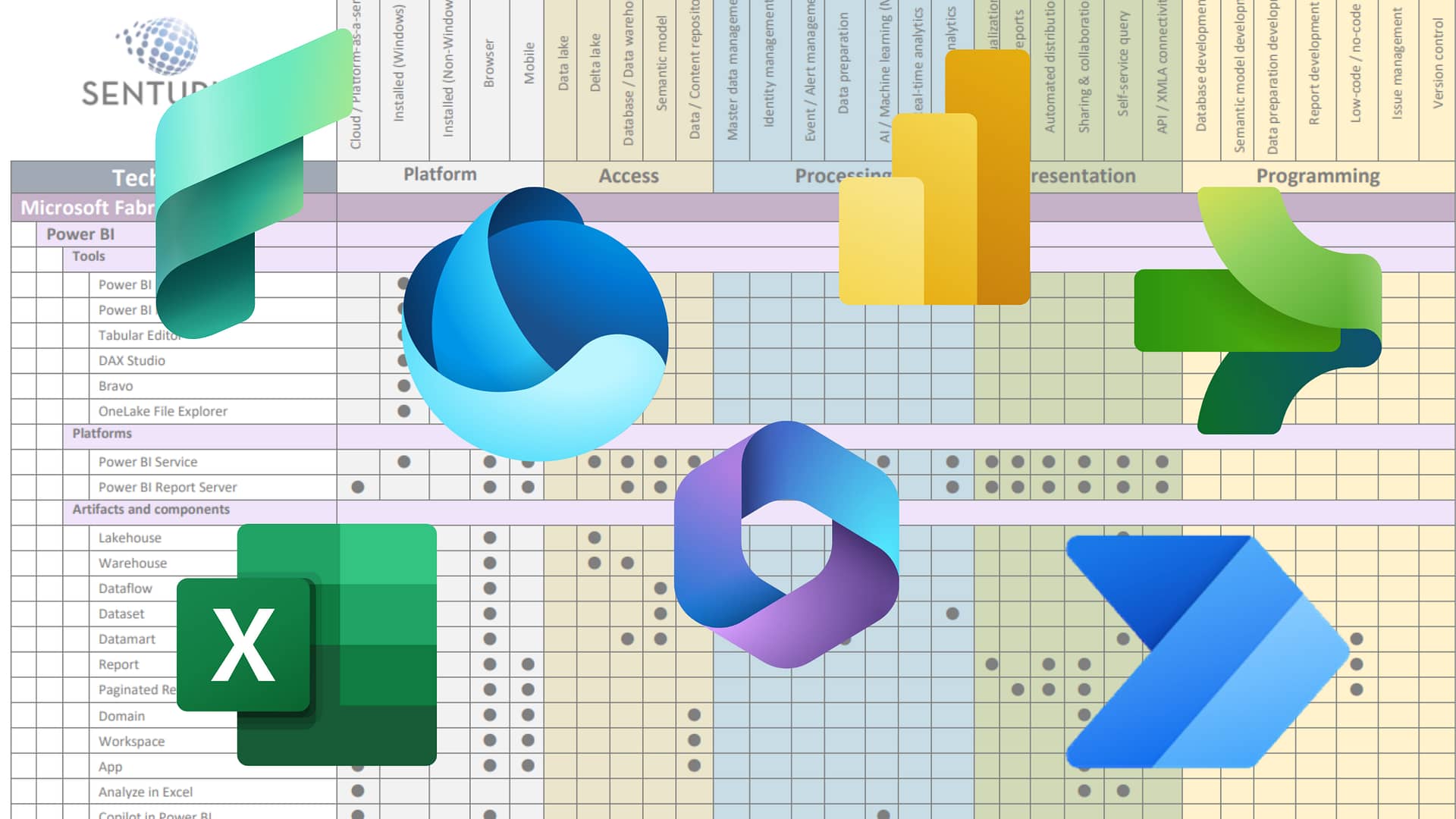Cognos Analytics 11.1.4 levels the dashboarding field with Tableau and Power BI by finally giving us what we’ve been asking for: key performance indicator (KPI) visualization. Now we can quickly display visual indicators like up/down arrows for a KPI relative to a target.
In this on-demand webinar, see a demo and how-to of the two coolest updates that came out in 11.1.4: the KPI feature and the use of relative time structures in a data module. Relative time structures allow quick calculation of typical YTD and YoY measures relative to a specific date, a function that can be used in conjunction with the KPI dashboard function to show YoY sales. The KPI dashboard has become a managerial must-have report for assessing business performance. With this capability in Cognos 11.1.4, it is easy to offer an at-a-glance view of important performance metrics.
Presenter
Pedro Ining
Sr. Business Analytics Architect
Senturus, Inc.
Pedro joined Senturus in 2010 and brings over 20 years of BI and data warehousing experience to his role. He has been instrumental in implementing data warehousing systems from scratch and has experienced the evolution of the BI industry through several iterations of BI products like Cognos, MicroStrategy and Tableau.
Read moreMachine transcript
Greetings and welcome to this latest installment of the Senturus Knowledge Series. Today we’re very excited to be presenting on the topic of using new Cognos KPI capabilities and relative time structures.
0:26
It will include a live demo and a how-to of two great new features in Cognos Analytics version 11.1. A couple of housekeeping items before we get into the meat of the presentation you’ll be looking at the GoToWebinar control panel, which you can restore or minimize using the orange arrow. All the microphones are muted out of courtesy to our presenters, but we encourage you to enter any questions you might have in the question section of the control panel.
0:56
We do our best to answer all of the questions live here. Any questions that were unable to answer for whatever reason we will complete we keep a log of all the questions and we will answer them via the question log and we will post those along with the presentation and the recording on our website which brings us logically to the next slide where everyone asks, how do I get the presentation or can I get the presentation in the answer is an unabashedly? Yes. You can visit our resource library at senturus.com/resources.
1:28
We encourage you to bookmark that as it has tons of great content including the deck, the question log and a recording of our presentation today. So our agenda for today after some brief introductions will get into the Cognos 11.1.4 new KPI widget and the relative time modeling will do a little overview after that of Senturus. For those of you who may be new to us and stick around for some great additional almost entirely free resources as well as the always informational Q&A.
2:04
So by way of introduction. I’m pleased to be joined today by my colleague Pedro lning who is a senior BI architect here at Senturus. He’s been here for a decade at this point and brings over 20 years of BIi and data warehousing experience to his role. He’s been instrumental in implementing data warehousing systems from scratch and has experience the evolution of the BI industry through several iterations of BI products, like Cognos, MicroStrategy and Tableau and has worked with clients such as Visa
2:34
and LeapFrog toys, I think that’s where we actually met. My name is Mike Weinhauer. I’m a practice area director here and where several different hats including the honor of emceeing these presentations likewise. I’ve been designing selling and delivering analytics solutions for the better part of a 25-year career. I’m happy to be here with you today. We always like to get a finger on the pulse of our clients and the folks that are attending our webinars here today.
3:03
So if you’d like to go to the next slide Pedro. I’m going to put up a poll here and sees this is a simple one which version of Cognos are you running in your organization? So are you with 11.1? Are you just a little behind the curve with 11.0?
3:19
Are you still on Cognos 10 or are you really hanging out back there on good ole Cognos 8? Go ahead and get those votes in. We let this run for 30 to 60 seconds depending on how many people respond we got about three-quarters of you in there. So go ahead and get those votes in.
3:41
All right.
3:46
Okay, I think we got just about everybody there. So you can see here that the majority of you full almost two-thirds are fairly current and then about 25% of you down there on 9 with some about 20% of you a fifth of you back on v10 good to see that nobody’s sort of sitting back on version 8 be interesting to see what the what the breakdown was between the various versions of 11.1 as Cognos is has moved to a much more rapid release schedule.
4:16
With that thank you for providing your input there with that. I’m going to hand the microphone and the floor over to Pedro for the core content. Thank you for joining today.
4:28
So we’re going to review this really nice you visualization that’s available the KPI and with that we’re also going to review feature that was introduced for data modules and 11.1 relative time feature because between the two of these things together, we’ll add quite a nice visualization set for your dashboards and also make it easier for users to do these types of dashboard KPI’s with the relative time feature combined.
5:00
So when we talk about the Cognos analytics API key performance indicator visualization. It’s actually called a KPI visualization in Cognos. It’s available as of Cognos analytics 11.1 released for right now. The latest release is 11.1.5. So that’s been out about I don’t know a few months three months or so, they would they’ve gone to a quarterly release cycle. So you’re getting new features quicker every three to four months or so this visualization has been added to the dashboard product.
5:33
And it allows a very quick visual of a measure as compared to a target or other measures show. You probably seen these things on Yahoo or USA Today where they show a number and up and down arrow will show you that this feature is now available in Cognos dashboards, but now combined with the 11.1 data modeling relative time feature. This will even allow you a quicker way to build KPI comparison visuals and we’re going to talk about okay.
6:07
Go right to a demo. So many of you may have attended one of our previous webinars. We actually showed Cognos dashboarding products against Tableau and Microsoft Power BI and one of the glaring gaps between the Cognos dashboard products and the ones we showed with Tableau and Power BI was the lack of visual KPI. And this is in a sense basically KPIs.
6:33
This is basically showing a sales organization whose profit sales and profit percentage relative to what they’ve chosen over here is a number 27 million people million, but what’s lacking is the quick way to say compare it to sales month to day last year. Okay, and what Power BI and Tableau show they might have shown a profit or sales number with an up and down arrow red yellow or green and it was relative to the same
7:07
period last year so I could quickly see how my profit or sales were doing. So this is really kind of a visual snapshot of that webinar. Then this is the area printer upper right that was kind of lacking. So what Cognos is now implemented is that feature? So if I go to my KPIs tab, I now have the nice visual arrow and color conditional coloring format that allows me to do this.
7:37
I look at this one over here. This is a very simple KPI. This is basically showing 2015 sales versus the sales forecast and the 2015 sales here is 54 million dollars and is up we’re up relative to last year’s sales forecast of 53.7 or sales go fifty three point seven million and it shows you the percentage and it shows you a nice spark line. Okay, we’ll get into the relative timing.
8:07
The second but I wanted to show you how these KPI visuals look like. So let me go over here into the edit mode and actually look at how this is built and it’s really simple you basically got two key slots here that you have to fill if I look over here in my data set.
8:29
Exactly sales goal in this particular example here. We put the base value which is this total excluding tax. This is the sales and over here is the sales goal and in over in a time slot. I could put a nice time component to give me a Sparkline and this is built out for you automatically the other visualization properties that are available here shown over here and we have other things that we can change.
8:58
About it on one of the thing that comes to mind here is the number of ranges.
9:02
So right now what this is showing you is a red and green range relative to how well we did last year Cognos does allow you to increase the number of ranges to 3, for example and maybe this particular increase is still to me. Not as good as I like and I like to make a yellow range to be more if you’ve gone a 10% over and put a hundred ten percent and since this one falls and less than 10% increase it turns yellow. Okay. So this is totally customizable. I could have three or two ranges I could also do then change the indicator shape here.
9:46
So we have a variety of different indicators shapes. We have the happy spaces. The smiley face and sad face. This might be a neutral face indicator. We want to choose it will show you this and then over here on the chart area.
10:03
I got a lot of different features. I can control I can change the label title of this number. I could hide the distance. I can hide the value of last year’s number.
10:19
And I could hide the Sparkline.
10:23
When that’s all said and done I’ve quickly changed how this particular visual looks like right here. Okay, so a lot of different options that you can choose to make this look nice different three ranges. You can change the indicator your smiley faces. Here’s the up and down arrow. And of course you could also change these colors as well from a different color palette out of the out of the box. It comes with the red the yellow and the green but you can customize that as well.
10:55
So that was a very simple one of the box maybe your data set has that already in there. It has the sales by year and a particular sales goal that’s included as part of the data set. But how would I then try to do a sales year-over-year? So what the other showing over here already rendered is for example current month’s sales year-over-year relative to a particular date and out-of-the-box. He’s relative.
11:23
I’m KPIs are relative to the current date in the system and I’m going to show you how we can change that. So if we look at this.
11:36
What we have over here.
11:39
Are basically the fact tableau but when we Implement relative time, we have additional measures that are easy to drag and drop by.
11:51
So before we just had a sales number, but now I want to compare current month’s sales year-over-year. So my base measure has to be the current month’s sales and here it is current month’s sales.
12:05
But I want compared to the same month last year.
12:09
So I had this measure over here called same month last year. I simply drag it in and I have the KPI rendered.
12:19
And then I can control I have various different slices here. I could have month to date sales year-over-year order to date sales year-to-date sales and a bunch of other ones that are here as well. And of course I can control the visual of hot looks like I was showing over here this particular one only shows the number and an indicator and it’s not showing the distance or the change and it’s not showing the base number over here. And this one is showing enough.
12:49
An example where it actually went down it was the quarter two dates sales last year compared to this year. It was 6.5 1 million down six percent so that you have the indicator down and the color red. Okay. So the next question is really how I got these measures to do this so quickly. Let me tab over to talk about a little bit a lot about relative time then.
13:22
So the Cognos relative time feature in has been available since Cognos 11.1 now for you old time Cognos folks is relative time that are built into Transformer cubes and I’ve always been there but from relational perspective is generally been kind of hard to have that out-of-the-box experience and setting him up with filters and your framework manager or doing calculations in the report.
13:48
It was something that maybe a developer had to do to build your system or power users would create these in reports for other people, but with this feature, it allows easy building a relative time measures so that you can now do those current month versus current my last year month a date why to date year-over-year?
14:12
This feature is only available. However in data modules as of 11.1 not framework manager. I want to make that very clear.
14:22
It’s another example though of the feature set of data modules that is now actually exceeding the feature set of framework manager. A lot of the development time. And IBM is putting into the product is in the data module feature.
14:36
So relative time data cleansing binning grouping all those features that are indeed a modules are not a framework manager and they will not be IBM has said they will definitely support framework manager from a Perspective for many years. There’s going to lot of framework manager people over there, but you won’t see any development and Frame It manager. So this particular feature will not be regressed back in the FM. So that’s something to think about as you ask your question out there with all these new features and more cognizant is going, you know, the question out there in the industry and a lot of people in and out. There are asking when do I use framework manager? Should I stop using framework manager? When do I use data modules?
15:21
And that could be as topic of another webinar obviously, but I think in the short story is, you know a lot of features are not coming and data modules. It’s almost on parity except for a couple of features that with framework manager. So as you start developing new data modeling to projects or things you want to start doing keep that in mind look at data modules because I think a lot of those features are going to be very powerful for you to use versus framework. Okay?
15:51
It’s just something that about and it could be a different topic that we might want to get into later. Okay. So the relative time feature in Cognos is for relational data sources only. It’s not for cube sources obviously keep sources can do this very nicely with their own built-in type functionality. And another thing. Is that out of the box?
16:13
The question is what it relative to is when I drag a year to date metric into my report what’s its relative to and a lot of a lot of YouTube videos. I’ve seen I’ve never really mentioned in that and as you dig into the documentation you find out it’s always relative to the current date. Well, the next question is well, what if I want to change it? How do I do that timestamp chain? We’re going to show you how to do that how to change this Behavior?
16:40
So I go back to my cognizant why I’m going to show you how this is kind of done. Let me go back to my homepage.
16:47
First of all, what you have to do is import from the sample set of calendars that are available with the product. It will bring in this folder call calendars.
17:02
And you have a lot of different samples and source files and everything. But the key is there are our calendars available. And one of them is a Gregorian calendar, excuse me. And one of them is a fiscal calendar. These two calendars are one of these calendars you need to import into your data module to set that up. So if your administrator has not imported the samples in the Cognos, tell them Port the samples, especially the calendar function put it into some Community shared.
17:32
Older so that everybody can get access to it and then you can then import this into your data modules. Okay. So let’s go into now a simple data module. Here’s a typical base data module that we have. Okay, if you look at this particular data modules a very simple star schema, we have sales. We got a city to mention we’re going to date dimension in the sales fact. We have a bunch of keys and here’s our sales mounts.
18:01
Here’s that sales figure total excluding tax that we’re going to be using. Okay. So how do we get relative time to work with this? So the first step is to simply go back and add a new source and your data module and point it back to the Calendar Dimension. I’m going to bring in the Gregorian calendar regarding being our first day of the year January 1st to December 31st. There are other fiscal calendars available in here, which start maybe your fiscal year Mike Start in September 1st.
18:32
October 1st etc. They have them all set up there for you. This one is going to be for January 1st. I’m going to say, okay.
18:41
It brings it in and then data model is a linked table. Okay, if you actually look at this from a grid perspective look at the data, what they do is provide you all the dates from 1952 January 1st to December 31st, 2015. So they give you a hundred years of data to work with and if you actually kind of look at this what is showing you it’s done the data calculations?
19:11
For you the prior day relative to the date is December 31st. The next day is January 2nd a year 1950 angered at January 1st, the prior year 1949 cetera quarter all these things and what it does is uses this calendar along with some built-in filtering that is going to provide you in order to get those dates. Okay.
19:38
That’s just a little background of oh, it’s kind of doing I Think internally the product is doing some JavaScript on the fly to actually calculate these things. Now the next thing to do is to pick the date on your fact table that you want to be relative to and Link it back to the calendar. So how do we do that? We’re going to pick the invoice date. We’re going to show the properties of this. Okay. There’s a new feature.
20:08
11.1 a new column and you property called lookup reference and all we do here is simply click on the Gregorian calendar and we stablish that look up reference from this to the Gregorian calendar. And then what it does it actually provides you with a whole bunch of different filters.
20:28
That you can actually use for prior month prior quarter prior year and then we pick a metric you could you could pick multiple metrics at a time by shift-click. We’re going to pick the sales metric total including excluding tax and we’re going to go to the properties section. Now one thing you might have noticed 11.1 verse 11 .00 the properties when you click on properties and metrics used to appear to the right of it now they went over here to the far right for more spacing. I think it’s a little bit of a better look.
21:05
Just a little FYI for those of you and 11.0 so you again link the metric to the sales to the relative to the date that you want the relative time to reference.
21:20
And then once you do that now, you have all these measures that are automatically created by Cognos.
21:28
For you to use so we’ve got the prior month prior quarter prior year.
21:35
Current month quarter year and then of course, here’s your relative side prior month relative to the prior same month last year.
21:45
Same quarter month two date’s month of days quarter today Cedar days. They’re all there for you. So let’s go ahead and quickly save that. I’m going to do the save as and I’m going to put it in my folder.
21:59
My content let’s put in my relative time webinar and we’ll just go step one demo to save okay.
22:14
I’m going to click that and then I’m going to go back over here.
22:19
To my content and it was step one. Here’s a demo model. This is the one I just created this will create a quick dashboard against that.
22:34
Okay, so now there we have it.
22:40
I’ve got filters that I could use.
22:44
I got my sales number of my prior today relative time metrics.
22:50
If I go to my visualization section here.
22:54
There is the new KPI measure visualization right here. I’m going to drag it over here. Okay, my base value. I’m going to compare two things. I’m going to say what’s my current month value and relative to my same month last year.
23:17
And it builds it out for you.
23:20
And again if I want to change some of the properties Okay, I could add my range is here. Like I said, I could add the third range and maybe I wanted to be the third range here, you know, we wanted actually to be you know, a hundred and ten percent. So now that’s actually going to be yellow. Here’s my red by indicators down.
23:48
This ad indicator shape for yellow and that’s just simply going to be a neutral face. Okay, and I Like it loud. I like it like that. So I’m going to leave like that and there we have it. Okay, you could also simply you want if you want you could also do it this way. You could bring the sales in.
24:12
This is a sales across all time. But if I go over here and leverage some of the filtering that they provide I could drag this in here and do a month to date. So now that’s month today.
24:24
Without any kind of comparison, but as allows me to quickly do that filtering. So I have two options. I have the KPI visualization and with relative time I could do and maybe just call this month a date. Maybe that’s all I need and then leverage the filters that are provided. Okay.
24:44
Very quick and easy very nice to do. Okay. Now if some of you may have caught of I looked over here to my base model to my relationships. What I did was here’s my sale fact and here I added it to my invoice date key. We do have a Time Dimension.
25:05
If you want to you could also link this back to the Gregorian calendar and haven’t shown over here because sometimes designers don’t like to show this base. They key made me hide this key. Maybe it’s a surrogate key and then we could also just expose the date Dimension and put the relative time filters over here. You have the option of doing either way. Okay, so going back to this again back to the question on this new dashboard or even back to our original KP dashboard.
25:43
What is it relative to so again out of the box when I run these time measures it’s going to look at the system date and make it relative to the system date? So the question comes up then what if I want to change that maybe I want to make it, you know quarter to the date current month’s sales relative to a date I choose. Okay. So what the Cognos is done?
26:07
It has allowed these KPIs to be relative to current date or a Global parameter, okay. So if I go over here to my home if I expose a global parameter my users called as of date here. I could actually expose this little my parameters dialog box.
26:31
And then I could change the data over here and rerun the dashboard and make it relative to that and the way you do that is if you go over here to manage and you go to customizations.
26:45
And you go to parameters you simply click on you and you type the as of date underscore as of date and you make sure on properties that is applied to all roles. Once that’s done at the administration level. Then that Global parameters available for everybody and this little dialog box will come up. So if I were to close that dashboard and rerun it, it’d be relative to that date I could change.
27:14
Is this too?
27:16
You know 2016 or something like this.
27:20
We’re on the dashboard and then this will change. Okay.
27:26
So the next thing that’s kind of cool about that feature is that I could now expose my as of date Global parameter in reports and use the relative time KPIs. So for example, if I go to my content folder over here am I?
27:45
In my section over here. What I’ve done is created a report. I’m going to run this.
27:53
And this particular date widget here is actually referencing that as a date parameter and I could go ahead and change this parameter to whatever data want and then leverage the relative time feature.
28:06
So if I click on finish and run this report.
28:13
I now have a report that I’ve shown the as of date September 8, 2015 is a date. I pick by a sales tour territory month to date prior to date month and a quarter date party is set all these year. They all these all these time slices are now available.
28:34
Okay, so if I click on the edit button and I click on Thesaurus you we actually see all these measures have relative time slices for it. Okay, and I just simply drag it over here if I go to my prom page.
28:56
This particular one here. If I look at the properties of this is referencing the parameter as of date.
29:03
So even from a reporting perspective, I could reference that and change out of the box will always be as of current date.
29:12
Okay, so when I go back to my KPI dashboard before we had just simple measures over here at the top and after.
29:26
We could have it look like this much like we much like the Tableau and Cognos – Tableau and Power BI dashboards have it all set up. Okay, so it’s a very nice simple KPI measure that’s available now, but the emphasis on this particular webinar was to really show that in conjunction with the relative time feature that’s now available on data modeling and data modules for Cognos 11.1.
29:56
Put those two things together. This makes it really easy for users then to then use the data set you have over here simply go over here and just drag these measures in form better Self Service capability and what I showed here to from a self-service perspective yet.
30:15
We can create a data module for our end users, but it’s not that big of a stretch for power users to also leverage the calendars and create these links to the calendars in order to create these relative time measures for them as well. So it’s always been kind of a something that people are have a hard time getting wrapping their heads around people dry a lot of calculations and reports but again for self-service capability very easy to do okay for that particular aspect of it. So that’s pretty much what I had to show.
30:50
Let me go back to my Slide show Mike and let my takeover and if there’s any questions, we could we could talk about that right now. Yeah, thanks Pedro. So everyone please stick around we have a lot of great questions in the question log and keep adding your questions to the question. Like we’re not ignoring you. We just answer them at the tail end. So put those in there, you know, just to sort of summarize, you know, when I saw this in an earlier demo from the IBM team on one of our other webinars, I’ve really kind of jumped out of my chair.
31:21
Because this is very powerful capability and we see so many clients trying to design and implement KPI or big number dashboards like this and Cognos has made it. They really in my mind have the lead a distinct lead over Tableau and Power BI with respect to the ease of use which with which you can create the relative time KPIs, which is those of you from the Transformer days.
31:51
Remember how great that was and they never sort of replicated that and to implement these KPI widgets which we have webinars that compare the three tools and various areas including one that Pedro hosted where you can sort of see them build this KPI dashboard across the three tools that’s on our Resource page and when we and there’s a another blog written by one of our Senturians Monica Van Loon who talks through doing that process in Tableau and Power BI has a KPI card. It’s really just you can just put a big number up there. You can’t compare it with anything. You can’t easily put in a Sparkline or make it relative to a time period so to me the combination of easily creating those KP those relative time measures simply using that one of those built-in calendars which by the way, you can customize and then the ability to leverage those.
32:51
Things in those KPI widgets in that nice drag-and-drop format is really a huge deal. So I don’t think you can really overstate that. So, you know getting there there’s a number of different ways that that we can help you here at Senturus on the Cognos front. So if you want to sort of build that out Pedro we can help you for starters with upgrades going to hit the spacebar there. We can help you get your environment into up to snuff up to 11.1 for where you can leverage
33:21
these capabilities and so that’s from quick starts where we just do kind of your dev environment plus full documentation or a full upgrade across all of your appropriate environments and we can help you build this stuff out.
33:32
We can help you do everything from designing that system to upgrading it optimizing it for performance and then helping you build those models those data modules and or those lovely KPI dashboards that you saw Pedro create today and we have a whole team full of experts that are of the same sort of pedigree as Mr. Ining is. So a quick couple of slides again stick around get those questions in on Senturus. These are very brief. It’s going to go to the next slide Pedro. We focus solely on business intelligence. We are exclusively focused on BI and we’re unrivaled in our expertise across the entire BI stack as I described in the last slide.
34:17
If you move to the next slide, of interest our clients know us for providing clarity from the chaos of complex business requirements, myriad of disparate data sources constantly moving targets and ever changing regulatory environments and requirements. We’ve made a name for ourselves based on our strengths at Bridging the Gap between it and business users. We deliver solutions that give you access to reliable analysis ready data across your organization.
34:40
So you can quickly and easily get answers at the point of impact in the form of the decisions you make and the actions you take we offer a full spectrum of BI services. Our consultants are leading experts in the field of analytics with years of pragmatic real-world expertise and experience advancing the state of the art. In fact, we’re so confident in our team in methodology that we back our projects with a 100% money back guarantee that is unique in the industry as the next slide. I’ll tell you we have a long strong history of success.
35:11
We’ve been at this for nearly two decades we’ve completed over 2,500 successful projects across the 1300 clients ranging from Fortune 500 to the mid-market solving business problems across many functional areas ranging from the office of finance to sales and marketing manufacturing operations, HR and IT. Our team is large enough to meet all of your business analytics needs yet small enough to provide personal attention. If you’re looking to expand your knowledge, we encourage you to visit the Senturus’s website
35:44
at senturus.com/resources where you’ll find a ton of great information that I’ll go into detail on another slide here. We have some great upcoming events one in particular how to share Power BI datasets, dataflows and certified datasets that’s going to be coming up on Thursday February 6th. If you go out to the Senturus.com site, you will see where to register for that and I’d be remiss if I left out our various training offerings, we have comprehensive training offerings across Cognos, Power BI and Tableau whether it’s corporate
36:17
training that covers multiple modalities and delivery mechanisms or you’re looking for group training, mentoring, instructor-led online classes or even self-paced learning and then the last slide here before we get into the queue a great additional resources from Senturus as you can find unbiased product reviews great tips and tricks inside our viewpoints in the form of our fantastic blog.
36:42
You can learn more about this topic and others see live product demos including the worldwide importers demo that you saw Pedro build here and upcoming events like the one I mentioned in a few slides earlier. So with that thanks for bearing with us on that and for getting those questions in let’s go up and take a look at our question log. So one of the first questions is Sparkline only available in the KPI widget?
37:19
The Sparkline is only available in the KPI widget, I believe so. Yes, it’s kind of built in there as an option is the check box within the KPI your regular summary widget visualization does not have that. So that’s kind of a relatively new thing for the widget. Okay, so Sparkline is not something you just implement in a report separate of a KPI widget.
37:47
And the report I think they have different widgets available for that. So they’ve distinguishing the two I believe in the report. They have another one visuals as doesn’t come kind of top of mind right now. Yeah that dashboarding and self-service Sparkline itself is new to the UI widget. That’s great. Yeah. I think it’s one of the things that’s really powerful about
38:13
that is the KPI widget allows you to pull in the ER compare it to something compared to different time periods leveraging those relative time capabilities inclusion of the Sparkline and then all the great, you know, the smiley faces and all that great stuff a lot of formatting capabilities. So we did have a question and I sort of alluded to it was around customizing that built-in calendar to match an organization’s fiscal calendar. Can you speak to that a little bit yeah.
38:39
So let me just quickly go to here again is this to import the calendars into your Cognos environment. There are a variety of different calendars here.
39:01
I might not have time with my connection issue. There’s a bunch of calendars in there that are available and you can import your own if the calendar fiscal calendar that they provide you for example, they have want to start in January all the way to the end of the different months and you have a really weird fiscal calendar. If you provide the data, you could import that data into the data model itself and create your own calendar that you can then link back into the data module itself.
39:30
So, you have to do to do that through the calendars that exist right now. For some reason.
39:36
I can’t show the team content right now not right now. So you have the out-of-the-box calendars that are there and you could bring in your own calendar and it seems like you have some JavaScript capabilities there to extend that calendar. Yeah, technically. Yes. I haven’t done it yet, but it looks pretty easy to do.
40:00
And then do you know if you can so that relative time model could handle a potential fiscal periods like a 5-4 for order five four quarter? I’d have to take that offline and see what we could do about that. Those are those are a little tricky and I know five four typically manufacturing organizations and whatnot.
40:22
Have they build their own specific time dimension in your data that you link in and even then I know at least one client where they sort of have to bump the calendar over a couple days every once in awhile to get it back in line to use a technical term. So there was a question about the start and end values of the KPI ranges can those be calculated based upon the data for example, like against an inflation rate or something off the top my head, I believe these are really fairly simple implementations. If we look at this over here these start values or ranges.
41:06
You literally just type them in. So my gut reaction right now since say these are not variables you can’t do that at this point, but maybe later in the product cycle. They might put that in as well.
41:19
Okay, I will verify that that you basically type in you know, if it’s the red zone is minimum 250 you don’t type of minimum value just typing it over here the end values and change these values of your but I don’t think you can reference these as variables.
41:36
Got it. Okay, and then similar to that while you’re there someone asked about are there only those three ranges or yeah English previous 25. Yeah, they just have kind of hardwired right now the product two three. Okay, so you got one two or three but not more than three. That’s interesting. Well, it is a new feature so I can imagine them enhancing that and in the near term. Are you
42:06
able to use that on a dashboard actually, I was playing around with that. I actually created a calculation over here the display it so the answer is kind of yes, if I had this calculation and I think my timed out my system in here we go. So you could use the PARAM value expression editor here and reference it. Now the syntax is a little different. You actually have to put it in pounds and it does show you here macro functions the PARAM value.
42:36
Syntax here we go shows you examples of how to reference it. So if you actually do that, and then you could display this here on the dashboard and reference it. What I’m trying to figure out is a way to maybe change a dynamically within the dashboard haven’t really seen that yet. You do have to kind of go back out to hear from a dashboard perspective and change it this way from Report perspective. You can reference it.
43:03
Like I showed you in the demo normally, but you could also display this expression back here on the dashboard if you wanted to get it. So you see still have some of that incongruence between what supported and reports versus dashboards relative to data modules. Correct? There’s always like this little the dashboard and product will have this KPI indicator as not on the rail. It’s not on the reporting side yet.
43:30
I’m sure this KPI visualization will eventually get there so depends like what their priorities are and when they what teams developing whatso yeah, you definitely have some sort of feature sets that are in dash boarding but not in reports and some of the reports that and dash boarding, you know, things like that great and then someone’s asking if the relative time KPI’s are done using in memory for performance is good for acceptable for the end users and I would guess that a function of whether using a data module or a data set, huh true, so I believe you No here in this particular example. I actually connected back to a database and the database is not that bad in terms of volume and it performs fairly. Well, I found out in the field that if you really want Snappy dashboards where you can create a data set so that lays down a nice high performing Park a file on the server. So there’s none of that lie going back and forth me the database.
44:35
Okay, then your calculations will all be to that end on the debt on the Cognos server itself. If you got database connections, of course, you have to go back and get the data and run calculations and things like that for these relative time metrics right? Got it. Yeah, so that mean I guess the short answer to that is it isn’t really by default and it sort of depends how you structure that sort of the data a data set.
45:01
So obviously you’re going to want to optimize that so that all those relative time KPI’s perform and to be clear the KPI widget is only available in dashboards at present. Correct only available in – present right now.
45:16
Great well and then someone asked about the shortcut key Ctrl, alt I’ll sort of throw that one out there. That’s a little tangential. But are you aware of that key and he’s saying it it was an 11.1 and didn’t see it 11.1.30. We’re aware of other if you guys aware of the control see you can copy this and paste it to a new dashboard itself.
45:45
I can tell paste it control alt I’m not sure about that one. That’s why we’re all out here. Try to learn of these things.
45:55
All right. Well, I think that’s all of our questions. So thanks for those are some really interesting questions. And with that if you can toggle back over to the slide deck and the last slide page, I’d like to thank everyone for joining us today. Thanks to our speaker Pedro for putting together a great presentation and demonstration. Please reach out to us with any questions comments or any business analytics needs you might have. You see Pedro’s contact
46:23
information there, and of course bookmark our website if you like to pick up the phone, we got an 888 number there or you can email us at [email protected]. So, thank you again for joining us today. We look forward to seeing you on the next installment of the Senturus Knowledge Series. Thanks, and have a great rest of your day. Thank you.