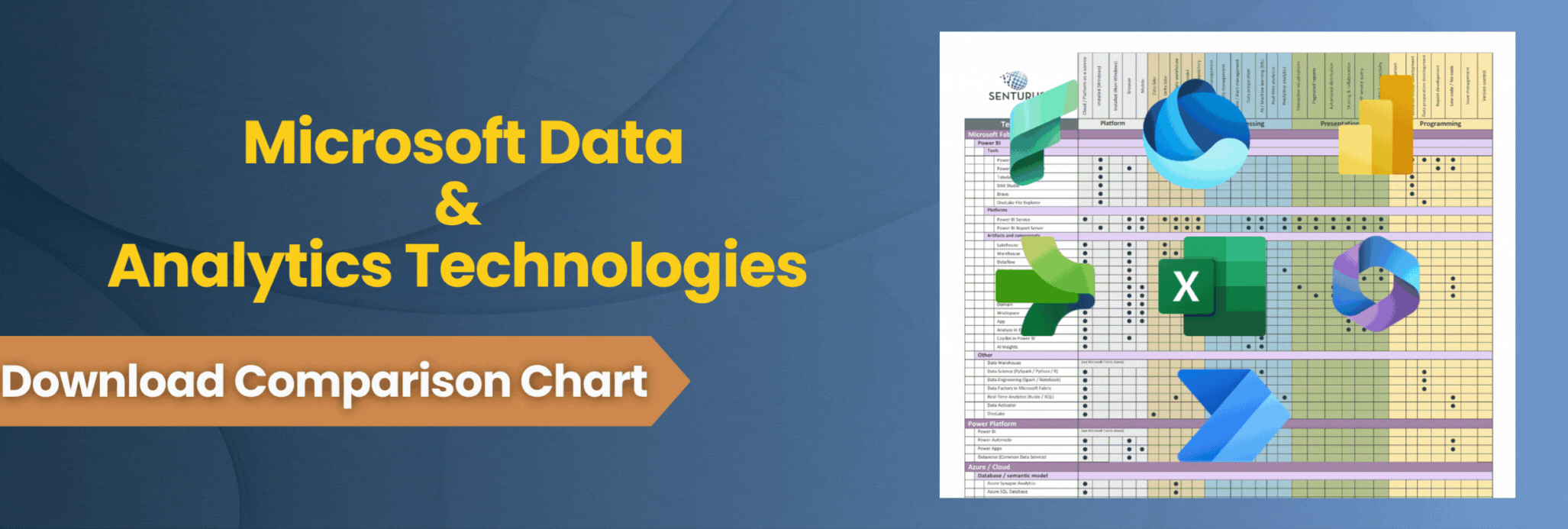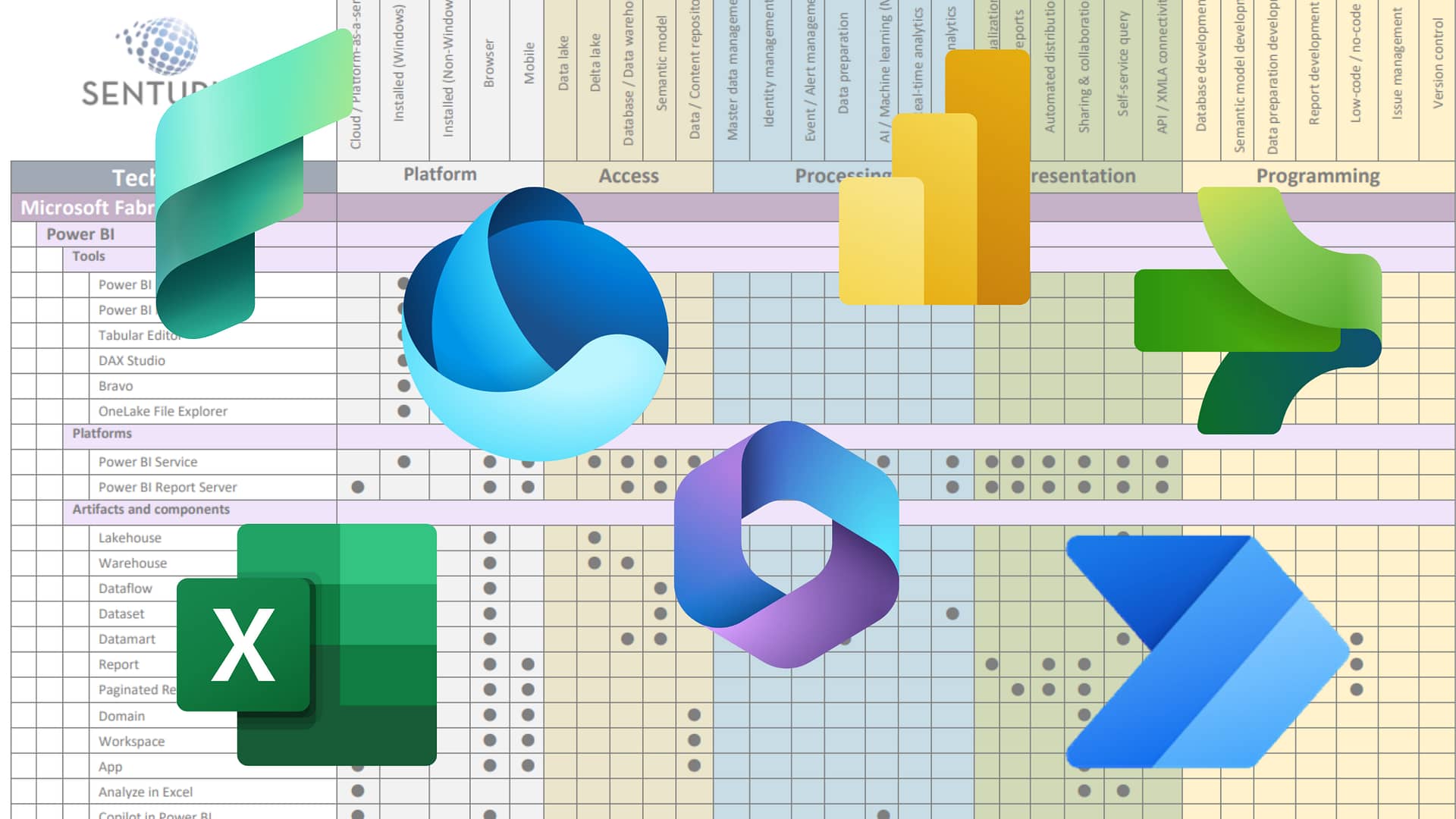UPDATE! December 2019 preview theme builder
Power BI Desktop has launched a new preview feature that allows for theme editing in a visual, user friendly way. Read more on how to enable and use this preview feature in the Power BI Desktop December 2019 Feature Summary from Microsoft.
This was our original blog before the new feature:
Power BI comes with a variety of built-in report design themes that you can use as is or tweak as needed. But when it comes to applying custom color themes, such as your company brand colors, the process is way too technical. So…we created the Power BI Theme Builder, a neat little tool that makes it easy to create custom report themes or adjust the built-in ones and then import them into Power BI.
Read on for a primer on creating and sharing Power BI themes.
Parts of a Power BI theme
Power BI themes consist of several different color options that affect the components of the report. The parts of a theme are
- Name – The name of the theme.
- Foreground color – The color of the text used on the report.
- Background color – The background color of the tables and buttons used on the report.
- Table accent – A highlight color applied to parts of the table and matrix visualizations.
- Data colors – An array of colors used for each series of data on a visualization. For example, a bar chart with three series would use the first three data colors from the theme.
Built-in themes
Power BI ships with several built-in themes. These include various color pallets, a default theme and the Colorblind Safe theme, which is specifically designed for colorblind user accessibility. Consider swapping out of the default theme if you’re in a business or government organization that has a high level of accessibility requirements.
Community theme gallery
You can publish the themes you create to the Power BI Theme Gallery. Here, other users can preview themes and download theme files for use in their own Power BI reports.
To use one of the community published themes, download the JSON formatted file. Then open Power BI, click Switch Theme, then Import Theme, then select the file. The visualizations in the report will use the selected theme.
Custom themes
Power BI also supports creating and applying your own theme. This is done by creating a JSON formatted file and is documented on Microsoft’s help site. To apply a custom theme file, click the Switch Theme button on the Home ribbon, click Import Theme, then select your custom created theme file.
Our theme builder app
We felt the JSON approach was a bit technical, so we created the Power BI Theme Builder, an easy, visual-based workaround. Use it to easily build a custom theme or adjust the colors in one of the built-in Power BI themes. Then, when you’ve created your masterpiece, simply import it back into Power BI.
If you’re wondering…what’s the gimmick? There isn’t one. Our Power BI Theme Builder is free to use. You’ll be glad you did.