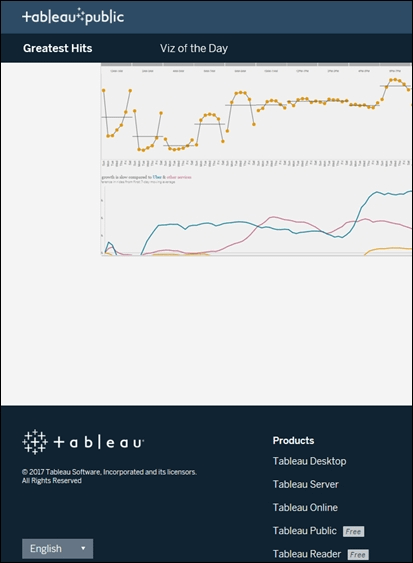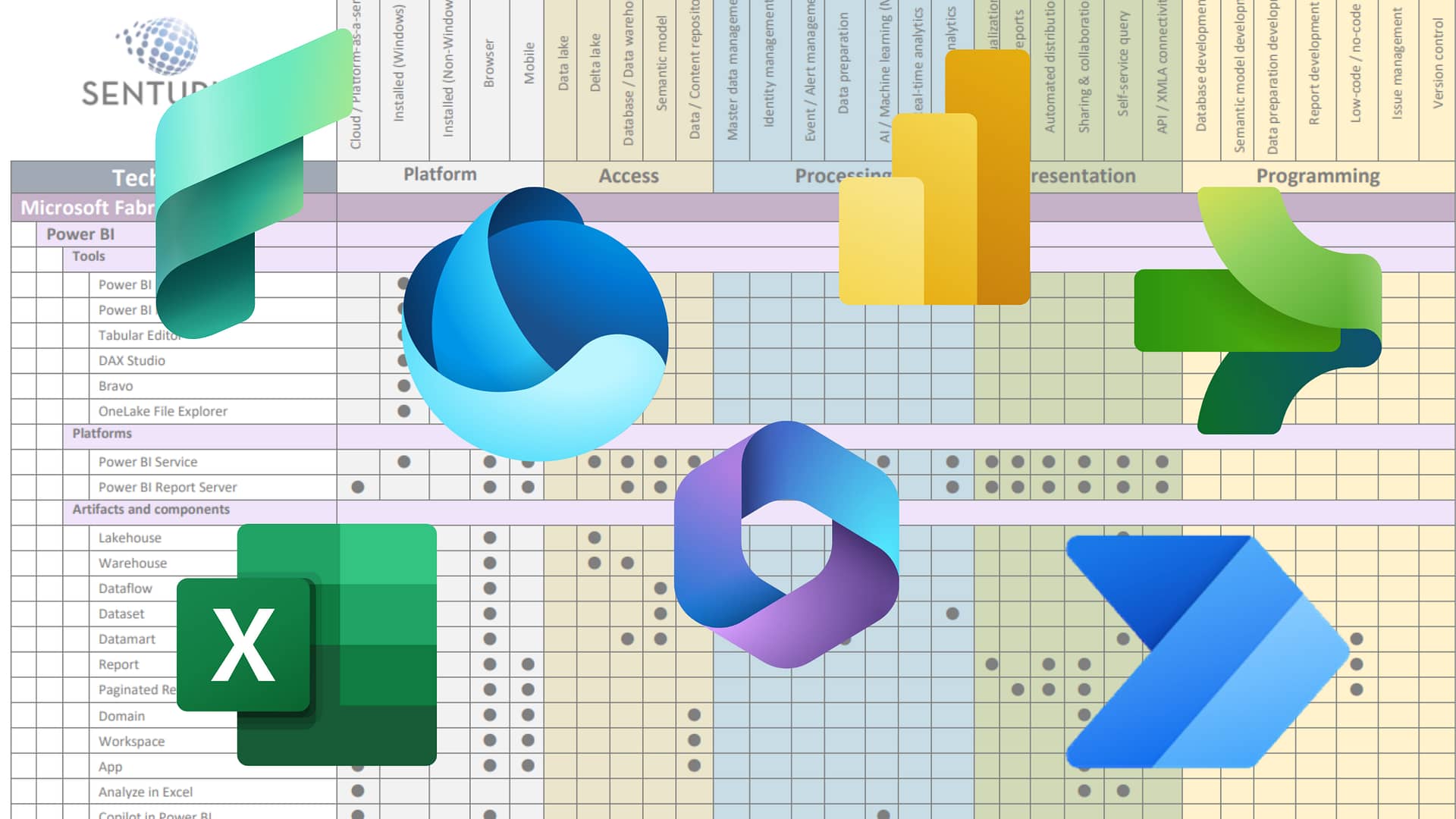You created your first Tableau dashboard and now you want to share it. What‘s the best way to do so? If you are new to Tableau, figuring out the best way to publish and share your Tableau workbooks, dashboards and worksheets can be confusing as there are many options. Tableau content can be published to Tableau Server, distributed via Tableau Mobile, Tableau Reader, Tableau Desktop or sent as static images. All of these options have different capabilities, security models and requirements.
In this blog, we look at six options for publishing and sharing Tableau workbooks and dashboards. We discuss the pros, cons and requirements for each option so you can make the best decision for your organization.
Watch our on-demand webinar where this author, Monica Van Loon, does a deep dive on this topic.
Options for publishing and sharing Tableau workbooks and dashboards
- Tableau Server/Tableau Online
- Tableau Mobile
- Tableau Desktop
- Tableau Reader
- Tableau Public
- Sharing an image
When determining the best option for publishing and sharing, you’ll want to take into account the following criteria
- Device types used by your intended audience
- Whether users can install client-based software
- Whether the audience needs to edit or change the workbooks
- Your access to Tableau Server
- Licensing needs and the cost of them
- Security requirements
6 Ways to Publish & Share Tableau Dashboards (see on-demand webinar)
1. Tableau Server and Tableau Online are great options for publishing and sharing Tableau content. Tableau Server provides browser-based analytics without the need to download software. Tableau Online is the hosted SaaS version of Tableau Server and can also be used to publish and share dashboards and workbooks. If the Tableau Server administrator has granted the appropriate permissions, users can share their Tableau content from within Tableau Server. With Tableau Server, content can be organized into sites, projects and groups; providing a better collaboration environment. Content can be shared via the share icon in Tableau Server (shown below). The share icon can be used to email a link to the workbook or embed a URL on a web page. Users can then access the published Tableau content via a web browser. Users can also subscribe to workbooks or worksheets published on Tableau Server. These workbooks can be set up for automatic refresh, ensuring the latest view of the data. If end users are given edit permissions, they can make changes within Tableau Server’s web authoring environment. As is the case for Tableau Mobile, users accessing this content will need the appropriate Tableau Server or Tableau Online license.
NOTE: If you want to regularly email a Tableau worksheet or dashboard, Tableau Server and Tableau Online both offer subscription capabilities. Users can be subscribed to the worksheet, dashboard or workbook on a daily, weekly or monthly basis. With subscriptions, users receive a thumbnail of the worksheet or dashboard in their email. When clicked on, the thumbnail launches content from within Tableau Server/Tableau Online.
To learn more about Tableau Server, refer to these resources
Blog: Tableau Server vs. Desktop Comparison
On-demand webinar: The Perks & Pitfalls of Tableau Server
On-demand webinar: Securing & Filtering Data By User in Tableau
2. Tableau Mobile is an extension of Tableau Server that runs on mobile devices including iPads, iPhones, Androids and Chromebooks. This product can be used to view workbooks, worksheets and dashboards stored on Tableau Server or Tableau Online (the hosted version of Tableau Server). Tableau Mobile can’t open packaged workbooks in TWB or TWBX format (packaged workbooks). Users connecting to Tableau Server via Tableau Mobile require Tableau Server or Tableau Online license. With Tableau Mobile, iPad users can view dashboards and workbooks published to Tableau Server, and if they have the proper permissions, they can edit them and create new worksheets using iPad native touch and drag capabilities. Content on iPhones, iPads, Chromebooks and Androids is fully interactive with regards to filters and dashboard/worksheet actions. The Tableau Mobile app is available to download from the Apple App Store and from Google Play.
3. Tableau Desktop is a very flexible option for sharing Tableau content. This product allows content editing, viewing and supports multiple methods for sharing. Tableau Desktop is available to download on Windows and Mac, and provides the most comprehensive authoring environment. In Tableau Desktop, users can open Tableau packaged workbooks and connect to workbooks published on Tableau Server. One advantage of Tableau Desktop is that it has a few capabilities not present in Tableau Server. For detailed list of what is in Tableau Desktop vs Tableau Server see our blog. Tableau Desktop requires the Tableau Creator license which is the most expensive licensing option. For details on Creator, Explorer and Viewer licenses see our blog.
4. Tableau Reader is a free option for viewing Tableau workbooks and dashboards created in Tableau Desktop. This product is fully interactive with regards to filters, tool tips and parameters. Tableau Reader only works with packaged workbooks (TWBX format). This means the Tableau workbook and the data for the workbook are packaged together into a TWBX file, which could be an issue with security and/or file sizes. Tableau Reader can’t open workbooks published on the Tableau Server. Tableau Reader can be downloaded from Tableau or the Tableau Public website and is supported on Windows and Mac.
5. Tableau Public is another free option for viewing Tableau workbooks. Like Tableau Reader, Tableau Public is an installed application available for download from Tableau or the Tableau Public website. Tableau Public can be used to open local workbooks or workbooks on Tableau Public. Tableau Public is close in functionality to Tableau Desktop, but workbooks can not be saved locally (see below for tips). However, if you grant the correct permissions when publishing to the Tableau Public website, people can download a packaged workbook (see below for tips). Still, using a public tool and connecting to a public website can present a data privacy issue. But for workbooks with non-sensitive data, Tableau Public may be a valid option.
6. For sharing content that does not need to be interactive, you can create a static image to view Tableau content in one of the following ways
- To create a BMP on Windows or a TIFF on a Mac: Worksheet > Copy > Image
- On Windows, you can also save the image as Enhanced Metafile (*.emf): Worksheet > Export > Image
OR
- You can publish one or more views to PDF by selecting File > Print to PDF.
- You can also export a Tableau Workbook to Powerpoint. You can choose one view or include all views and each sheet will become a Powerpoint slide. For the best viewing experience in Powerpoint, under Dashboard Sizing choose Size > Fixed Size > PowerPoint (1600 x 900)
As you can see, there are many options for publishing and sharing Tableau content and each option has advantages and disadvantages. Knowing the differences in each option can guide you in making the decision that works best for your environment.
At Senturus, our Tableau consulting services help clients successfully transition to a nimble, large-scale application of Tableau that allows them to securely share data. We offer extensive array of Tableau training courses—both self-paced and instructor led—to take you across the finish line and maximize your ROI.