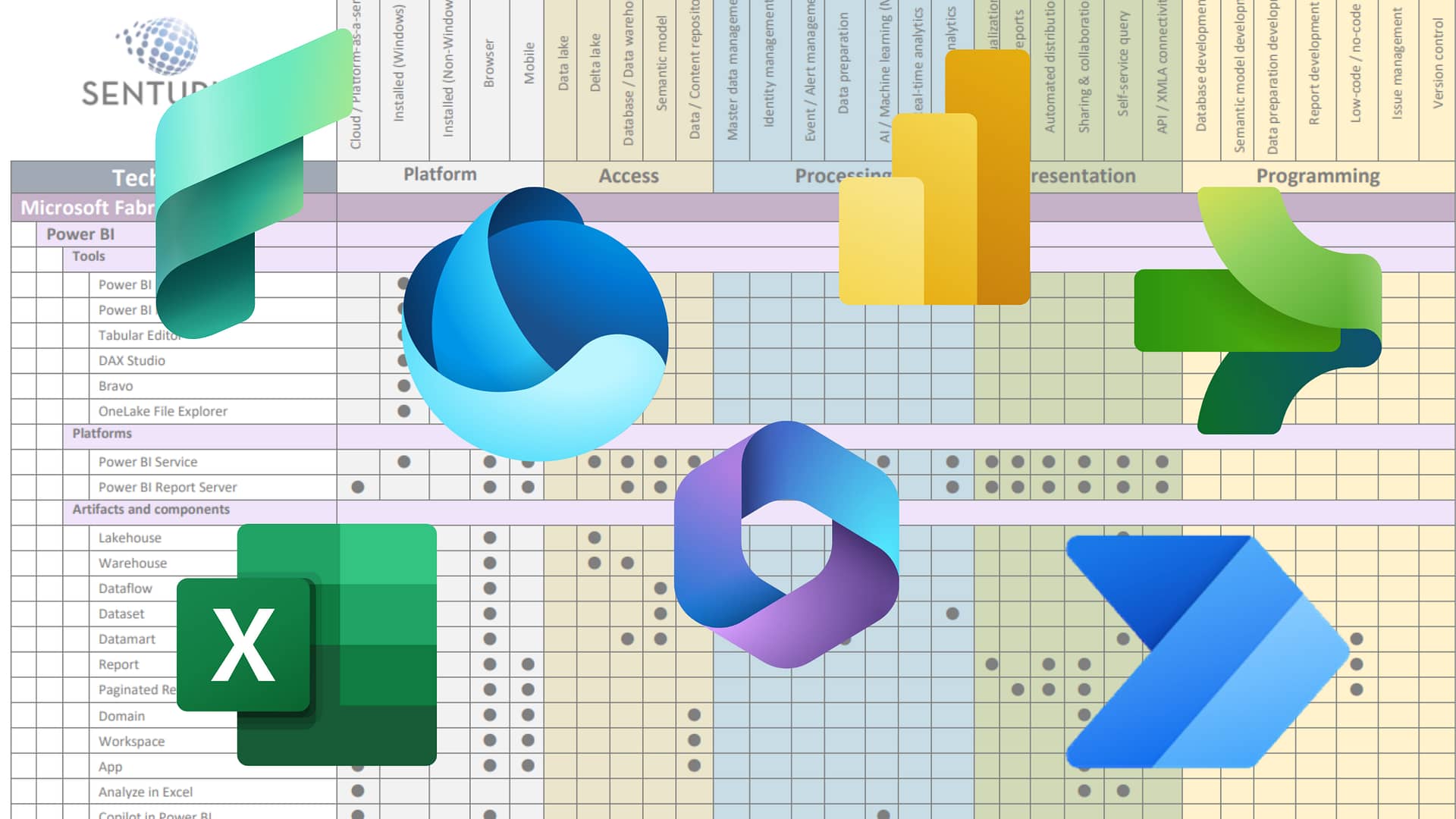You’ve created a great Tableau dashboard. Now you want to share your masterpiece with the right people on your team and within the organization. No problem. Tableau gives you lots of ways to share dashboards, worksheet and workbooks. What can be problematic, though, is figuring out which method to use.
Each has its own set of considerations. Private access? Public? Will others be able to view your content on the application of Tableau they’re using? And what if they don’t have Tableau?
During our on-demand webinar we cover six options for publishing and sharing Tableau content. Watch the demos to learn the steps to take for each option and the pros, cons and requirements to consider.
- Tableau Desktop
- Tableau Public
- Tableau Server
- Metrics (new)
- Tableau Mobile
- Tableau embedded in a website
Learn the valuable Tableau skills from one of our top instructors and real-world Tableau guru. Empower yourself and your organization with a solid understanding of how Tableau content is shared. Make sure your actionable insights get the visibility they need.
Presenter
Monica Van Loon
Trainer & Consultant
Senturus, Inc.
Monica brings more than 20 years of experience in IT and information services to her multi-faceted role at Senturus. She is a frequent contributor to both the Senturus Tableau blogs and the Tableau community forums. She’s also one of our Tableau instructors. Monica’s specialties include database design and data modeling for Tableau with Salesforce, business analytics, SQL and Oracle database.
Read moreMachine transcript
0:08
Greetings and welcome to the latest installation of the Senturus Knowledge Series. Today. We’re excited to present to you on the topic of six ways to publish and share Tableau dashboards.
0:19
Before we get into the core of the presentation, a few housekeeping items.
0:24
Please feel free to use the GoToWebinar control panel to make the session interactive while we have everyone’s microphones muted out of consideration for our speaker. We encourage you to enter questions in the GoToWebinar control panel in the questions section, as you can see indicated by the arrows.
0:41
Likewise, you can also minimize and restore the control panel using the orange arrow. We try to generally answer the questions while the webinar’s in progress.
0:53
If, however, we’re not able to cover your particular question in the webinar,
0:58
we will post a written response document on Senturus.com along with the presentation, which is one of the first questions we usually get.
1:09
Can I get a copy of this? And the answer is an unqualified. Yes.
1:14
The deck, the link’s already been posted in the chat here. Alternatively, you can always head over to
1:20
Senturus.com/resources, where you will be brought to our resource library, and you can find all kinds of great webinars on a wide variety of business analytics topics, make sure you bookmark that, That site will have the deck, as well as a recording. The recording takes a few days to a week or so.
1:39
And if there’s a written response document to the questions that we need to post, any relevant materials will be there.
1:45
All right, agenda wise, we’ll do a couple of quick introductions.
1:49
Then we’ll get into the heart of the presentation on how to determine the best method for sharing your Tableau content.
1:57
Our speaker will go through a demonstration of, I’d say, six plus different methods of sharing.
2:04
We’ll discuss the pros and cons of each method.
2:06
Then stick around for a brief Senturus’ overview, for those of you who may not be familiar with what we do here at Senturus.
2:13
Some great additional, almost always entirely free resources and we’ll get to the aforementioned Q&A.
2:21
So by way of introduction, I’m pleased to be joined today by my esteemed colleague, Monica Van Loon, who brings more than 20 years of experience in IT and information services, to her multi-faceted role here at Senturus, as she is a frequent contributor.
2:35
Both the Senturus as Tableau Blogs, as well as the Tableau Community Forums.
2:39
She’s also one of our Tableau trainers, who teaches classes on Tableau Desktop, and Tableau Server. Monica specialties include database design and data modeling for Tableau, Tableau and Salesforce, Business Analytics, SQL, as well as Oracle databases. My name is Mike Weinhauer.
2:54
I’m a director here at Senturus, among my roles as consultant and a pre-sales engineer.
3:01
I also have the pleasure of hosting our Knowledge Series events.
3:05
So before we get into the presentation, and I hand it over to Monica
3:08
we always like to learn a little bit about our audience and with that I have a poll for you today as usual. The question for today is, what Tableau tool do you use for development?
3:20
Do you use desktop to predominantly use server Tableau public? Are you just getting started and using the two week trial or none of the above?
3:30
So, go ahead and make your selections there. Give people about a minute to do that.
3:35
Then we’ll share back the results so you can see the makeup of our audience.
3:44
Quick today.
3:47
All right, we’re at about 85%. I’m going to go ahead and close and share this back.
3:51
So, not too surprising with Tableau, since desktop is kind of the paradigm for it, 83%.
3:58
I would expect that number to shift towards server more and more as the editing capabilities on server get better and better but not too surprising there.
4:05
Thank you for sharing your insights. And with that, I’m going to hand the microphone over to Monica. Monica, take it away.
4:15
Thank you, Michael, and welcome everybody to six Ways to Publish and Share Tableau, and actually, we’re going to be discussing a few offshoots of that. So six plus like Michael said.
4:29
You know, I’ve taught Tableau fundamentals to over 900 people over the last few years and it’s a great class, half day class, and they create a great dashboard at the end.
4:39
What, invariably I get at the end of the classes, is now, how do I share what I’ve built with my colleagues?
4:47
And it sounds like it’d be something very straightforward, but there’s just a lot of options in Tableau and it really depends on the product you use to do your development. And, you know, there’s a lot of different things to consider. So for this webinar, my goal is to show you the commonly used options for sharing Tableau.
5:08
So just for a brief overview because we usually get some people that are new to Tableau.
5:14
I’m going to do a brief overview of the Tableau products we’ll be talking about today. Tableau Desktop is the tool, the original tool that you download.
5:25
And it’s great for creating dashboards and ad hoc analysis as well.
5:32
And you can package your visualizations up for distribution, Tableau server and Tableau online.
5:38
I refer to them the same because Tableau Online is just the Tableau hosted version of Tableau Server.
5:46
It allows you also to build and share visualizations.
5:50
And you could publish interactive dashboards, but you also, it’s much more than just a web development tool. You can secure and organize your content. You could collaborate. There’s so many things to Tableau server. You could check the performance.
6:04
of what dashboard to use the most, which ones maybe you should age out, all kinds of things that Tableau server does beyond just creating dashboards and sharing them.
6:15
Then there’s Tableau Mobile, which is an app for mobile devices that you can view Tableau content.
6:22
And a lot of people aren’t aware of the Tableau free products have. Reader has been out a long time. I keep wondering if they’re going to discontinue use, so far so good. And it’s sort of like a Adobe Acrobat Reader.
6:34
And it can be used to open and interact, you still have access to your filters and parameters, but you can’t edit the dashboards and it only works with package Tableau Workbooks.
6:55
Tableau Public is also free, both a tool and a website for publishing Tableau dashboards.
7:04
And it is also is a great option, Tableau Public is sort of like a Tableau Desktop light.
7:10
It has a lot of the same options, but there’s limited data sources which you could say about Tableau Public website.
7:20
So, in summary, for developing Tableau, you pretty much have these three options, Desktop, server, and public. And, for viewing Tableau, you have all those plus you have Tableau, Mobile and Tableau reader.
7:31
And, for viewing you have Embedded Tableau, which really isn’t a product per se. It’s more of a infrastructure.
7:40
And, we’re going to see a little bit about how that works, as well.
7:45
So, for today’s webinar, we’re going to demonstrate and discuss the six methods for sharing Tableau. But, each one, like I mentioned before, has some offshoots like Tableau Server also has subscriptions and some things like that.
7:59
So, I’m going to talk about and show you how each of these work, and how they’re sort of inter-related.
8:07
So how do you determine which is the best way to share your Tableau content?
8:11
Your dashboards, worksheets, also known as visualizations. You need to consider the device types used by your intended audience.
8:21
Are they going to be looking at a mobile device, or they are looking at an iPad, or they are on desktops?
8:28
And can they install client base software?
8:30
I have a lot of customers that have sort of a standard image that they get on their laptops, and they’re not allowed to download, uh, no versions, desktop versions of Tableau. They need to do everything browser based and does your audience need to edit or change your workbooks?
8:47
Do they need to add columns or at work at a new worksheet, or do they just need to change filters or and change parameters?
8:58
And do you have access to Tableau Server? Tableau Server is a great thing.
9:01
It’s, it’s really a great option for sharing, but, you know, if you’re a small, little company, does require a little bit of admin overhead so that you do need somebody to sort of manage it and install it, and so forth.
9:18
And what are your security requirements? Tableau Public is a great resource.
9:21
But if you’re dealing with your proprietary corporate data, you don’t want to necessarily publish that to Tableau Public usually.
9:29
And last but not least, the Tableau license Type what you have access to, both from a viewer and a developer perspective, depends on your tablet license, and I’ll go through those at the end of this presentation in more detail.
9:45
So the first one, we’re going to demonstrate and share. I’m going to just set the stage and talk about what I’m going to be demonstrating because it is a lot of a lot of moving parts. The first thing I’m going to be demonstrating tablet desktop.
9:57
It’s the original Tableau tool, and it supports multiple methods of sharing. So some of those options and Tablet desktop we’ll be seeing today is Save as a Tablet Desktop Packaged Workbook.
10:09
At Tableau Desktop, Packaged Workbook can only be opened by Tableau Reader, tablet desktop.
10:15
You could publish to Tableau Public from Tableau Desktop. You could publish to Tableau Server or Tableau Online.
10:22
And you also can create device specific layouts.
10:24
The nice thing about device specific layout is you can create one dashboard that has a layout for a phone and an iPad, and you share Publisher, your workbook to Tableau Server.
10:40
And, you share that link, when they click on that link in their e-mail or whatever, they will automatically pick up the right device specific layout, so you can develop one dashboard that can be viewed multiple devices.
10:55
And you also can, of course, published a static files, PDFs, PowerPoints, and images using tablet desktop.
11:02
Tableau Server, Tableau Online, used to be that Tableau server was mostly for publishing and managing and governing, you know, creating projects, and groups of users, and that type of thing. But their web authoring environment as really ramped up in the last couple of years. And I’d say it’s pretty close to being on par with tablet desktop. You can do almost everything.
11:29
There’s a few exceptions, and I’ll, I’ll show you where you could read a little bit more about that. But it has a really good web development environment and also has the whole infrastructure to kind of manage and do some data governance and security and centrally manage your data, your users and your workbooks.
11:49
And Tableau server supports multiple methods of sharing.
11:52
You can create or edit your visualizations, you can still create a device specific Layouts. It’s really not as good.
12:00
That’s the one of the Downsides as Tablet Desktop, is it creating device specific layouts. You can create metrics, which is a new feature.
12:10
I’m going to talk about a little bit, subscriptions, which is like I want to get this, this weekly KPI report, every Monday at 10 0 AM, that type of thing. And you could download a lot of different file formats, including PowerPoint and the workbook, but all of these options depend on how you published it.
12:29
So the people that don’t have that check box marked for able to download cannot download the workbook.
12:40
So I wanted to just give you, just because this is a new feature in Tableau, it’s kind of a, it isn’t embedded inside your dashboards, but you could create a metric from your dashboards or your worksheets.
12:55
The nice thing is, this kind of thing, if you’re going to create something like this, and tablet desktop, it, take some work. I even wrote a blog on KPIs and big numbers. Initially, it was something like 50 steps. So with the up and down arrows, and so forth.
13:10
So I think metrics are important for you to see what they are, because it’s two clicks, and you can create these, but they are like a separate component. They show up really well on mobile, and mobile has some extra options, like adjust and compare over five years. What do I want to look at?
13:27
So I wanted to just spend a minute on those and I’ll show you a little bit of that. So you see what they look like, live.
13:37
So, Tableau Public is the other, no way to share taboo content that we’re going to be showing today, it’s a free client base development tool, again, like is sort of a Tableau light, Tableau Desktop Light. Only has a few data sources and it’s also a tableau hosted website and it can be used to publish an embed Tableau, and Tableau manages it.
14:00
So it’s, it’s a free way too.
14:03
Embed your Tableau workbooks and into your website and I’ll show you that because we we actually do that. It’s terse.
14:12
So Tableau Public, you could publish to Tableau Public within desktop. You could use Tableau Public, the tool to create a brand new visualization and save it to Tableau Public. You can embed it in a content, Tableau public content, in a website, we do that. Or you could use a permanent link to embed a website inside Tableau Public. And that sounds confusing, but when I demonstrate it, you’ll see it’s a pretty cool feature.
14:39
So, beyond those kind of basic ones, you also have options to embed Tableau in your own website, embed Tableau in some of these common third party apps, No surprise that Salesforce is one of them, because Tableau was acquired by Salesforce.
14:58
So, you could also embed, and that’s a little bit of a more complex subject, probably could be a webinar, in and of itself.
15:08
And there is some special embedded analytics pricing offered by Tableau, and there’s a since this is more of a developer type option, I’ve put in the Embedding Playbook, which is really useful. But I’ll show you at a high level what it is today.
15:28
So, enough talking. Let’s go ahead and get to our demo.
15:36
So this is Tableau Desktop.
15:38
For those of you who are brand-new to Tableau, oh, I think probably most of you, I already have Tableau Desktop.
15:45
But um, this is one place that you could share from. So let’s go in and go into this workbook.
15:52
This is a sales KPI dashboard. Let’s assume I want to share this dashboard with other people in my organization, or out to the broader world. What are some of my options here?
16:03
Well, first thing I want to point out is I did create in this particular dashboard. I created a couple of device specific layouts. So, here is the tablet version of it. So, it fit into a screen that fits on a tablet, and here’s the fault.
16:20
And the nice thing is, as I am sharing this to server, and I’m sharing that link on e-mail, it will automatically pick those up. So one, dashboard, three Layouts. That’s the first thing I wanted to point out.
16:34
But let’s say I want to kind of go the traditional route where Tableau used to be shared, was the package workbook. So, these are something that you could create from here, Save As.
16:47
And export, package workbook, there’s really the same thing. The difference in the Save As is, it allows you to do a TWU, B, X or T W B.
16:58
TW BX includes a data, in this case, its sample superstore Excel Spreadsheet.
17:03
So, that will bundle that all together and create a TWU BX that you could then, you know, e-mail, put it on SharePoint that type of thing.
17:12
The other thing that I kind of like here is export’s version.
17:18
The reason that’s nice is because Tableau desktop is not very good at being backwards compatible.
17:24
So, if you’re writing desktop, and they really, as you probably realize, they really try to get your upgrade every time you login, pretty much. So, you’re running a later version than your audience. They weren’t going to be able to open your workbook, so you could do this export as version, which is really nice.
17:42
And usually, I go for the least common denominator version. Now, be aware that if you do have version specific features in your Dashboard, then they’re not going to work in the lower versions.
17:57
The other options you have here are, you could export as a PowerPoint, and what that does is it’ll do this particular view, or I could do all the views in this workbook, and that will create one PowerPoint slide per worksheet or dashboard. So, that’s just kind of saves you a little bit of time.
18:16
I used to take screenshots or copy an image into a PowerPoint if I was doing executive presentation or something, So that’s, that’s kind of nice and then out of this file menu, you also have an option to print to PDF. So, those are kind of the basic options. Now, remember the TWU bees that DWP access can only be opened by people with Tableau Reader or Tableau Desktop.
18:42
So that’s the basic options.
18:44
But these days, most people are go into Tableau server for publishing.
18:50
So you click on this server, make sure you’re logged in to your server, and then you could just say, Publish Workbook.
18:59
So when you get this publish workbook, you can pick your project.
19:03
I’m going to put it in Monika staff, I could pick a new name, I could, you know, create a brand new name here, and give it a description. Some of the other things I could do here is I could trigger a refresh.
19:15
So I could say, when I want this refresh now, we’ll talk about refreshing, keeping your data fresh at the end as well.
19:24
But just for a brief overview, if your data is local, and you’re publishing to Tableau server, and needs a way to get to your data, and that’s something called Tableau Bridge, here you could edit the Sheetz a lot of times. I just pick only dashboards.
19:40
And, the permissions that you could set them here are change them once you get to server, But it’s really nice to, to go ahead and look at the permissions and you could do a pretty granular, Mike less, deny him something.
19:58
You can do some granular permissions.
20:00
So, the one thing that if you don’t want people to overwrite your, your workbook, definitely deny this, If you don’t want them to edit it, If you don’t want them to download it, all those things can be denied here before you publish.
20:18
OK, and then the data sources, so this particular workbook is your sample superstore. But if you did have a connection, a live connection to a database, it will ask you here, do you wish to embed the credentials?
20:34
So your user who’s viewing this workbook doesn’t have to login to both Tableau server or wherever and your database separately. So you could do that.
20:46
And then there’s a couple other options. Just give me a little warning here that the servers running an older version, but I happen to know it’s just a point release difference, so it’s fine. Let’s go ahead and publish that.
20:58
I’ve done that three, at least three times.
21:01
So what this is doing is this package in this app and putting it on our Tableau server.
21:08
So, it does allow you, want, you get this to Tableau server, allows you to do device specific layout here. I’ll warn you and you do this in Tableau Server. It pretty much takes everything on this screen. The map, the, the numbers, the line chart and squish. Is it on a phone screen, which I don’t like. So, I usually create my own device specific layout to Tableau desktop that have the minimal data. Because of, you know, on a small phone screen. You don’t want to have that much. It’s just too much to look at. So, it does allow you to do that.
21:40
But I prefer to do that in Tableau Desktop, and also, desktop is the only place you could edit device specific layouts.
21:49
So let’s go ahead and look at this dashboard. We just published Tableau Server.
21:55
And now, we’re going to kind of switch gears here Some more things you could do is at once, it’s over there on Server. So over here, here’s my Dashboard. It looks pretty much the same as it did in Desktop.
22:07
I have some options here on the server side, I can share it, and this is you could share it using the link, copy the link, and then send this via e-mail or, or whatever. And you could copy the embed code. We’ll see a little bit of that a little bit later.
22:25
You could also set up subscriptions. Now, this is a little bit of setup on your Tableau server side.
22:33
So, But once you get that set up, subscriptions are great.
22:37
You can subscribe to particular users, so I could subscribe, Mike to this workbook, or this dashboard, I can say I only want to do this particular view, this dashboard instead of the entire workbook. I can say, I want it to go out in the image.
22:54
This is kind of that thumbnail that you get and I can give it a subject and say, this is your weekly KPI dashboard.
23:11
Thanks. Send that to Michael, and then I can pick a schedule. Now. This is our particular tablet server is not set up for customers schedules, but sometimes they are. And if it’s set up for custom schedules and you, as the person creating subscriptions, could be very specific and say, I want it to go at 10 AM, on Tuesday, Thursday, something like that.
23:33
But for now, we have some predefined scheduled on our Tableau server, and that’s Monday Morning or weekday morning, so I’ll just say Monday Morning and say subscribe. I’m not going to do this because I’ve inundated Michael with testing this, but I will show you what it looks like in the, in the using subscriptions, which is a great option.
23:52
So, here is the, the Workbook for my subscription. You’ll get an e-mail from no reply at tableau dot com and here is that workbook.
24:06
So it’s pretty nice, gives you that little thumbnail and then when you click on it, it’s going to launch. It’ll ask you to sign in if you’re not already signed in.
24:16
And then it will go ahead and show you that workbook.
24:22
So that’s them.
24:24
That’s a nice option, that subscription, so let’s go back to where we were.
24:31
So we did subscriptions.
24:33
We did share, let’s also show you a little bit about metrics.
24:39
So metrics would have been really nice that they put him and part of the show. I mean, you just drag and drop them on to the dashboard, like you can in some of the other tools. But unfortunately, they’re kind of a separate component, but they are kind of nice. So I want to show you how you create them and what they give.
24:58
So they only are allowed. You can only create them on certain types of data lines and bars are really the easiest.
25:08
So here, I’m going to say, I’m on my very basic line chart. I’m going to click on the word Metrics.
25:15
So it says, Select a mark to create a matrix. So, I’m going to select this particular mark.
25:19
So, the nice thing is, it creates this little sort of temperature gage, this thumbnail, is KPI, a little report. And it’ll, I could say Create.
25:32
And I already created this alliance, so I’m going to override it.
25:35
Then I’m going to show you what it looks like. So the nice thing about these.
25:42
So, really nice that it allows you to do this. This is be really hard to do in tablet desktop.
25:48
You know, you, you could do a lot of it, but it takes some steps, that was two clicks.
25:54
And it shows you, you can see the little arrows, those little arrows, believe it or not, are not so easy to create and desktop.
26:02
So, the little arrows with the up and down, period over period, so these are really kind of nice, and they look even better on tablet mobile, so that’s kind of nice to have those metrics.
26:15
And what I like to do with those, once I have those, as I set them up on my home page, I set them up with a favorite.
26:22
So, if you star it, then it’s going to show up front and Senturus. Those items CF Start on Tableau Server site and naked kind of, you know, you make this look nice and say, these are all my regions, east, west, you know, Central. And all, those will have a nice metric right at top. And same thing, you could do something very similar on tablet mobile.
26:45
So, metrics are kind of nice.
26:48
So, that’s kind of the options from Tableau Server.
26:51
There’s one more option I want to show you from Tableau Desktop.
27:00
And that is Tableau Public and what that does for you.
27:05
So let’s go ahead and say Save to Tableau Public, Unfortunately, does not keep my login.
27:28
So what this will do is it’ll save this dashboard to Tableau Public, Tableau Public, is hosted by Tableau. If you don’t have a login to Tableau public, I highly recommend it. At the end, I’ll show you what it gives you, this gallery and all these workbooks that can be downloaded. And you kind of get the art of the possible, and, you know, when you download the workbook, you get custom shapes, all kinds of things, so it’s a really great resource for you.
27:58
But when you publish to Tableau Public, like this, it’ll ask you to edit detail. So, when you go here, there’s some cool things you can do here.
28:09
The one thing I like to do is this….
28:11
So, this is the blog that inspired that dashboard. It was creating a big numbers KPI dashboard in Tableau, so I want this to be permanently linked to this.
28:24
The dashboard that I posted on Tableau Public, and I also want to create a, you know, a nice description, and so forth.
28:32
So that’s, you could do all that in the edit details. And then you could specify here, do you want others to be able to download the workbook?
28:41
That’s fine at sample superstore data, and copy this workbook, and use it as an inspiration. So if you want to download the workbook, it’s, it’s up there on my profile and Tableau Public. And from here, you can download.
28:55
You can download the image and the workbook because I did specify that, or you could share it. So this share link here, you could use this e-mail here, or you could just cut and paste this, share link, and then send in an e-mail, so what does that look like, an e-mail?
29:15
So that looks like this.
29:17
So this is something that I shared with somebody with that, that link. And the nice thing about it, you see here, it shows up that little thumbnail, assuming your mail package doesn’t strip out these little images, shows up at that nice little description in the thumbnail.
29:35
And then when they click on it, launch a shift from Tableau Public but because I set up that permalink in the background, in the background, it’s going to have Meissen Touris website.
29:51
So this is kind of a cool little way to share what you did and kind of anchor it to your own websites.
30:00
So now, I can go in here as a person viewing it, and you can see the download package workbook and share links are still there.
30:11
But if I scroll up and close it, I am in that blog because of that permalink.
30:20
So that’s kind of a cool way to publish something.
30:24
Tableau public is maintained by Tableau. Sometimes it’s a little slow here and there, but, um, but it’s a, it’s a good resource.
30:33
So that is a little bit about embedding as well. So, that showed you embedding Tableau Public and kind of linking it to your website, but there’s other ways to embed.
30:47
Tableau, so, let me show you what we do for some embedding. So, on the Sand Terrorist website under Resources, we have this Dashboard Gallery.
30:57
And, when you go into this dashboard gallery, this was a Bake-off we did between Power BI, Tableau and Cognos for the same data, a similar dashboard. So, for the tablet version, I click on View Dashboard.
31:13
It’s going to launch this dashboard, which is hosted off of my Profile and Tableau public, right from within our website.
31:24
So, I didn’t have to know, it wasn’t on top of it. Its right embedded inside, so, this is a little more.
31:32
I’m not going to go into this because it’s a, it’s a big subject. And it could be a webinar in and of itself.
31:39
But there’s all kinds of stuff here that that you could see and somewhere deep within there is the, the URL that goes out and launches this dashboard off the Tableau Public. So that’s how Tableau and it doesn’t have to be Tableau Public.
31:58
So, this same view source that I did could be launching it from your own Tableau server, but then your audience would require some sort of a license or that embedded analytics pricing to access it.
32:12
Oh, that was kind of all-encompassing demo that showed all the different ways that you can publish and share Tableau from all those three different tools.
32:28
So, just because it was a lot of information, kind of a back and forth kind of demo. I want to do a quick review of what we, what we alert. So, Tableau desktop. You can export a packaged workbook that only can be open to Tableau Reader, Tableau Desktop, Publish to Tableau, Public of Tableau Server. You can save the static files, PDF, PowerPoints, and images that you do need to consider how to keep your data current. So, I’m going to have a slide on that in a little bit.
32:58
But, um, that refresh schedule, normally, your data’s going to, you’re going to want to refresh your data. It’s not a static thing.
33:09
So, Tableau server for the review for that, it’s published Tableau server, you can create Tableau server. You can use Tableau metrics to publish a KPI.
33:20
You could use Subscriptions to get it on a periodic basis.
33:23
You could create device to civic layouts again, not quite as good as Tablet Desktop, but close. And you could download those static images, and you also need to consider how to refresh.
33:36
Have a public, it’s both a development tool and a website, that that Tableau hosted website I showed you, it’s faster, non-proprietary data, you see a lot.
33:49
The state of California has a, one of their lot of their covert dashboards hosted for Tableau Public.
33:58
So, some of that publicly consumable data, it’s a great way to practice using Tableau. We’ve even use Tableau Public, the app, the tool that you download for our Fundamentals Classes. So, you could still get to sample superstore and practice using Tableau.
34:13
So that’s, that’s a great resource because it does not require a license.
34:19
So, embedded Tableau, this image on the right is a, an example of embedding a Tableau dashboard into Salesforce.
34:30
So, there’s a few more options on embedding other than just coding it from scratch, with some of these common packaged apps, and there’s, we’ve actually done a webinar on this as well.
34:46
So I want to spend a minute on keeping data current, because that’s something that, um, you need to consider.
34:55
So if your data is local and you want to refresh it, you’re setting up that refresh schedule, remember Tableau server needs to be able to get to that data.
35:06
So, you probably will need to install something like Tableau Bridge Client that was right there off that same menu where I said Save as Tableau Public.
35:18
Well, you could get Tableau Bridge.
35:22
Also can from Tableau Desktop Professional manually, manually and republish, it overriding that same one, kind of like I did when I overwrote, wrote my original dashboard, where you can use a live connection to the database. If you did that, your data’s always up to date is as up to date as your databases, so, that’s, that’s a good option.
35:44
But, you also can publish a data source separately to Tableau Server and set up a refresh schedule.
35:51
A lot of times, for performance reasons, people create or their data sources, they create, they create an extract which is really good for performance. And when you create these extracts, they’re static, they need to be refreshed. So you could do that in Tableau Server.
36:08
And you also can create that data source and do all kinds of manipulation and transforming of it within a tool called Tableau Prep. That’s sort of Tableaus, ETL, extract, transformation, and load tool that allows you to do all kinds of things. Pivots, and splits and renames, merges stuff. And then it will, at the end of the day, create an extract.
36:32
It actually will create a database table, as well, but, an extract is the most common method, and those tablets flows can be scheduled using something called Tableau prep Conductor.
36:45
But that only comes with the extra license data management add-on.
36:52
So, that’s just a brief overview of keeping data fresh. This could definitely be a webinar or a blog all by itself.
37:02
So, license types. So it really depends on what your audience has and what you have as a developer. What type of license you have, the creator.
37:12
License is the only one that has access to tablet desktop.
37:16
You also have permission to use a license for Tableau server automatically when you get a creator license and you have a license for Tableau Prep.
37:24
If you have Explorer, you could still create workbooks, but they have to be against existing data sources. You can edit workbooks.
37:32
And you could do browser based editing and viewing, and you do a lot of those sharing options viewers, just the viewing, right from the browser.
37:41
So that’s just a brief overview of licensing and tableau. And I created a little flowchart just in case, you know, you’re confused on this, because it is a little confusing. If you have a creator license, you could either create your dashboards or share them via desktop or server.
38:00
An Explorer can only do server, and no license, you can still use Tableau Public.
38:05
So, just a brief overview of licensing.
38:10
So, in summary, there’s a lot of things to consider when you’re sharing Tableau. Again, the device types, the license types and so many, there’s so many different options. And each one of these options are kind of, they’re kind of inter-related, and they have different offshoots as well. So, hopefully you’ve seen just a little bit of everything to help you decide which is the best for your Tableau dashboard and your Tableau content for your company and for your audience that your intended audience. There’s, there’s a lot of options.
38:44
It really is specific to the application.
38:50
So, based on all my teaching of Tableau, there’s especially the fundamentals class.
38:57
Anytime when I got a question more than 5 or 10 times, I thought, well, that must be a confusing subject. I would create a blog on it. So one of the confusing things was the inspiration for this webinar, which is the blog, publish and share. I also did one on server versus desktop and tab on metrics, what that is all about.
39:18
And then the Public licensing, and there’s lots more researches on the Tableau site as well.
39:30
So thank you for your time, and I’ll turn this over back over to Michael.
39:36
Yeah, thanks a lot, Monica. That’s a great presentation.
39:39
Stick around folks for the question and answer, which we’ll get to in just a few minutes, and put your questions in via the question pane.
39:48
As you can see, there’s a lot of different ways to share your Tableau content.
39:55
And what we see is people get Tableau. And they start playing around with desktop. And they’re super excited about it, and they throw up server.
40:04
And it’s very different from those of you who are coming over from the Cognos side.
40:09
It’s very different from sort of IT top-down, and it can lead to a bit of chaos and publishing dashboards to your enterprise that runs off Excel spreadsheets.
40:19
May not be the best approach, and there’s a lot of different considerations. So that’s kind of where, where we come into play.
40:27
And folks like Monica, who have years of experience doing all this stuff, we can really help out with some of that stuff. So in terms of just a couple of quick slides about Senturus and what we do, and then we’ll get to the Q&A.
40:40
First of all, we concentrate our expert solely on business intelligence, providing a path to modern BI and accelerating self-service analytics for your enterprise.
40:49
We do that because our clients know us for providing clarity from the chaos of complex business requirements, disparate data sources, and constantly moving regulatory and business targets.
41:02
And we made a name for ourselves because of our strength at bridging the gap between IT and the business side.
41:07
We deliver solutions that give you access to reliable analysis, ready data across your organization, so you can quickly and easily get answers, at the point of impact, in the form, the decisions you make, and the actions you take.
41:21
Our consultants are leading experts in the field of analytics with years of pragmatic, real-world expertise, and experience advancing the state-of-the-art.
41:30
We’re so confident in our team, and our methodology that we back our projects with a 100% money back guarantee that is unique in the industry.
41:37
As you can see from the slide, you’re looking at here.
41:39
We’ve been doing this for a while over 20 years, at this point.
41:45
We’ve been focused exclusively on business analytics for the duration of that, and have worked across the spectrum from the Fortune 500 down to the mid-market, you probably recognize most. if not all of those logos. They’re solving business problems across virtually every industry.
41:59
Most functional areas, including things like finance, sales, and marketing, manufacturing, operations, HR, and IT.
42:06
Our team is both large enough to meet all of your business analytics needs, yet small enough to provide personalized attention.
42:14
As I mentioned earlier, I’m going to point you over here again this is slightly different link to Senturus.com/senturus-resources.
42:22
We encourage you to head over to that section for hundreds of free resources from the aforementioned webinars like today’s and all the way over to our fabulous up to the minute easily consumable logs.
42:37
Along those lines, we always have some great upcoming events here several on the horizon that are very exciting here. We got to finally see what’s new in Cognos 11.2.0. We’re doing that just a couple of weeks.
42:48
Our webinars are generally on Thursdays, 11-12 PT and 2-3 ET.
42:56
We’re doing a Power BI report builder and paginated reports in mid may, and then, we’ll be talking about our Senturus’s Analytics Connector, something near and dear to my heart, as I’m the product manager for that. That allows you to connect Power BI and Tableau to Cognos.
43:09
We’ll be doing a presentation and demonstration on that the week after that.
43:15
And, then, finally, around training, I’d be remiss if we left that out.
43:19
We offer training on all the, the top three BI platforms that we focus on, Power BI, Microsoft Tableau, and IBM Cognos Analytics.
43:29
We are ideal for organizations that run multiples of these platforms or those that are considering moving from one to the other.
43:37
We offer all the different modalities from tailored group sessions.
43:40
Too, small group mentoring to instructor led online courses to self-paced e-learning and can mix and match that to meet whatever your organization its needs are.
43:51
Then, finally, again, on our website, we have hundreds of free resources on the website, and we’ve been committed to sharing those resources for over a decade.
44:03
So, with that, we’ll jump over the questions here. Monica, I don’t know if you’ve had a chance to look at that.
44:07
But first one: what version did metrics come out? And, I took the liberty of looking that up, and it’s relatively new, but it was, came out with version 2022.
44:20
Then, there’s another question, how can you use Tableau Prep effectively without the data management, additional cost? Anyway, thoughts on that?
44:42
It might be muted, Monica.
44:47
Sorry about that. I was talking away.
44:51
Tableau Prep does not require the data management add on, only Tableau Prep conductor requires that data management add on.
45:00
So, you can still go into Tableau Prep, create that flow, change that data, but you will have to run those flows to create that extract.
45:09
So, the only thing is a scheduling portion that requires a data management add on, Tableau Prep comes free with Tableau Creator license.
45:19
Yeah, thanks.
45:20
Then, Um, let’s see, that was more of a comment. My mind is really sloshed, trying to scroll through some of the slide for Tableau sharing from a developer standpoint, is helpful in Tableau Online.
45:36
I think, you know, Tableau align really.
45:39
This is Tableau server, treated like Tableau server. It behaves very much the same way. The dialogs are very much the same.
45:45
The only difference is that you’re not controlling the server itself.
45:50
And it’s upgraded and managed by Tableau on AWS instance.
45:54
So you have less fine grained control, I’d say, no, behind the scenes.
45:59
But, everything else is really the same, and then the other major thing I’d argue is that because it’s on AWS, it’s outside your firewall.
46:09
If you want to access data sources behind your firewall, then, the Tableau Online Bridge, the Tableau Bridge that Monica mentioned earlier, becomes more important because that’s your means to communicate through your firewall back to those on premise data sources. Other than that, the experience is really nearly identical.
46:30
Yeah, I don’t know which slide they’re referring to Tableau from a developer’s perspective. If it’s this slide, you could add Tableau server over here to this blue box that says Tableau server, Tableau Online. Same thing.
46:46
So, the Creator license comes with either or a license of Tableau server or Tableau Online.
46:52
An Explorer license comes only with Tableau Server, Tableau online.
47:01
In the end, I did see one that’s probably beyond a little beyond the scope of this webinar, but they asked about embedding dashboards that are from your own Tableau server. And that’s really something we can’t answer in a short form like this. But that’s what we used to do.
47:25
Used to be hosted from our own on Tableau server and we changed it over to Tableau Public, but so we have done that. Feel free to give us a call. I would say reach out to us for that one, because we couldn’t do justice to that.
47:40
Is Tableau prep available in fully browser, and you expect desktop to be fully available to the browser sometimes. I wrote a whole blog on this desktop versus
47:57
Server, Tableau Desktop is in the browser.
48:01
If I do a Create Workbook and go to a data source, this is Tableau Desktop in the browser.
48:29
This is Tableau Server web authoring mode which is really Tableau Desktop in the browser. As you can see, it looks just like Tableau desktop. It even has the Show Me button.
48:42
You could do almost the only couple of formatting things that are left that you can’t do within a browser that you can do in desktop.
48:55
There’s a few little tiny things that I notice that are missing.
49:03
And again, I wrote a blog as one of the most popular blogs, because a lot of people have that question.
49:09
So, this is Tableau Desktop in the browser.
49:13
And Tableau Prep has its own version. We did a webinar on that as well, some time back.
49:24
And I think it’s not quite caught up to the Desktop version, but it will be there, I think the whole industry, in general, everything is going to be browser based.
49:37
So that said, there’s, I mean, there are limitations, too.
49:42
There’s not complete parity between the desktop in the browser.
49:46
But that gap is it is narrow slim, I would say and I try to keep that blog up to date, to talk about the differences.
50:04
No formatting your dashboards that are not available in the browser, but most things are.
50:15
And then, so, with Explore, there’s a question of, can Tableau desktop in the browser, be used with an Explorer license? Yes.
50:25
You can use Tableau Desktop in a browser? The difference is, if you have the Explorer, a Tableau Server administrator, grants US site role. And if you have the explorer site role, you can create a Tableau workbook against a published data source.
50:42
You just cannot create a brand new data source from scratch that is with the creator license.
50:52
There’s a question here about importing a workbook instead of publishing using desktop, and that is not a capability that exists, you have to publish from desktop, there’s the ability to kind of go the other, I think they might have added something.
51:07
I haven’t seen anything, so if it’s like that, I would think they’d make a pretty big deal out of that, so we’re unaware of it. But, yeah, they’re changing.
51:18
I just saw.
51:20
Oh, interesting, that’s new. Is made a liar out of me live on the on the site. That’s fine, so maybe you can play with that option. But I just saw that yesterday. So a lot of times Tableau’ s new options are hidden behind menus. So that’s why we do webinars, and blogs of the new features.
51:51
Is prep and browser available?
51:56
There is prep is in the browser. I’m not sure if we’re prepared to now, show that.
52:03
But it looks just like desktop, right?
52:07
You have your flows, you’re graphical representations and you add objects to it.
52:11
So it’s again akin to the experience you’d get and desktop. So.
52:18
And there’s lots of information out there about it.
52:22
You publish workbooks to act as a switchboard.
52:25
Where you can exit a workbook into another work or dashboard to publish the workbook for your users to see.
52:33
Or can it be hidden so that they only access it through the menu, in the workbook?
52:44
I definitely have to think about this question.
52:55
OK, so hide all the underlying worksheets. So when I publish it, they’re only going to see that dashboard. Just like you saw when you saw me publish it to Tableau server, but I can hide those sheets and they kind of sit behind. The other thing you should look into is the new thing
53:18
is to hide things behind a button. There’s sort of a gating capability there with buttons and Tableau.
53:27
So, I think that would be something to worth researching for that person, because it is a good way to do that kind of gating hiding type of thing.
53:37
Yeah. I think there’s some tricks to be able to do that.
53:40
I definitely use the buttons when I build dashboards, especially for summary dashboards like the one Monica is showing here, and you want to let them drill through into a lower level of detail.
53:55
use the button to bring you back to the main dashboard, because otherwise you’re hitting your browser back.
54:09
But, these dashboard actions are really for that. You could add an action to reference another sheet to have it like a summary just to start with, and you click on it. So, there’s, there’s a lot of different ways to do that, depending on the application.
54:24
Right, so here’s the, that was my point, is used in the auctions to drill down, but the actions don’t give you an easy way to go back.
54:33
So, that’s where the buttons come into that language, so you can navigate back. But it’s still, I’d say, something they could probably require some workarounds or that could use or enhancements.
54:45
Well, I think that gets through all of our questions, here. Thanks for all those great questions, everybody.
54:52
With that, Monica, if you want to jump back to the deck and advance the last slide.
54:57
First and foremost, I’d like to thank our presenter, Monica, for a great presentation today, and thank the rest of thank all of you for taking time out of your day to join us today.
55:12
Please reach out to us if you have any business analytics needs.
55:16
You can reach us at our website, at [email protected].
55:21
If you still actually use a phone, it’s dying breed.
55:23
Got an 888 number there, and we’d love to hear from you. So thank you again to that for spending time with us today.
55:31
We look forward to seeing you on another Knowledge Series event in the near future.
Read more