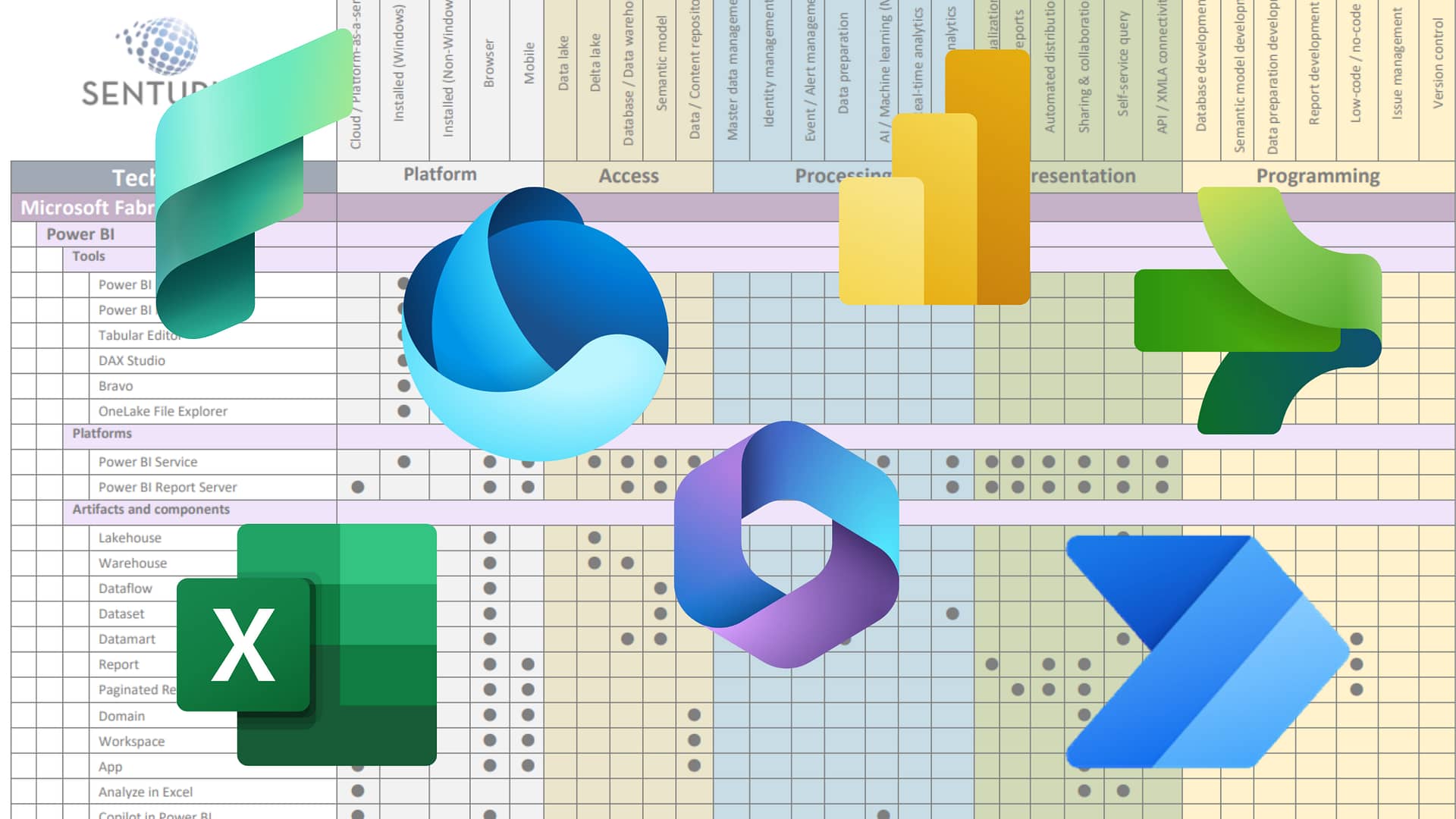With a monthly software release cycle, it can be tough to stay on top of all Power BI has to offer. Many cool, super useful features get introduced during preview and then slip into release without a lot of fanfare.
Watch our on-demand webinar for a look at some of our favorite Power BI features that may have slipped under your radar:
- Field parameters. Build dynamic reports using dimension-based parameters.
- On-object interaction. Build more efficient visualizations based on fields you’ve added.
- Power Query Editor Web connector. Use Power Query to connect to external websites and add data to your reports.
- Calculation groups. Leverage DAX to create related measures using the Tabular Editor.
- Object-level security. Use the Tabular Editor to secure your reports down to the object and metadata levels.
Presenter
Pat Powers
BI Trainer and Consultant
Senturus, Inc.
Pat is one of our most popular presenters, regularly receiving high marks from participants for their subject matter knowledge, clarity of communication and ability to infuse. Pat has over 20 years of experience in data science, business intelligence and data analytics and is fluent across multiple BI platforms. They are a Tableau Certified Associate and well versed in Power BI. An expert in Cognos, their product experience goes back to version 6. Pat has extensive experience in Actuate, Hyperion and Business Objects and certifications in Java, Python, C++, Microsoft SQL.
Read moreMachine transcript
0:11
Welcome to another round of these wonderful, Senturus webinars. We’re going to be talking today about Cool Power BI functionality you may not know about. What are we going to do today? I’m going to do some introductions.
0:27
And then we’re going to talk about some stuff. We’re going to talk about calculation groups, object level security. We’re going to talk about field parameters. Hold on, Scott, hold on. We’re going to talk about on object interactions and we’re going to talk about Power Query, Web Connector. Then I’ll do the marketing stuff, the overview of the resources and Q&A. So let’s start with that first one because Scott is on the edge of his seat over there and we’ve got to get Scott going.
0:56
Otherwise, Scott may explode. Let’s start out with who the heck am I? Hey, that’s me. Pat Powers, BI, consultant, trainer, blah blah blah. Senturus architect, mad person, insane. It’s okay. I have been Senturus, this is my 19th year. Nineteen years of this. I do everything Power, BI, Tableau, Cognos.
1:23
I have multiple certifications and multiple programming languages, data races, BI products. I’ve been doing data warehousing, data analytics, data, whatever term to sure you wish to give it for 27 years. I’m old, I am tired. Also, as you see in the chat window, I’d like to introduce you to Scott Felton. Scott is our Managing Director and basically if you want to talk more about this stuff later.
1:51
You can sign up with Scott and get on Scott’s calendar for a 15 minute follow up. So if you see some stuff and then you say, hey, that’s really cool, but we don’t have the time to do that. Gosh, I wonder if those cool folks at Senturus could do it. Talk to Scott, OK? For those of you who are on here, who know me, who’ve been around me for a long time, how the heck are you? Tell everybody else how cool we are, right?
2:19
Because we’re pretty darn awesome lie to them. We also have some other folks on that are there to help answer your questions. We’ll get to things. We will get to a lot of stuff here today. Now, I really do encourage you to please ask questions. I want to know that you’re there. I want to know that you’re feeling good. I want to know that you are enjoying what you’re seeing. So, all right, let’s get this going First off.
2:49
We’re going to do a poll. So what we’re going to talk about today is just different stuff, different stuff that you might not have noticed. So what we’d like to know is how do you find out about new Power BI features. We and you can you can select all that apply here, but just tell us. I’m going to open the poll up right now. Polls open poll launch answer it. How do you find out about new features.
3:19
How do you find out about cool things? Well, look at that Senturus, get in the wind. Look at that 52% of you come to us. Thank you. Thank you very much, reasonably and respectfully. The other 50% that are going through the Power BI community, that’s a very valid place to go to. That is an excellent, that’s where I go a lot of times. That’s great.
3:47
Nobody clearly reads the release notes and nobody, now, you know, somewhere there is a Twitter account manager crying. Nobody reads the social media channel. Sorry, kids. Hey, thank you all very much. Well, thank you. Seriously, That is why we do these things. And that is what we’re going to talk about today. Because, look.
4:14
One of you don’t know what I do. I have been training folks at Senturus, honestly, for I’ve been training for almost 30 years and training at Senturus for the majority of those 19 years I’ve been here. I train thousands of people every year on all sorts of things, different tools, different technologies, everything else. And the one thing I see over and over again is that people end up falling into a trap. They are under a gun.
4:43
We’ve got to get these reports out. We’ve got to get them built. They’ve got to look exactly like this Excel file that’s been in use since 1979. Otherwise Doris isn’t going to use it, you know, And we got to make Doris happy and so get the reports out, make Doris feel good. But that doesn’t leave room for you to learn new things. It doesn’t leave room for innovation. It doesn’t leave room for you to have any chance to explore.
5:11
So we thought this month I just show you 5 things that I think are really cool. Five things that I use. Five things that help save me time and save me effort and help build better interactive reports. Some of these are quas I knew.
5:36
Some of them have been in there for a while, but again, when I teach lots and lots of people and people who’ve been using the product for years sometimes go. I’ve never even seen that before. So hey, that’s all we’re going to do today. I’m just going to show you some stuff. I’m going to show you some demos, I’m going to show you some cool things. And the first thing I want to show you is calculation groups.
6:05
Calculation groups allow you to put collection of items together. It really can help clear your model. Clean your model up ok I think a lot of you would agree with this statement that when you are building something with a measure, take for example sales or profit.
6:26
You need current profit months today profit, quarter today profit, year today profit, prior months today profit, quarter prior quarter months today profit, prior blah, blah, blah blah blah. You really need 9 measures for that one single calculated measure. Well, if you’ve got five of those, do you really want a data set that has 45 calculated measures in it, right?
6:54
This starts just getting difficult to manage, difficult to maintain, difficult to find. So one thing that I have found that really helps is calculation groups. Now this and the next thing I’m going to show you, they both require an external tool. They require an external tool called Tabular Editor.
7:20
We just did a blog post on these exact topics, and in the blog post we go into a lot of detail of the different versions of Tabular Editor. There’s a version two and a version three. Version two is free. Version three is a licensed commercial product. What you’re going to see me using today is version three. And in that blog post we have a chart that shows the difference in features between the two versions. OK.
7:50
But it is an external product. It does. You do have to download it. You do have to install it again. There is a free version. Tabular Editor Two is free. But what Tabular Editor does is it opens up the back end of your query. It allows you to see what’s going on behind the scenes. It really helps you search through your query results. It helps you.
8:18
Take care of previewing tables. This for a lot of folks. If you’re a Cognos person, and if you’ve ever taken the Cognos XML from the back end and opened it up into something because that was faster, similar kind of thing. Anybody that’s used Cognos, used any of the tools like modio or anything like that. Think of it that way. And there’s an integrated debugger.
8:45
You can do Devop works. You can create a pipeline flow. So it’s just it’s a really great third party tool. It’s a great, great way to do some stuff. And the guys at Microsoft, Marco and the guys at Sequel BI, they use it, they endorse it as well. So this isn’t just me saying it, this isn’t just Senturus saying it, hey.
9:14
It’s a nice little tool to have and you know, just for everybody, I’m going to throw that into the chat window, grab it, look for version 2 if you want to go with the free one just to start out. It’s a good place to start. So what I’m going to do is I’m going to show you how to build a calculation group. So as you see, I’ve got my data set in here already. I’ve got a.
9:42
You think you start everything and then you miss the one thing. So I’ve got a data set and in this data set got some calculated measures and you can see right now current year, current year sales, prior year prior year sales. Look at all these calculators. These are all different things and this total sales one is a perfect example. This is really the same thing but just with slightly different DAC supplied, Ok.
10:13
It gets crowded quick. So what we’re going to do is we’re going to use Tabular Editor and we’re going to build a calculation group. So notice I’ve got this new tab. Once you install an external tool, you get a new tab in Power BI External tools. Look at that. Oh, look at that, there’s my Tabular Editor 3.
10:41
The crowd goes wild. When I open this, it’s going to open up my data set and it’s giving me a behind the scenes look. And you’ll even notice that I see the hidden tables. This Doug, this is Tabular Editor three. OK Oh my gosh, I keep saying Tableau Tabular Editor 3.
11:11
Can you tell that I work with all the products? Tabular Editor 3. Thank you Doug. Doug have a cookie. Oh my goodness gracious. Tabular editor. Three too many years of work have too many products. So you see I can see even see things like the hidden tables.
11:41
And what I’m going to do is I’m going to go ahead and I’m going to create a calculation group. Tabular ain’t got me wanting to say it. And I’m going to call this one help groups and going to call it Calc groups. And then on that table, now I’ve got a new table here, I’m going to create a new calculation item.
12:11
And I’m going to call this first one current, and I’m just going to create a few more while I’m out. And I’m going to create month to date, order to date and year today. OK. So I’ve got 4 calculation items, all right? So everybody can see that.
12:40
For each of these I’m going to define my DAX, and here’s where I’ll define my DAX. For the first one, I’m just going to use selected measure. Now this means whatever measure I select to put on there, which also means that I could make this dynamic.
13:05
I could create a second calculation group that consists of Sales, Profit, Quantity, hogs, FTE, hours, whatever I wanted, put that onto a slicer and that becomes selected measure. So I’m not hard coding my measure. I can make my measure dynamic as well right? Now you see why I think this is cool.
13:30
OK, I can have a dynamic measure and I have these different versions of that dynamic measure on month to date very simple. I’m going to calculate the selected measure using the dates MTD formula against the date that’s in my data set and this making sense to everybody so far.
13:59
So for each one of these, there’s my quarter to date. So I’m using dates QTD and then lastly, dates YTD. So I now have 4 versions of that measure. All right, come on, somebody tell me this is cool so far. Make me feel like you’re listening and that you like it.
14:41
I know you’re listening, Doug pretty nifty. Now that we’ve got this in my tabular editor, I’ll leave that open. I’m going to save it. I’m going to close it and back here. I’m going to refresh my data set.
15:15
Oh look, Cal groups, I know. Mahabir, thank you. I know the chat is disabled, but I was hoping somebody throw something in the questions just like you did. So thank you. If I let both stay open, it gets just too much to follow, unfortunately.
15:43
Right so there I’ve got my count groups. All that’s gotten into it is one field called name. Thank you, Sebastian. Sebastian said, this is great stuff. I appreciate that. I’m going to throw a matrix on here. I’m going to move my matrix right about there. I’m going to make my matrix a little bigger and on my matrix I’m just going to put product group on the rows. Right now I’ve got to select a measure, so I’m going to pick total sales is my value.
16:14
And here comes the cool part on my columns name. Hold on, this happened to me last time. You got to make sure your DAX is perfect. DAX is off in any way.
16:49
Dates MTD in order Date check Hey order today Dates MTD2 check valid one two. I got to make sure I got the right number of parentheses in there because year to date is working.
17:18
Hey, try it again. The downside is, anytime you do this, you do have to refresh the data set. Let’s try it again. Come on, brush your fingers with me.
17:49
Stubborn. Hey, now you want to work? I found that it worked that way too. Yeah. So, Mohammed. And what I found is sometimes I have to actually give it a date. Exactly. I have.
18:28
And Chris, the space isn’t the problem is that it needs that ordinal of the date to define it and then I can remove the date and it works. So what you see here gang, is that I’ve got my quarter to date, my month to date, and my year to date. Now for this particular data set, most of the date is the same, but you can see where here and I can show this by using my slicer.
18:56
There’s my month to date. There’s my year to date, month to date, year to date. There’s my quarter to date. So I’ve got one measure. What do you think? One measure lets me pick what I want to see and all the DAX is in there.
19:27
Hopefully I’ve impressed at least one of you, Linda. Thank you. I love it too. So calculation groups, something else that we can do. And again, Scott, put your little thing. If you want to talk more about these things, you can set up a meeting with Scott. Scott’s going to copy and paste his little meeting link.
19:52
Into the chat window, we can talk more about this at length. You know, I’m going quickly because I got 30 minutes left and I got four more things to show you. But I really like this because instead of having a whole slew of different calculated measures, I got one, and then I throw my slicer on here and I hide and show what I want to show.
20:24
Well, unless you’re interested in the Migration Assistant, we can help you with that too. And thank you everybody who said that was impressive. And Nicholas, yeah, it does reduce development time because now you can reuse this kind of stuff, right? I can create one for profit because again, I used selected measure so I don’t have to use sales okay if I were to create another table.
20:50
And, you know, create something that was dynamic and put that onto sales instead. I could have four different things going on with that. All right. Next one. Am I in the wrong? Oh, I was on the wrong page. Yeah, I’m an idiot. OK, supposed to be there. So here’s another one for you. Object level security.
21:19
For whatever reason, most of us, anybody who’s used databases or Andy’s products for more than a month, we’re used to having object level security available. Ok. And it’s usually row level security that’s the tricky thing to work out well for whatever reason, Microsoft said we’re going to give you row level security out of the gate. Cool, but where’s object level security?
21:45
What’s the difference? Row level gets rid of the individual rows of data. Object level lets me wipe out an entire table or whatever and not let anybody see an entire object. So not native. I can do it in tabular haha. I can do it in tabular editor. Hey, let’s take a look at object level security. So the first thing I actually need to do is I need to define.
22:16
My roles and my role would be a role that lines up to my ADA. My Azure Active AD it would line up to that AD it would line up I’d be able to pick people from a particular role. So I’m going to create a role here called Sales and I want to restrict the tables that Sales sees when I publish this data set.
22:44
So I made a role. I’m on the Modeling tab, Manage Roles and I’m going to save that role. When I come out here to Tabular editor, there’s my role Sales. And when I look over here, there’s the table permissions for that role.
23:13
This is where you go ooh ah and so I can say, hey, anybody in the sales group does not get to see those particular tables. My choices are default, which is their default. They can see if they can use it, or I can set it to read only or none if I give them none.
23:41
Nothing. They don’t see it. So what I did right now is I set Dynamic measure. That’s the name of a table and report pages again, name of a table. I set both of those to None. OK, both of those set to none. I’m going to save again closeout tabular editor. Now for my modeling tab I can do a view as.
24:10
So here it is. These are the two tables I just still have right now. I’m still seeing dynamic measure. I’m still seeing report pages. OK, so I’m going to do a view as and I’m going to view it as Sales Bam Dawn.
24:37
How many hours of frustration did I just save you? How many hours of banging your head against the wall did I just save you on that one? You’re welcome. I stopped viewing. I’m back. I see my tables. I know that’s something that I struggled with and a lot of models that I’ve built where I’ve ended up building multiple models.
25:08
So simple. So easy. Boom. I hope you like that one. I personally like that one. Okay. I’m going to do another one again, thinking about the whole dynamic type of situation. There is something that I am on. I think I’m on May on this machine.
25:35
No, I’m on April’s release on this machine. June. Yesterday, June 14th. June release was put out in the April release. I do not know if it’s still in the June release because you know, I can’t version chase constantly. What I’m about to show you is still a preview feature. It is technically still a preview feature. I’m going to show you field parameters.
26:04
You may be more familiar with this as what if. This is an expansion of the what if type of functionality that what if button is gone and instead we’ve got two options for our parameters. I’m on the Modeling tab under Parameters. I’m going to create a new parameter. All right now I would call it Dimension.
26:34
And then in here I would put what I want them to be able to select from, which in this case I’m going to take Country from Dim Customer. I’m going to take Product line from Dim Product and from Dim Sales Territory Region.
27:02
Now I need to I’m going to rename this because I already have this in this one. Notice that I can add a slicer to the page and when I do this it creates me a new table. This table is just DAX so I can clean this up and I can make it look better. And now I’ve got this nice slicer on my page.
27:33
That I’m going to do a second one. This one I think you will all like. Desi asked why don’t I see External Tools and Table Tools? External Tools only shows up once you have an external tool that is recognized by Power BI.
28:02
So when you install tabular editor, external Tools will show up. Table Tools only shows up when you have a table selected. Table Tools is a contextual menu. OK, so I’m going to call this one time choice and under here from dim order date. OK, think about what I’m doing here. How many?
28:29
Liqiong, Bleeping Times, Have you seen people build reports, daily sales report, weekly sales report, monthly sales report, quarterly sales report, annual sales report? And you know, in your heart of hearts that should be one report with a gosh darn slicer on it. Here you go. So what I’ve just done.
28:59
Is essentially created the foundation for 9 reports on one report page. Again, this is just DAX, so I’m going to clean this DAX up.
29:26
I see Desi Table Tools only shows up when I have a table selected. I get Column Tools when I select a column. And again, External Tools only shows up once you have an actual external editor installed. There are other things that will show up under External Tools just real quick if you set up for example an external editor for things like R scripting or Python scripting.
29:54
So you can set up external editors and things like that. And you know, I don’t have a list handy of the different things that would show up, but it has to be recognized by Power BI as an external tool for for this to show up. All right, so check this out gang. I’ve got my time choice, my dimension choice. Now I’m going to throw.
30:25
An actual viz out here and onto this viz from dimension, I’ll put my dimension 2 on the X axis, I’ll put my time choice onto the legend, and then I’ll pick whatever measure I want on my Y axis.
30:55
Now I would also probably if I were doing this for production, I would make this a single select, make this one a single select as well and there you go, nine different reports in the space of 1 report.
31:21
Are you not entertained? Is this not what you came for? We like this one again. Thank you, Scott. I am the laziest human being on the face of the earth, and if I can find a way to do something where I can rebuild and do once, you know I’m going to do it. I would rather spend 6 hours.
31:48
To automate a 5 minute process than have to do 5 minutes every month. And I know there are some of you out there that agree exactly with that because now it’s done. Now I can reuse it. All right, Thank you, Richard. Right. See, I would rather spend the time up front and get it done and now I don’t ever have to worry about it again. I’m funny that way.
32:18
All right. I think just because for reasons, I’m going to switch around the next two demos. I was debating that and I’ve made a decision here. So what I just showed you was field parameters allows you to reduce number of objects, does it, without needing to write complex facts. So I’m going to come back to this one. I’m going to do this one first. A lot of times there’s data out there on the Internet.
32:46
And you want access to that data. Did you know that there’s a Web Connector data type built into Power BI that allows you to scrape websites? Yeah, you can change the authentication. You can do this with the service with the On Prem gateway. There’s all sorts of cool things I’m going to go and I’m going to scrape.
33:15
An external website. So here’s what I’m going to do. I’m going into Power Query Editor. Yeah, Six days. Yeah. I’m going into Power Query Editor. I’m going to do a new source, and that source is going to be web.
33:48
I’m always impressed at just the list of things, and I always think that, says Zucchini. I would love to see the Zucchini HR Infinity beta, but you know, we’re going to do web now. If I go to Advanced, I can specify the timeout, I can put any headers, I can add anything, but I’m going to a public site that has no authentication.
34:15
And what I’m going to do is I’m going to scrape something from Wikipedia. I’m going to go to this wiki page that has a list of States and territories of the US. Let’s say that for whatever reason my data set didn’t have that. But I know this wiki page has what I need and well, I just went out there.
34:46
And just so you can see it, so you can get a feel for what I just am scraping, This is what that wiki page looks like and what I did, and what I’m pulling back is literally this table I’m scraping this table, all right.
35:16
I’m also going to get these other tables will show up, but I just want this one and I want this one that shows my total area, my land area and my population, etc. I go here, look at that, There’s exactly what you just saw on that wiki page.
35:45
And now do a little clean up, right? I would want to rename this and I’m not going to spend a lot of time here. Again, I got 15 minutes so I don’t want to spend a lot of time, but you get the idea. I’m going to get rid of that first row.
36:16
Boom again. I might need to clean some data. These ones that have B because they’ve got A, they’ve got A.
36:43
Footnote from the wiki page, right. So there’s some data cleansing that had have to be done, but that’s still much better than manually typing this in or trying to find it where it is. Rename the query. It’s a huge time saver. Scott, thank you. I hope all of you think this is a huge time saver. So now I’m going to close and apply.
37:20
Oh look, there’s my new table. Before I use this, I do have to join it. It is a new table. Hey, I got to join this not just going to magically work. There’s my new table right there. I’m going to join.
37:49
This to my dim customer to the state field in here. All right, so now I’ve got a join. I put you on. You know what? I put you on the wrong one. So I’m going to put you back here now.
38:21
Oh, look, there’s my U.S. states. I’m going to take the capital back to Internet sales. Bam. Going to turn that into a top five total sales. Bam, look at that.
38:49
I don’t have capitals in my data. What do we think? Pretty nifty. So I just grabbed data off of a web page. Rasha What’s blank? Sorry, I don’t understand the question or the comment.
39:26
I hope you guys like this because again, I just oh, why is there blank? I see what you’re saying. I get what you’re saying now. Yep, I understand. So somewhere in the data, there is one of these. Again, I didn’t do a good amount of data cleansing. Somewhere in here in the capital field, there’s a blank somewhere.
39:49
It’s not picking up, that’s not there’s something in the joint. It could be one of these, it could be something like that. So I just need a little bit of data cleansing you with me on that Rasha. That particular piece of data isn’t lining up. So if I were to take this.
40:17
Add another filter on that and say hey get rid of blank. Now I see my top five. Based on my actual data that aligns what I see is that it’s Sacramento is my number 1. Make more sense for that? Now you see it like that Rasha. That was just data cleansing. OK but again.
40:45
I went out and scraped. Another site that I like is timeanddate.com. Timeanddate.com maintains a list of holidays and you can actually scrape these holidays. You know, because gosh, time and dates are one of the roughest things to work with in your data.
41:11
So I love this. I love the holidays list because they’ve got a list of countries out here and you can scrape this list of holidays and plug this into your data set. You know there’s one coming up next week and you can say where it’s celebrated, you can pick all this stuff up.
41:39
And you can scrape this and tie it into your data set, Shaunise. So yeah, I’m using the term, sorry, that’s an old people term. How can the olden days, Shaunise, we used to write little things that would go out and pull data from websites. They were called scrapers. But importing is probably a better, more appropriate word. Okay.
42:06
I would be importing this as a table. I could do my data cleansing on it. I could just take federal holidays and add this to my date, time calendar. And for those of you in Idaho, right on Idaho. Good job Idaho.
42:33
So again, any kind of data out there that’s available and you can set the security so you don’t have to just do things with anonymous. The data does need to be in a table format and so you may have to play around with a few. Most of the stuff that I find on wiki, if it’s formatted in a table, yeah, So Scott is absolutely right. You know, not everything’s going to work perfectly.
43:02
But it’s worth it. It’s a huge time saver. All right, the last thing I want to show you, I got 10 minutes left. I want to show you one last thing. I am going to show you something new, and I’m going to leave this one up to you, whether you like it or not. Okay. There’s this new thing called on object interactions. This is going to change how this looks and feels.
43:33
I deal with a lot of folks who try to build reports on laptops. They try to use a 1366 by 768 resolution. Any of you who ever tried running in a lower resolution? Those of you who know me know that I have 44K screens, but if you ever tried doing this on a lower resolution.
44:00
And you need to work with all of the pains. And now here’s a new a great one. This is wonderful. Quick measures now opens in a pain. Hey, look at this. There’s my work area, gang, And I’m right now at 1920 by 1080. Hey, this is my work area because their work area.
44:30
Changes based on how many pains you’ve got open. And what I’ve got open right now is not unrealistic. Filters, selection, bookmarks, quick measure, vis, and data. That leaves me that much workspace. Imagine you were trying to do this at 1600 by 1200 or 1366 by 768. You got nothing. All right. It is a pain to have those pains, Curtis.
45:00
Curtis Gold Star for you. Any good manipulation of the English language? So what they’ve introduced on object interaction? It is under Preview features again and I’m in the April release. It’s still here. I’m going to turn it on and the reason I saved this till last.
45:36
This feature requires a restart. You have enabled one or more preview features, blah buddy, blah. That means I got to turn this off. This is yeah, hey So I had to close it. I’m going to close this one too, just to be safe. I’m going to reopen.
46:06
Let’s oh, look at that. Oh, hey, there’s an insertinator come from. What the heck’s going on over here? A platypus. Give me the platypus. Check it out. Where are my pains? Where’d they go?
46:33
Where did they come from? Where did they go? Well, look at that. There’s my Visualization Pane. Ah, look at that. And now I have where it will suggest a type based on what I put on here, and I can pick the data straight from here.
47:08
But look at that. So and if I say, hey, what’s a better type for this, It says we think this should be a line instead.
47:29
Hi Christina, You might find this incredibly helpful. Honestly I have seen it. People either love it or hate it honestly. So you notice the one I do suggest to type. I don’t get my XY axis. It just says hey, drop the data here.
47:53
And we’ll tell you what it think we think it should be. So okay. So I’m going to turn on suggested type and I’m going to this time I’m going to say here’s product line and here’s profit and here’s calendar year and that’s what it says I should do. So when you turn on suggested type, you literally just have to drag the data over.
48:26
Some of you may find that nifty. What I personally like is that I have more room. My formatting is also here. My formatting is now here. So add data labels, add series labels. If I go more options. I get my full format pane if I go back here.
48:52
Make sure that’s off. Notice I’ve got my standard ones again. I can format more options. Opens it up and I can still open my other panes from before. Notice I now have format pane here. I can also close my data pane if I don’t want my data pane showing. So it is a definite space saver and it can actually help.
49:21
For those developers that aren’t really familiar with this or are new to this. So if you publish a data set, turn this on. People who are less familiar with how this stuff works, all they got to do is just drag things over. If I want to add something new to this, if I wanted to add, I don’t know, let’s find region. It’s going to suggest it. Look, it turned it into a matrix for me, ok?
49:51
So this could be very helpful for your self-service users. Going to get rid of that and it puts it back to a line. I can still pick something different but it’s just going to suggest it. And when I do pick something different it turns off. Suggest to type. OK, 3 minutes to go. I am good. Why do we do this stuff gang?
50:17
We want to stay on top of these things because we want to create engaging reports and dashboards. We want people to use this stuff. If I don’t crowd everything and I use dynamic field parameters and I can fit more on a page, that’s more legible, Great. If I can build visualizations that people will pay attention to, Wonderful. If I can develop faster and I can stay ahead of the competition and I can make better decisions.
50:45
Awesome, because if I build things that can be reusable and saves me hours down the road. And then there’s the basic look, expand your skill set. I just taught you 5 things hopefully today, and I hope you’ll leave these shoes one or two of them. And now that’s one or two more things you can add to your resume.
51:07
It also helps you stay motivated. You do. It’s really easy to get in a rut with this stuff. It really is. You just start cranking the same report out over and over and over again and that gets frustrating. I get it. That’s why I do. It gives me something to think about and look forward to. Plus, it’s fun. Learning stuff is Learning is fundamental. It’s fun.
51:33
All right, two minutes left to go. Please go to our Senturus website where we offer hundreds of free resources. We’ve been committed to sharing all of this for over a decade senturus.com/resources. You’ll see upcoming events, all sorts of stuff. Hey, come back and talk to me. Next week we’ll be talking about Building Data Modules in Cognos. In July, I’m going to be doing Power BI Datamarts.
52:02
That is going to be an open discussion session one more time if you want to talk more to us. Scott’s wonderful little plug over there. Hey everything, Tigi. Hopefully I pronounced that correctly. Tigi asked when you use Tabular editor to create those measures, if you uninstall, does it stay? Yes, because it’s pushed it back to the PBIX, it’s pushed it back to the data set.
52:30
Okay. Tabular editor is just exposing it, but it is saving it back in the data set. So you install it, do what you need to do, uninstall it, move on. Right. So yes you can. Hey, if you want to come and hang out with me some more, here’s my next upcoming ones.
52:52
Little backgrounds Senturus, we concentrate on BI modernizations and migrations across the stack. We have a full spectrum of services Power BI, Cognos, Tableau, Python, Azure, whatever you need, including migrations. We are here to help. We do our best work when you’re moving from one to another. Tigi, thank you. I so I apologize. Tigi thank you. I want to get your name right. As you see, we put things in a green arrow, they come out of blue arrow. And here’s you with your perfectly round heads looking wonderful.
53:21
We’ve been doing this for 22 years. 1400 clients, 3000 projects. Oh my gosh, we’re old and we’re tired. And it’s 3:00. O’clock If you want to join us. If you want to work with insanity like this on a regular basis, here you go. Send it to [email protected]. Check us out at Senturus.com careers. This is what we’re looking for right now. Questions, I will take questions.
53:48
If you have think of something later, send it to [email protected]. Click on Scott’s link in the chat window. We will be happy to help. Ladies and gentlemen, thank you very much for coming today. This recording will be available on the website. At the top was the link to the presentation. Hey, so one more time on that link to the presentation. Bam.
54:17
Thank you for giving me an hour of your life.