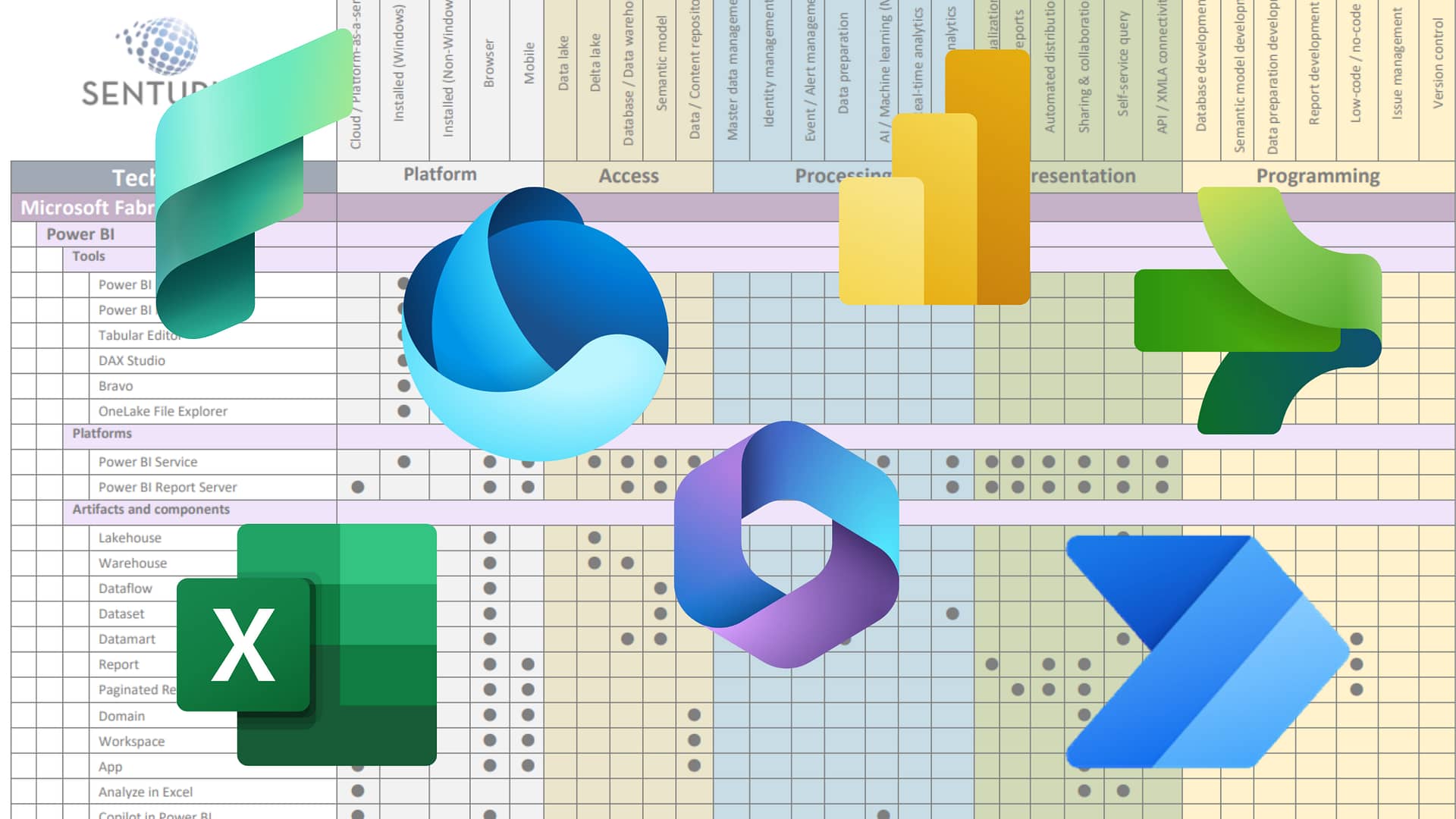A picture is worth a thousand words. This is especially true when it comes to displaying information in a map. Maps add pizazz to Tableau dashboards and give audiences a whole new way to see their data landscape.
With the 2019.2 release, Tableau delivers vast improvements to its mapping capabilities. In this on-demand webinar we describe some of the great new features. We also look at how to take what comes out of the box and bring it up a notch so you too can get on the map!
Topics covered
- Differences in mapping between Tableau 2018.3 and Tableau 2019.2
- Default mapping in Tableau 2019.2—what you get out of the box
- Integrating third party tools like Mapbox
- Tableau and other WMS servers—the art of the possible
- What’s missing in Tableau maps and how to fill in the gaps
- How to create non-standard maps in Tableau
Presenter
Monica Van Loon
Trainer & Consultant
Senturus, Inc.
Monica brings more than 20 years of experience in IT and information services to her multi-faceted role at Senturus. She is a frequent contributor to both the Senturus Tableau blogs and the Tableau community forums. She is also one of our Tableau trainers who teaches classes on Tableau Desktop and Tableau server. Monica’s specialties include database design and data modeling for Tableau, Tableau with Salesforce, business analytics, SQL, Oracle database.
Read moreMachine transcript
0:09
Greetings and welcome to this latest installment of the Senturus Knowledge Series. Today, our topic is get on the Map with Tableau maps.
0:20
Before we get into the content, we always have a couple of housekeeping items.
0:24
So if we go to the next slide, you’ll see the GoToWebinar Control panel, where you can minimize and restore the Control Panel, with the arrow. Monika, if you could advance to the next slide.
0:42
Thank you. So the control panel allows you to restore and minimize it to reduce its presence on your screen. You may, however, want to submit questions for our audience, for our panelists and organizers to answer, and you can submit them via the questions pane. We do try to answer all of the questions, where possible or time, allows us to, and where we’re able to answer the questions. We try to do those live. If we don’t, however, we do cover it via written response document that we’ll post along with the recording and the deck at Senturus.com. Which brings us logically to the next slide. And the first question that we get once and several times throughout the presentation can I get the deck and the answer is an unequivocal yes.
1:30
And it will be available to you.
1:33
On senturus.com if you go to senturus.com/resources, select the Resources tab and then the Resources Library. Alternatively you can also click the URL link that will be posted in the GoToWebinar Chat panel.
1:50
We also recommend you bookmark the Resource Library as it has tons of valuable free content addressing a huge variety of business analytics topics.
1:58
So our agenda today, after we do some quick introductions, we’ll talk about some Tableau mapping, one-on-one basics, that components, as well as some tips and tricks, and then we’ll talk about what’s been missing in Tableau Maps. And then we’ll get into Tableau Maps 2019.2, and some of the exciting improvements that they’ve made in this release.
2:19
Talk about Maps using WMS Servers. And then for those of you who aren’t familiar, we’ll do a Senturus overview, and we encourage all of you to stick around through that overview regardless, because we give you some great additional resources at the end. As well as get into the aforementioned question and answer.
2:37
So our presenters today, I’m thrilled to be joined by my esteemed colleague Monica Van Loon who brings more than 20 years of experience in IT and information services to her multi-faceted role here at Senturus. She’s one of our biggest contributors to this Tableau blogs and our Tableau Community Forums. She’s also one of our Tableau Trainers who teaches classes on Tableau Desktop, as well as Tableau Server. And she does consulting engagements and mentoring.
3:06
With our clients, are specialties include database design and data modeling for Tableau, Tableau, against Salesforce data, business analytics, as well as SQL and Oracle databases. I’m your host today, my name is Mike , I am Practice Area Director. I manage our Tableau practice and training practice and wear several hats here, including product manager for our Senturus’s analytics connector product. And I’m thrilled to be here with Monica here today.
3:32
And with that, I’m going to hand the floor over to Monica, and let her take it over, Co-head Monika.
3:40
Welcome, welcome to today’s webinar on Mapping and Tableau. And I just like to get started kinda with a brief overview of mapping and Tableau. I teach a lot of the classes, like Mike says, and I also like to portray as I go throughout the presentation. All the things I wish I would have known when I was starting to learn Tableau.
4:01
So, if anybody, I’m sure most people here have already been reading a lot about visualization, if they’re using Tableau, and a bar chart is so much better than having a just a bunch of numbers on a screen, like looking at an Excel spreadsheet of numbers. It really allows you to do things like comparisons, but bar charts are everywhere they’re getting, you know, they get a little boring there. They’re just not that much of an impactful dashboard anymore.
4:29
But if you change the same bar chart, which is profit by state, make it into a map. It’s just much more impactful.
4:37
People really like maps, they’re intuitive and easy to understand for most people.
4:45
So it’s just really a much better way to visualize your data when it’s when it lands to this.
4:52
So for to get started, I wanted to do a quick poll. Does anybody know what Version Tableau introduced, Maps?
5:01
So here’s some choices here. Version 4, 0, version six, version 8, 1, version 10, 5, or 2018, that one.
5:11
Mike’s got the pole, you get that pole rather than for, yep, it’s up and running, Monica, and we’ll wait till we get about 75, 80% of people responding here.
5:20
So, weigh in on what you think the right number is, the right release is , no cooling allowed.
5:33
All right. It’s been going for about Nan. We’ll give people a few more seconds to get their answers in here.
5:38
Those laggards are probably Googling it. Right, I’m going to close the poll. It actually is hard to find even if you do Google it.
5:48
So we’ve got 44% who say, 8, 1, which honestly would have been my guess. And 27% at 6 version 6, 15%, say it was 10.5, 6 A, it was 2018.1, and 8%, and say it was version four.
6:05
So you want to tell them what it is, you believe at version four.
6:10
So that was pretty impressed when I learned that. And it was recently in a Tableau conference session that I learned that. And this, they didn’t even have an image, a Tableau for out there. This is actually a version of Tableau six, which was pretty similar, but I was very impressed. That tableau will introduce maps 11 years ago on version four.
6:31
Now, if you think about it, though, it isn’t that much of a stretch, because what is a map, a map, really, is a scatterplot with an image behind it, you know, of a country, a city, a state, something like that. So, you know, a simple point map was introduced way back then, and then they kind of just kept ramping it up. So and released nine. In 20 15, they included a geographic search. So in the little search window on your map, you could type in Los Angeles and find Los Angeles Shawna Map. They included these data layers for Census data.
7:06
And then intend to, they really got a little closer to some of the common mapping tools that they are specifically for mapping with the Spatial File Connect. And you’re going to see some of that today in my demos that connect to a spatial file and what that can give you.
7:22
And then, 2018, they include dual access mapping, which is like a dual access bar charts, with map, So you could see multiple things at once. And spatial join was 2018 that, too.
7:33
That’s a big deal because you could say we’re this spatial file, this region or whatever intersex another so that type of thing was really powerful.
7:44
But, in my opinion, I’ve been working with Tableau a little while now I think 2019 that too is has some of the biggest?
7:52
New features and mapping and I’m going to show you what those are, how to get to them and explain that. So, in 20 19, that two, they introduce vector maps. So, it used to be even in 20 19.1. Just a point releases ago, when you zoomed in at a very low level of granularity, liked by address, or something like that.
8:14
It really got fuzzy. It wasn’t very nice. And today, everybody’s used to looking at Apple Maps and Google Maps. So, you’re used to clicking an address, and getting all the, all the details. You’re used to getting that.
8:26
The Starbucks that are close, the, you know, all the building kind of, layouts, all, those kinds of things are what people are used to, And they use on a day-to-day basis. So, in 20 19 that, to the final, included, some of that. In the default mapping, we have satellite maps that are available, density maps, which is something I’m going to demo for you today. And then these map layers, everything here in this yellow box is all new in 20 19.2. And this really provide some context to your maps, so, and it makes these maps seem more like what you’re used to, when you’re using Apple Maps, or Google, Google Maps.
9:00
So just to get started, I just want to go over just to make sure everybody’s on the same page go over that some of the basics and mapping and Tableau.
9:11
So there’s a whole, like, subset of Tableau that’s dedicated to mapping, and that’s at that top bar, where it says maps, so you have background maps.
9:20
And, they used to, prior to 2019, that, two, they only had three. They had normal, light, and dark, but, now, there, you’ll see some of the different ones that, that they came out with. There are a lot more powerful yet, map, layers, those are those things I showed you. In the yellow box that were new.
9:35
And, all these things that could kind of be toggled off and on you have, I’m sorry, background maps is, isn’t that light, medium? Dark the stylus? Light, meaning I’m Dart.
9:46
So the map options is the That search for Los Angeles to pan and zoom, all those types of things that you can toggle all this stuff off and on and switch it around.
9:59
So what types of maps? Can you build? This is just, you know, there’s lots of different things you could build, but just for like a brief overview. So a very common one is a point map and proportional symbol map. You saw the version four version, but in today’s Tableau, you could do something a little more complicated. So you could say I want to look at sales by city, and I want the size of the data on the map to be relative to the amount of sales. And then I want the color of the dot to be relative to the profit. We’re going to be building this map today. It only takes a couple of clicks, is pretty easy. So that’s a proportional symbol map and appoint map an example.
10:36
An example of a field map is profit by state. If you just put, I’ll show you how to build that, takes two clicks. It’s really easy to do, and that’s a field map.
10:48
Now, that’s using, you know, your traditional Tableaux background map with them.
10:53
You know, by state, but what if you wanted to do something more complex? Like, in this case, it was filling in whether Zones is or whether zones from about 2 or 3 weeks ago? That I pulled up?
11:05
And put it into Tableau.
11:06
And we’re going to do this today as well, but you could get much more complex and much more, you know, beyond the traditional state city boundaries type of thing, using spatial file. So we’re gonna see how that works today. And then they’re spider maps.
11:22
These are these are sort of like that, um, dot to dot connect the dots Thing. We, so you need to know your dots where the locations are in the order that they’re connected. So this would be like, I want to see how the Taxi Routes from the airport, you know something like that. So these are some types of maps, and then in 20 19 that too, they introduce heat maps or density maps.
11:46
These are really good for looking at clusters of data, so this data that I pulled up was fire data. So, this was real fire data from 2017. So, you can see the clusters where there’s a lot of fires across the United States, and they’re best if you’re looking at trends over time, and I’m going to show you this, and you’ll see why that’s the case.
12:06
So, let me just show you a little bit about the basic mapping and Tableau. So, if anybody’s use Tableau, they probably are familiar sample superstore, but just in case, this is the demo data set that comes with Tableau every version, every version they might. They’re basically the same, but they might have a few more years added on each version. So this is Tableau desktop 2019.2.1 actually, and sample superstorm. So you notice, as I, I just dragged orders to where it says drag sheet here.
12:41
And here, next to country, city, state, and postal code, you had this little globe.
12:47
This means that Tableau detected, this was a geographic data, and assign did a geographic role.
12:53
Now, if you did it, like I had a customer that had their state, and there CSV text file defined as S, Tableau didn’t detect it.
13:04
The only thing you need to do is click on this, where it says the ABC would say ABC, but it wasn’t a geographic yet, and assign that a geographic role of state.
13:16
So that all can be, that all can be changed.
13:20
So for a basic map of Tableau, once you have that globe here, often you can just double click on it.
13:29
So this isn’t super exciting. It’s all the states in my dataset.
13:33
Well, not really. That isn’t that exciting. What I really wanted to see, is like that first example I showed you, which is profit by state.
13:42
So, Tableau will automatically build you map, if you bring a measure, like profit, to color, it’s automatically going to build you this field map and it puts this profit on a diverging color palette you can see here for the color blind friendly color palette. It does. The orange blue diverging and you could obviously change all these things, and you could you know make it a little fancier input.
14:07
That stayed on label and make it a little fancier, but that is your basic filled map when Tableaux two clicks, right? Pretty nice.
14:15
But what if you wanted to do it at a much lower granularity?
14:20
So, if you wanted to do it, maybe profit and sales by city, you could just double click on City.
14:29
And this is nice. But one thing I want you to notice when you’re building these maps by your cities, you pay attention to this little corner down here, this little corner. Depending on your version, Sambal superstore, has 304 unknown cities. That’s way too many. I don’t know if anybody knows why that is that you could click on them and edit them and say what state these cities are in, but the problem is across the United States.
14:56
Across the world, there’s a lot of ambiguity.
14:59
So there’s a state I didn’t even know some of these had multiples. There’s an abolition not just in Texas, but some other state. So what it needs.
15:08
You can change all these things, but it’s too much trouble, but it really needs a unique combination of city and state. So to do that, you simply bring state over to detail and then those unknowns go away.
15:22
This still isn’t very exciting because like I’ve just seen the cities that were in my data. It’s, not, doesn’t mean anything.
15:28
I want to see the sales by city, so I could bring sales up to size.
15:34
And, then, it’s not very big. So, I can expand that a little bit.
15:38
And, I can still, it’s not that clear, it, you know, there’s some overlapping here, and it’s, and I can’t really tell.
15:44
So, what I like to do is click on color, and make a black border.
15:49
So, now, I could see the, the yes, some of these are little cities on top of other cities in the tool tip.
15:55
For those of you new to Tableau, the tooltip automatically puts whatever you have in your up here and up here. So you can see, see what’s there. So, I also would like to look at profit, but I don’t want to have a separate map that shows profit by city.
16:11
So, I would bring profit to color and then I could see both on one map.
16:16
So, the nice thing about this is, once you get this built, it’s very simple to build. You can put it on a dashboard.
16:23
Oh, one thing I didn’t want to show you here, as you have this, but, maybe you want to bring in some demographic data.
16:30
So, Tableau does provide Census data from the Census Bureau as Map Layer, So, this is that map layer. So, we’re gonna click on Map. Go to Map Layers.
16:42
And we’re going to include a data layer.
16:44
So, down here, it says, No Data Layer, and obviously, these are the things that you could toggle off and on, and we’re gonna do some of that a little bit later.
16:51
I’m gonna bring in population, because I want to see, or my sales in the cities, you know, the states that have more population? Or are they the ones that are getting the highest sales by city or not you know, just some extra layering and some extra information.
17:07
And it also has nice colors. So now I’m seeing the 2016.
17:15
Which is a little old.
17:16
I could explain that to you later offline, Census data Layer dam with the, with the map.
17:26
So the nice thing about that is once you throw this on a dashboard, you have your map here.
17:32
If you just use this little Uses Filter button, it’ll build a tree a dashboard action. And you could say, I could click on San Francisco and only get the data for San Francisco. And click on Seattle. Only get the data for Seattle.
17:44
So you could use a map to actually drive you’re dash boarding, your drill down, in your analysis. So that’s a real basic map in Tableau.
17:53
Pretty nice to be able to build something like that, and what did I do, like, like five minutes?
17:57
So, So I think that’s, it’s a pretty , powerful thing.
18:06
So, so just a quick review, this is your quick map. Double click on items with the globe.
18:13
If you yet unknown city that stayed on detail, and you can manually assign a geographic role if it is an assigned one.
18:20
So another thing that’s good to know, and no, it is something that if you think about, again, a map is really a scatterplot point map, at laces, a scatterplot with an image behind it, You can map anything that you could put on an X Y axis. So this is a map of the injuries on the human body. And we build this in the Senturus Advanced Training class, but it could be a hospital floor.
18:43
There’s other things that you could build into a map, so don’t just think about it with cities and states and countries.
18:53
So, spatial file’s, what was so special about being able to connect to Spatial File and Tableau.
19:03
Know, there’s a lot of files out there, spatial files, that really can do some interesting things. Governments, universities, they all published so many files, because they have to, for data transparency that you could access and pull into Tableau.
19:18
Some really common types that I see out there, KML, files, which are used by Google Earth and Google Maps.
19:25
Shape files is, I think, one of the most common, and that’s an SRE based SRE is a very common mapping tool.
19:36
As rebase file, that’s very common that you find out there.
19:41
And I add in the appendix, I’ve included a couple of links to some different files that you could you could play with if you want to start playing around with this. But one thing I didn’t notice is when you’re looking for files, a has to be in a certain format, so they have to be in these particular formats in order to be able to pull them in as a spatial file here and Tableau. Now, using these, you can do Point, Line, or Polygon maps using these files, But sometimes what I’m finding when I go out there and look for the maps, is I don’t find the … by buying the cams e-file, like I was looking for.
20:18
Disasters declared county from FEMA, the Federal Emergency Management Agency, I think it is.
20:27
So they had come Z file, not KML, files, and you find that kind of a lot.
20:32
So I want to show you a little trick on how you can convert those easily.
20:39
So if you go over here, this is Google Earth. So this is the website. I also put it in your your materials for Google Earth.
20:47
So I’m going to open up a KML file.
20:50
You go to My Places. You say, I mean a K M Z file.
20:54
I’m going to open this file, and this files called weather Cam Z This is the weather Zones, the temperature zones from a couple of weeks ago. So I’m going to open that up and Google Earth and there it is in Google Earth.
21:07
Now it’s showing these different temperature zones.
21:10
And in it’s probably, it’s not right now because I think everything has changed now, it’s a lot hotter. Over on that, the Western Coast, I can tell you, so what you can do if you get a … file, which, often I do find those you can just open it up and Google Earth, and export it as a KML file.
21:30
Once you have it in as a KML file, you could then open it in Tableau.
21:39
So when you open it in Tableau, this is just that one that I did a save as the KML file. You’ll see this is a very simple file. Just has the name, Some Descriptions, and a Geometry, that geometry.
21:51
Notice that has that geospatial the geographic role assigned to it. So once you get that, you go over to the Tableau Sheet, you brought then the KML file.
22:02
You go into your Tableau sheet, double click on Geometry, and it builds a map.
22:08
So spatial files allow you to, look at all different types of things.
22:12
I’ve, I’ve used flood maps, and, and, you know, there’s, there’s a lot of different things out there. So once you get to the geometry, that’s still not very exciting, does, not look like the Google Maps version. That’s because it doesn’t have name on color.
22:26
So if you bring name on color, then you do see these Weathers Zone. So this is 50% chance of temperature being below normal. So you can see these weather zone. So that’s how you can bring in a KML file.
22:41
So another thing that you commonly, uh, that is, I told you about the shape file. So shape files are very common. So this is an example of a shape file. So just so you know, when you’re opening up shape files, it’s not just one file. You’ll get a couple of different files, and they all have to be together in one directory.
23:02
I usually put them in my Tableau repository map sources.
23:08
So here is a shape file that I brought in.
23:11
We’ll go and look at it just briefly, and this is fires in 20 17.
23:16
This is a big file, so what I did, was I added a data source filter to filter it down for six months’ worth of data, because it was, it was so big, there’s a lot of fires in 20 17.
23:30
So here you could see it had latitude, longitude, and geometry all defined with A A geographic role.
23:41
So when you go over here, what I did was I built a map, and I just put date on pages.
23:48
So what this allowed me to do is to scroll through over 2017 by month and see where the clusters of fires were, so I can see April.
24:00
There’s a lot in Florida, May, You know, you could see, but, No, that’s OK. But it’s not that exciting.
24:07
But if you go back at, this is Tableau 2019.2 a new mark type is a density map. This really allows you to see clusters of data if you’re looking at things over time. So I think the example on the Tableau site was taxi, pickup by hour or something like that. But I thought this was a good way to visualize fire data for sure.
24:34
So I could look at this density map, and you could see, really, this was a hot spot, and I went and googled it and there was, I don’t know if any of you are in the mid-west, but there’s massive amount of fires in the.
24:50
Around this area in 20 17. So you could scroll through and see. It’s, it’s interesting to see, it just allows you to see things in a whole different way.
25:00
You can see how over months that the, the distribution of fire really changes. It goes more to the West Coast towards the end of the summer, and I actually, I have some relatives that are that work on fires here in California where I am. And they said this is actually true, it is a trend that, that, you know, the later summer months are really bad for fires in California. That’s where the everybody’s kind of on duty. So just another way to see your data. Well, this is good that I’ll show you something. It’s even better.
25:31
So in 20 19, that, too, if you go to map layers, instead of this default style of light, they now have a satellite map.
25:41
So this really gives you the topographical information. So, you could see, you know, kind of, you know, a really good display of data like this.
25:54
So, that is some both some new things that are in 20 19.2, and how to pull in different types of spatial files and what types of things you could do with that.
26:05
So, let’s go back to our presentation, so, that was our demo on spatial files.
26:12
And and density maps and converting KML THWACK Camp Z files the KML files which can be opened by Tableau.
26:24
OK, so, now, we’ve looked at some spatial files we’ve looked at, you know, some basic sample superstore file. Since I work with customers and I do a lot of training, what are some things that I find that are missing that I’m always having the workaround or work with? One thing I notice that people find missing, and they really want to be able to do, like, you do in Google Maps. Apple Maps, you want to be able to double click on an address and build a map.
26:51
Tableau will not map down to the street address level.
26:55
There is no geographic role for a street address, but if you have latitude and longitude, you can put an address on a map.
27:04
So you can generate these latitude and longitude.
27:07
There’s, there’s many ways to do it, if you Google geocode address data, especially not one at a time, but a batch of address data. You can find lots of different ways to do it, but, you know, some of them are pretty programmatic.
27:24
I find and so I just want to show you briefly, there’s a couple of different I am not affiliated with any of these. By any means, Texas A&M has a free geocode, or a lot of them do have free ones up to a point.
27:37
So, they’ll let you do a yam, like one thousand addresses, and then they charge you. So, I had to do 2500 for a customer.
27:47
One time, and I used this, this particular one. And this one, I think it was, like, $11, so it wasn’t super expensive at all.
27:55
But, um, it did, you know, allow me not to have to write a programmer or do something. So, there are tools, There’s a ton of tools, map box, alter Excel, out of the ETL tools that also do this for you, if you have those tools, use those first. But if you don’t, and you just have a little file, you’re a small company.
28:14
You don’t want to, you know, get a tool just for, you know, converting a couple thousand addresses, this is some option for you. Because what people get, this is Excel spreadsheet. This is what people end up with a lot of times.
28:28
So this is a Excel file that has housing complexes in Colorado, so just to kind of a random file. And these are the complex name and the address, but without that latitude and longitude, Tableaux can’t read this file in.
28:47
So once I pulled it through that CSV to data, then I got this the address and a column for latitude and longitude, and then Tableau can map it.
29:01
So let me show you what, what that looks like in Tableau.
29:11
So this is that data source that we just looked at. And Excel is the Colorado housing and I pulled over the sheet with latitude and longitude, because otherwise I couldn’t put it on a map. How do I build a map from this?
29:25
So I can bring longitude to columns, latitude to rows, don’t do the reverse, because you’ll get one on like cross-hair looking thing. So that’s not very exciting. I don’t know.
29:38
I’m sure you, a lot of you have figured out that, Tableau is really good at summarizing up to the highest level of detail. So I don’t have any detail here. So just give me one for Colorado. What I need to do is bring something, bring it down to the complex name detail.
29:56
So now I have all these complex is in Colorado still is not, does not showcase Tableau and it in any way. And Tableau mapping features, so I’m gonna narrow it down, I’m going to bring city over to Filters, and I’m just gonna pick up Denver.
30:12
Just so we could kind of focus in, and I could show you some of the new features in 20 19.2.
30:18
And now I have, you know, all these complexes in Denver. Well. No, you can zoom in. You get some stuff but the default maps are not that great. You know, just the way it is, but I want to show you what you get in 20 19. That to focus and chest. Because I want to go down to a low level of granularity. Just one complex name.
30:41
I’m going to select just this one that’s called, Metro.
30:51
And then I could focus in.
30:53
So that’s, it doesn’t look too good.
30:57
But if I zoom in and go up here to map layers, I could look at this some of these new styles So streets is a good one. I like outdoors because it has streets plus it has things like parks.
31:13
So now you’re getting some detail here, and then I like neighborhoods, points of interest, building footprints, all this type of stuff.
31:24
Water labels is just like lakes and stuff. So you could see, you know, now you’re starting to see definitely some more of this is that pan and zoom gets off center on me. Just like Google Maps this.
31:37
When you zoom in far enough, you get all kinds of stuff. So.
31:44
Over here, so now I’d even get my local Starbucks.
31:49
Oh, I forgot streets and highways, route, very important. That’s a really nice that actually was in prior to 20 19. I can, I think that came in maybe 2018 or 2019.
31:58
That one I forget which, but this really gives you some context. This looks like something you’re used to in Google Maps, or Apple Maps. So now, Tableau never had any of this. So just in the very prior release, I opened up 2019 that one, which was still the same major release.
32:17
But just a point, At least back the same location looked like this, the more you zoomed in the fuzzier at Guide. So that is the difference of having vector maps. And the other thing that they did in 20 19, that, too, is look down here, this says Open Street.
32:33
And if you look at this one, this one says Open Street Map Box.
32:39
So, they really integrated in some of that map box technology.
32:44
Now, if you did have a version prior because I knew a lot of people, you know, I, I came from Oracle. I worked at tech support. A lot of people don’t like to be on the bleeding edge on the very latest release, they want to stay back a little.
32:56
If you are on our earlier release, you can get that same looking map by integrating map box.
33:04
So the, this is the same map, Integrating Map Box, in 2019.1, And any release, you could do this in 2018.2.
33:14
So I mean, 2018 as well as 2019.
33:19
So how you do something like that, as you go into background maps, and you add a Maps service, So you add a map service.
33:29
When you say add, it’ll say map box map, I want to add …, now, the thing I didn’t like about this, and why I really liked the latest version of Tableau 2019.2, and she had to get a login on the map box. She had to get an API token, you had to have a username, all these things that wasn’t extra pain to do so. Now, this kind of stuff doesn’t have to be done. It’s all built into the latest release of Tableau.
33:56
So, that’s a, that’s a good thing. So, now you get this by default.
34:00
So that, that is an example of how to add address information and, and some of the new features in 20 19 that to the all these things points to interests.
34:13
Now, if you don’t see some of these on your as it even as a checkbox, it’s usually where you zoomed into. So, the more you zoom in, and sometimes the more things that popup I’ve noticed.
34:25
OK, so, let’s go back to the presentation.
34:28
Hopefully, I’m not talking too fast. I can slow down a little. I had a lot of coffee today.
34:36
So we showed you mapping app, mapping, address, and data.
34:42
And we talked a little bit about web mapping services, because I did show you Map Box, which is something you can integrate. You noticed that it went out to map Box, and generated that map. So, but there’s other things you could do with web mapping services.
34:59
So by default, Wortley been looking at so far, except for the earlier version, where I integrated in matte box was, by default, you get the Tableaux background map.
35:11
Instead of this, you can add these other web mapping services. There’s a lot out there, Rammed by government and universities. And one that I played around with a little bit as this live weather radar map. Now this is from a few days ago, and you’ll notice it looks different now because this is live. So this is where we created the internet gods and the because one thing I will tell you, these map services are run by universities and governments and so forth.
35:41
So, sometimes, if the renderings a little slow or you get, you know, some sort of a, some sort of layer warning, you know, you don’t really have the control over that, but I’d say 99% of the time, they work perfectly.
35:58
So, let’s look at something like that.
36:02
So, this is a default Tableau map.
36:07
So, we’re going to pretend this is sample superstar data, but we’re going to pretend this is current shipping time. So, let’s say I’m a company that I’m doing shipping some things like Amazon. I’m shipping. Amazon is too big to even contemplate, but I’m shipping things. And I want to look at whether the live weather map to see.
36:28
Maybe there’s some massive storms in some areas I want to send those customers and those areas, some warning, because they’re avid. Shipping time might go from four days. Five days, something like that. Or in the Amazons case, four hours to eight hour or something like that. So just an example.
36:47
Know, of something that you might want to do, some live analysis, live radar map, versus looking back in time, like those fires. I was looking back in history. So I want to look at some live.
36:58
It’s not hosted by me or Tableau, it’s hosted by the NOA, which is the, uh, mm, the National Oceanic Atmospheric Administration.
37:11
So let’s say I wanted to do that. How do I do that? So I can go here, background maps. I’m going to say maps services. Now, I’ve already added in this URL, and I put this in your materials in the appendix as well, if you wanted to play around with this.
37:26
And this is called …, WMS, and this is the URL that goes with it. So I’ve already added it in. So now, the only thing I have to do is change my background map from Tableau to this one.
37:41
So that doesn’t look very good. That’s because my mark type is not automatic. It should be map.
37:46
So I could do some interesting things.
37:48
Now, I don’t know where you guys are in the country, but every day I do this, I was practicing my demo every day.
37:55
The storms had been moving Right now, it looks like up here. You got a bunch of storms. The other day, it was really heavy in this area, which I’ve been reading about on the Weather Channel. So, this is a live right radar weather map.
38:08
So, I can take days to ship and put it on color and make it. You know, that’s not the best colors, but, but I think you get the idea. So, now, I could see, you know, this average shipping time for this status is four days, little over four days. Maybe, I want to, you know, I can bring it if I had customer deet detailed data, I could bring it down to that end, and warned those customers. You know, you got some big storms.
38:33
You’re shipping might be delayed, you know, that type of thing.
38:36
So, this is a web mapping service that we brought in live and on how to work that with Tableau.
38:44
So, let’s see what else have not, we covered.
38:48
So, we’d done a web mapping service.
38:53
So, other mapping topics, you know, mapping is a huge subject. I’m trying to help them not cramming too much in into a, you know, 40 plus, to an hour presentation, but I wanted to give kind of an overview of a lot of the different components, but there’s so much you can do with mapping.
39:15
And one thing I did want to point out is I write a blog. This one of the most popular blogs. We have Tableau Server versus desktop and Tableau server, you have a web authoring environment that looks very similar to Tableau desktop which I’ve been using, but it’s a little different on what you can do with mapping. So you can only build those simple map series, No access to map layers.
39:39
If you’re building a, a dashboard or a worksheet and Tableau server. There is no access to those map layers. You could display maps. If you just publishing it, pebble, sir. You display these maps that you built and Tableau desktop. But, in order to add things to it and edit them, you really need desktop right now and you cannot.
40:00
If you have the creator role and you’re creating new data sources, you can’t connect directly to spatial data.
40:08
In Tableau server, web authoring.
40:12
Now, another thing I wanted to point out is we looked at spatial data.
40:17
We looked at know, the sample superstore. We looked at a little address file of housing complexes in Colorado, but if you have a lot of data and it’s changing rapidly, a database is a great way.
40:32
Just store, just store that type of information.
40:36
So Tableau will also supports spatial data stored in a database. So it started supporting SQL Server in 20 18. And these are the other ones that it supports.
40:47
So this one, you know, this could have a whole webinar in and of itself, but there’s a really good example here on the Online Help I put in the link. And that shows you, I think it was parks that were close to schools or vice versa. And to join this staff, and it was using SQL Server.
41:04
So if you want to look into something like that, there’s a really good resource for you.
41:11
So summary, that was a whirlwind tour of mapping and Tableau. But we covered basic mapping, other types of maps when to use them. How to connect to spatial data. And I talked about some of the goths like the … files and the address data that I’ve seen over and over. That might be useful tips and tricks for you, but there’s so much more you can do.
41:34
I know there was a great presentation at the Tableau Conference, I think it was last year, year before on shipping containers and how they, they detected whether there is a danger from pirates. And this was true data based on where the shipping container was going. I mean, there’s some really complicated stuff we didn’t even talk about.
41:58
You know, some of the more complicated things you can do with Maps.
42:05
But here’s some really good resources that that I find useful. One is custom territories and Tableau Data Senturus blog. These mapping sessions like the one on pirates as there’s some really good mapping sessions and there’s good sessions on everything and Tableau conference. And a lot of people don’t know, but you don’t have to go to the to the conference to get the session, so you can actually sign up and they will. And you could see them on this website.
42:32
Now, as Tableau conference 2019 rolls out. This one goes away.
42:37
And it, all of this material will go over to YouTube, which YouTube doesn’t search as well in my opinion, is this one. So I like to look at it here if I can, and there’s just search on the map and you’ll find some stuff. Here’s a couple of links to some geocode, or there’s a lot out there.
42:55
Just some examples, this is that Noah, the weather, and map services link for you, and then there’s a great Tableau community, OK.
43:08
Posting or Forum on Mapping, so that this is a great place to look if you’re on Tableau Community, which you should be there so much stuff out there, And then the Product Manager for …, Can’t Mark. So, you can follow him, and he posts some really good stuff, and Sarah Batters leaves another one that I like to follow on mapping.
43:28
So there’s some good resources for you, and, of course, you know, Tableau Public also has a lot of good Maps, for example, sort of the art of the possible.
43:40
So, what’s coming soon with mapping?
43:42
So, in 2019.3, which is beta right now, excited to have that spatial file connector and Tableau Server web authoring. So that will be great. The other thing is it’s going to have a spatial calculation distance. Right now, in the calculation editor, you know how you could do it, date calculation update, this thing, you can do all kinds of calculations in Tableau calculation editor. There’s only two for spatial data. If you click on spatial, there’s make point make line, I believe that only two.
44:13
So they’re going to include another one called distance, and that’ll be great, because you calculate distance between two points.
44:24
So, all those Senturus, we do a lot of training.
44:27
We do training on Tableau, and Michael’s going to talk about it a little bit, but a lot of our classes cover mapping features. The fundamentals builds pretty much the map I showed you in the first demo.
44:40
The intermediate creates custom territories. The advanced class builds that map of the human body, and the expert really gets into more the, you know, complicated maps and integrates matte box and some different options. You can go there. That expert is really geared towards Tableau certification.
44:58
So, and each class fundamentals are half day, intermediate, full day advances two days.
45:05
I think experts do days. Michael can correct me if I’m wrong.
45:10
So with that, Michael. Great, thanks, Monika. That was an amazing webinar.
45:16
As you can see, Tableau, it has a lot of great functionality. They continue. They know they’re a leader in that space, in terms of making mapping really accessible. And it’s one of my favorite topics. Um, and as you can see, it’s getting more robust. At the same time, it gets more kind of esoteric if you will. So, that was, that was a great overview. Stick around, I encourage you to enter questions in the question log because the question and answer will be at the end of the presentation here. And just bear with me through a couple of slides while I do this overview. But stick around for some great free resources as well as the Q and A So we are offering 20% off for any of our webinar attendees, So you can use this coupon code maps, head on over to senturus.com/training where you can take a look at our course schedule as all the aforementioned classes that Monica mentioned and as well as classes in other areas that you can take advantage of.
46:09
What we see on the next slide here, is that folks, oftentimes, when they get, though, basic, courses, are, kind of intermediate courses. Monika Fiona Advance the slide, please.
46:20
We see that people actually need to do their interest, they need more mentoring, specific, 1 on one, or one to many assistance on their specific BI challenge and their BI problems.
46:33
So what you can gain access to experts like Monica and others on our staff that can help you with staff augmentation or those specific challenges. So there’s links in the doc here, or you can always e-mail us at info at senturus.com or our AAA number. So just a quick overview of who we are.
46:52
At Senturus, we are a nationwide business analytics consulting firm, and all we do is analytics, right? Our clients know us, for providing clarity from the chaos of complex business requirements, myriad, ever expanding data sources, and constantly moving targets and business environments, regulatory environments. We’ve made a name for ourselves because of our strength that bridging that gap between these complex changing IT needs and business users, by delivering solutions that give organizations access to reliable analysis, ready data across the organization.
47:26
So you can make better decisions and take better actions in your organization.
47:33
Our consultants are leading experts in the field of analytics that have years of Pragmatic real-world experience and experience advancing the state-of-the-art.
47:41
In fact, we’re so confidence in our team and our methodology that we back our projects within unique 100% money back guarantee.
47:51
And the next slide here is kind of our NASCAR slide, where, you know, we’ve been at this quite a while. We’ve been, we’re coming up on two decades, and over 1500 clients, and over 2500 successful projects, we’ve delivered thousands of projects ranging from the Fortune 500 to the mid-market. And we’ve solved problems across not only all these industries, but these various functional areas, including office of finance, sales, and marketing, manufacturing operations, HR, and IT.
48:16
So, if you need someone to help you with your next analytics project, be whatever it might be from requirements gathering to building your data warehouse or your data lake or your data Vault or whatever you’re calling it these days. To implementing the front end tools, Upgrades, migrations, software solutions, and, of course, training to guarantee the adoption of your shiny new analytics solution.
48:42
We hope you’ll consider us four to help you with it.
48:47
So, additional resources. We have a lot of great upcoming events. I’m gonna run through a couple of these here. Monica, if you can advance the slides first, is a Cognos 11 when III overview of the brand new release for doing that real soon here next week of july 25th. We’ll do another webinar on using visual analytics tools. A Trusted Cognos Data, featuring our Senturus Analytics Connector for Tableau and Power BI will do that on August first. We’re going to talk about Power BI beyond the Buzz, on August 22nd.
49:17
And that’ll be talking about, you know, kind of give you a straight talk on Power BI Elvia Reprice.
49:24
We’re also doing a Reprise, a refresh of our comparison of Power BI, Tableau, and Cognos on September 26 as a very powerful and popular webinar that we presented.
49:36
It will be redoing, that, all of those resources that I just talked about, it, including the recording and the deck, and everything from today’s webinar, can be found on our free resources page at senturus.com/resources. Where you can find upcoming events, our resource library, and the fantastic blog, of which Monica is, a frequent contributor. Monica has even been so kind to put in a couple of great links there for some recent blog entries and resources that are fantastic.
50:08
From a training perspective, we do offer a complete gamut of training.
50:13
You can go to the next slide, Monika, ranging from, corporate training, instructor led, online training, on-site training, Custom, mentoring.
50:24
And we can even help you with things like prepping for your Tableau certification. So head on over to senturus.com/training/tableau/training for those for specific Tableau training.
50:36
All right. Then, so with the time left, we have about 10 minutes here to spare. So just about perfect.
50:42
We can go to our questions, lug, and ask Monica some questions.
50:47
So if you have questions, please continue to enter those in the question log, and we’ll try to get through all of those. So, we have one question here. You can see, Monica, I don’t know if you open that up, where we have a user whose saying they have a large dataset where there’s several million records in it that it’s slow to uploaded Tableau. Do you really need a high level computer to sort of do that work?
51:10
Well, I think that’s usually building it into an extract is your best bet.
51:19
For a large dataset, or a database, or using a database, and the power in the back end of the database, that’s kind of a very broad topic. Obviously, a CSV file or Excel files, especially Excel files, that after a billion rows, it’s not going to happen. So I would highly recommend first, try and extract.
51:40
And let me just, I could just show you real quickly. So here, in any of these, you go over to the data source tab and just change it from live to extract.
51:52
That’s the quickest thing to try first because it is a very fast engine, this hyper engine, for extract. So that’s your first bet. And then, if that doesn’t work, then your data might need to be stored in a database or something that’s really geared for those very large datasets.
52:09
Yeah, I’d say, especially with the addition of hyper, if you look at that file, it’s maybe large record wise, but it’s not very wide. It has maybe what, 12 columns there. And none of them are are.
52:21
No big blob files, blob columns, or anything like that. So an extract might be a good solution. But increasingly, as Monica mentioned, databases have geographic and spatial functionality built into it. And then Tableau is really kind of keeping up with that stuff and leveraging that functionality all the time.
52:39
And that really helps, I think, with being able to capture historic data on that, do all the great things that you do with the database, It’ll scale, it will perform enable more real-time analysis, which brings me to another question. A lot of the files that you are a lot of the things you were dealing with here. Monica: Or file based, right, the …, the KML files, the polygon files. What can you Can you talk a little bit about automation and what you’d recommend around trying to do that? Yeah.
53:13
There are some, some websites out there that talk that was mapping BI or something I probably should include in there that have some, like, web based files that you could access. And there’s some, you know, custom things you could do with Web Connectors, and so forth. But depending of you on live data, or zero point in time data, and everybody’s going to have different needs. So it’s a, that’s a difficult.
53:39
A difficult one to wrap my head around?
53:42
Sure. Yeah, I think that’s something that comes with sort of maturity and moving from file based, a database based.
53:49
Yeah, interesting, I started to automate that and keep it fresh, and, and I think databases are really geared for that type of thing.
53:57
So, files or not, but an extract is a good, happy medium between a file base and a database, because it’s built right into Tableau.
54:08
So, you don’t have to have a DBA to manage extracts, In other words.
54:12
So, you’d mention, and then Tableau server ramping that up. I mean, there’s so many things to that, that topic, you know, we do some good webinars on speed. And if you have Tableau server, you know, hosting that stuff there. And then keeping that performing. Well, we have a couple of really good guys, it at Tableau that specialize in performance tuning Tableau server to get it to be where you want to be, so even if you do have an extract and it’s still a slow, there’s things you could do on that end of it.
54:40
So there’s a lot of different paths you could take for performance tuning these large datasets. So we’d be happy to talk to you on more of a one-on-one basis, because it is very dependent on the project.
54:57
Excellent. Now you mentioned that in 20 19.3 so we always try to stay on top of the betas and the new features. So look for more content from us on that, Going Forward and the blog and other webinars.
55:08
In 20 19.3 they’re looking at having the Spatial File Connector available for web authoring and then being able to do spatial calculation so they’re introducing special, new calculations that allow you to calculate the distance between two points, for example.
55:24
So looking out beyond that, what is something that you’d like to see Tableau, add to their geospatial arsenal?
55:38
Oh, yeah, Yeah. Feature for kind of, what would you like to see them do next? Sorry, I got a little immersed in the question log. I was trying to read some of the other questions, as well, at the same time, so.
55:52
No.
55:53
I will mention something that is a little they have Census data. The Census data that I showed you, so, they included Census data, and they have kind of changed it, backed off a little bit and changed the way they provide the census data. So, currently, this is 2019, that one, if you go to map layers and you add census data, it’s the Census data comes from the 2018 Census.
56:23
If you go over to Tableau version, this version, 2019.2.1, they change how they provide the census data. And they, now, when you look at it, look at this, 2016 per capita income.
56:42
So I don’t really, I would like them to revisit that issue and add some more layers in there because I think people do like to know this, this type of information.
56:54
Know, there’s, and I then, of course, on the web authoring, the web, Tableau server, web authoring is getting more and more popular. Continue to add like the map layers and all that kind of stuff to Tableau server. I’d really like to see that happen.
57:08
Yeah, I definitely agree. And I think that’s the trend is to move a lot of that functionality and really make that web authoring UI very robust across all the Tableau functionalities. But we do see that. There’s always a little lag, a little gap between the desktop and the, and the web environment. So it’s not surprising. And I think the one other thing that I know you saw I had to do the workaround for the address data. I, I would love it to be in here but I realized why It’s not because if you thought about running in it, pulling in a file has address data for worldwide addresses and keeping that up. It’s impossible. But it seems to me it would be really nice if Tableau could have some sort of a provider that could do that kind of thing. You know.
57:51
That without having to go do that geocoding that will be another wonderful. Sure. I would like to see.
57:58
You mean like, have a almost there on WMS because the way Tableau does that? They provide all the geospatial data for the maps.
58:05
So the more data is, the bigger that that update sort of is. So maybe it could be more selective and doesn’t pull down. They wouldn’t pull down everything, but if you ask for things at the address level than it would pull it down selectively.
58:17
Yeah. Something, you know, just that, kind of think around that space a little more because, like I said, everybody now is so used to clicking on addresses and getting everything you need.
58:27
So, you know, to have that availability without having to have a huge dataset that will be a wonderful thing.
58:35
Absolutely. Yeah. And I think you’re absolutely right. And then the reverse geocoding is non-trivial. I know that, you know, you’ve helped people out with that. And we’ve helped a lot of people out with that and it’s, it’s tedious.
58:49
If we have a second, I might show you one thing with that. So one thing I didn’t notice is that when you do this reverse geocoding and you do get your, your sheet like this, sometimes the dots. You kind of have to check your geocode or a little bit that that may not line up with the dots that are on these.
59:08
These locations. Exactly, and you know why that is, is because a lot of times these buildings are huge. So what I can do as a little trick is to change it to a satellite map.
59:20
So now I can see, this is a big building, this is one big apartment complex. That’s why the dots there, dot my lineup. Exactly.
59:28
So, just to kind of do a little double checking on the geo coders when you do to get that kind of thing to make sure that is generating what you need. Because there’s a lot of them out there if they don’t do a good job of it, you could probably find another one.
59:42
Interesting. And we had one of the attendees here mentioned that she would like to see some standard census geographies built into the maps, like census tracks. So, I certainly think like those, the census data is great, and you’ve got what, like 25 or so different census categories, you can drop on your maps. And then you can kind of drill down into those at a certain level, like any of those categories. You can say show it at the state level or the county level, but it doesn’t It doesn’t go below a certain level, and there’s certainly more.
1:00:17
Categories and whatnot they could, they could put in there, so there’s always room for improvement there, I think.
1:00:22
Well, you know, what’s interesting, especially with the timing, is that just today, I got a response to, Why is the census data go backwards and now it’s 2016 Census data.
1:00:33
And Tableau did answer me just at literally at 10 58 today, right before the webinar, and they, and they said, some. It’s a Tableau community post, so you guys can go out there and look at it as well.
1:00:48
And they said that basically, they’ve changed the way they’re providing the census data.
1:00:53
So it is possible that some of that is going to change.
1:00:58
So I was just looking at this today.
1:01:00
So, uh, so there’s some stuff you could go out here. I highly recommend going on the Pebble community, and you know, you can look at all this stuff.
1:01:09
So now, they swapped out of the demographic data source from this source to this source. So, I didn’t even get a chance to read through this and think through it because it literally, it came in, as you can see at 10 58 today. So I was a little busy, but if you want to get a little more information around the Census data, I would definitely read this. And there’s also a Knowledge Base article on Census data.
1:01:33
Thank you.
1:01:34
And I would just add to that if you have ideas that you’d like to see Tableau do with geographical data or any other data. I head over to the community.
1:01:42
And there’s an ideas section where you can enter ideas, or if you find an idea you can upload it, and if it gets enough votes, it helps to drive their development priorities. So, I do that all the time. Yes, that’s a good thing.
1:01:55
So with that, it’s a little after 12 here, Want to be respectful of everybody’s time, and we’ve answered all the questions that have come in that I see on my mind. Anyway, so, Monica, if you could bring up the slide deck and go to the last slide, please, or the Thank you slide. So we’d like to thank all of you today. Thank Monica for this excellent presentation. Thank all of you for joining us here today again. We hope you’ll consider as, for any of your training, or your Tableau, or other analytics needs, and you can always reach us at senturus.com, e-mail, us at [email protected].
1:02:27
If you’d rather pick up the phone, go ahead and try that AAA number, and consider connecting with us on various social media networks, like LinkedIn. And Slide share, YouTube, Twitter, and Facebook were present on all of those. We’d love to hear from you and look forward to seeing you, on the next installment of the Senturus Knowledge Series. Thank you, everyone, for your time today. Have a great rest of your day.
1:02:48
Yes, thank you. Thank you very much. Thanks Monika. A great job by now.