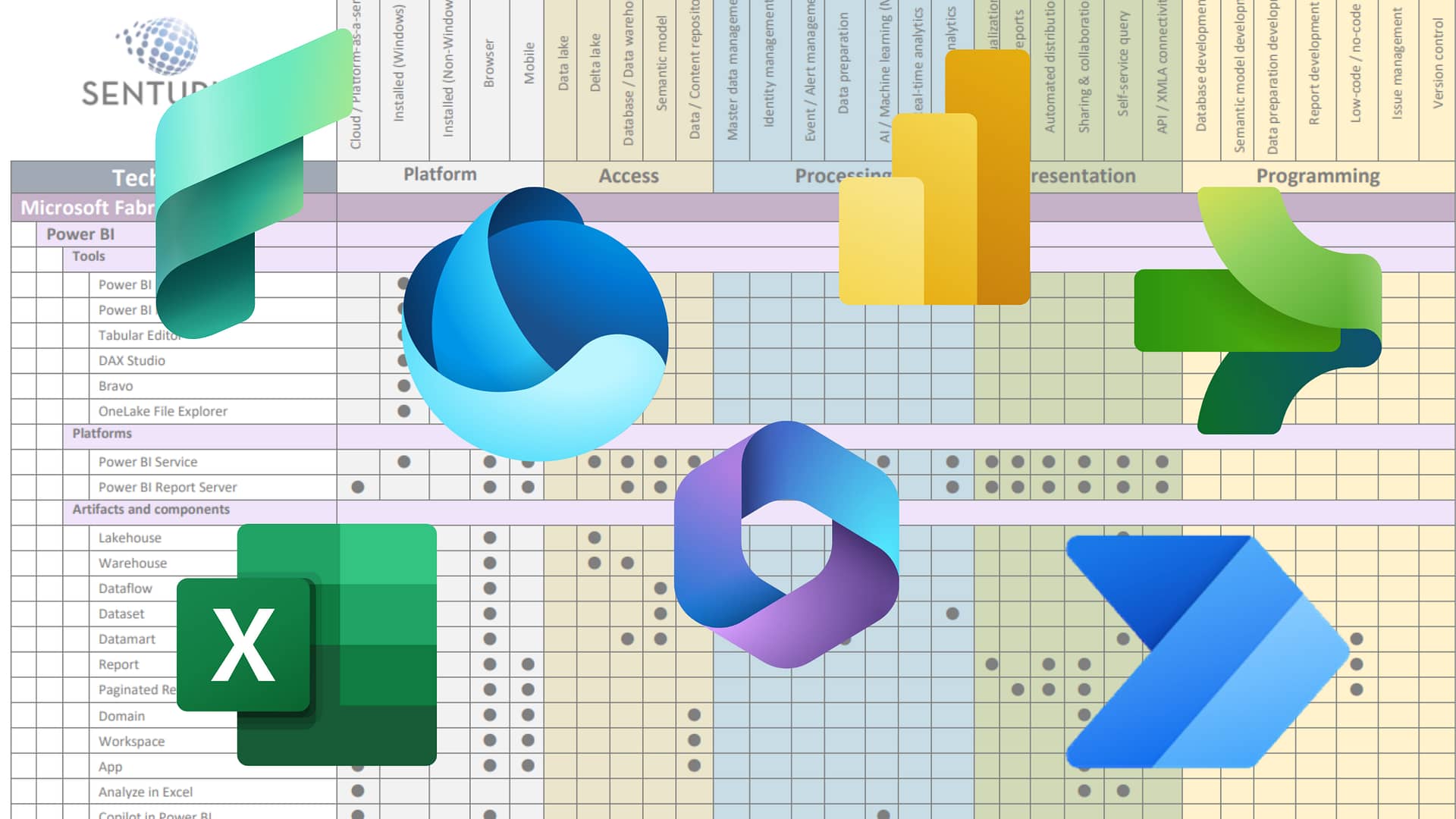Catch a discussion of Cognos Analytics 12.0.0 with Cognos Senior Product Manager Tim Aston. Among the features he detailed in this release are the guided UI and more AI-driven analytics. Cognos 12 lets you uncover insights from your data quickly by asking questions in natural language to get the answers you need to solve your business challenges.
Some of the highlights we covered in the webinar include:
- Increase productivity with AI-driven self-service analytics. Answers will be shown as both charts and NLG narrative insights, so even first-time users can get the most out of their data.
- Enhanced performance for instantly responsive dashboards. New caching technology enables instant feedback in dashboards when filtering and interacting, without having to wait for more queries to run.
- Faster dashboard development with the new guided UI. Get started using your data to create a dashboard, either data from a spreadsheet that you upload or your governed enterprise data.
Presenter
Tim Aston
Cognos Analytics Senior Product Manager
IBM
Machine transcript
0:10
Welcome, to another Senturus webinar. What are we doing? This time, ladies and gentlemen, we are doing what is new in Cognos 12. Here is what we are doing today. Going to do some introductions and then I’m actually going to shut up.
0:30
Which you know for any of you who know me is I think certain area has frozen over. Then we’re going to do what’s new in Cognos 12, then we’ll flip back to me. Yeah, you got to listen to me again. We’ll do additional resources about Senturus and if there are still any open questions and we have time, we will do Q&A and look at that. We’ve got questions coming in already. Hey, because gosh, golly, I know you’re all excited about this topic, so.
1:00
If I’m not going to be running my mouth today, who we got ladies and gentlemen like to introduce you to Tim Aston, Cognos Analytics Senior Product Manager. Tim joined IBM 15 years ago as a developer focuses on the Cognos home page customization and mobile support. He is based in Ottawa, Canada. Be nice to him, he is Canadian also in the background.
1:27
In the background, we have Bimpe Ade Fuwara, Product Manager for Cognos, Analytics on Cloud. She’s been at IBM since 2015. She also has a background and install and config, administration and pricing and licensing. Bimpe will be answering your questions as they come in as well as anybody else from Senturus who might jump on and go ahead and also answer. Now before I turn it over to Tim, I got two more slides.
1:58
We got our polls, our first poll. What version are you running, people? I’m going to launch this one and let’s take a look at that. Looks like Cognos 11.1 and 11.2.3 are pretty much just going there. But wait, at 34% we’ve got 11.2.4. So you’re all excited about 12, aren’t you? You’re all just ready to go.
2:26
All right, let’s see what you got on the second poll here. Let’s go to the next one. I want to activate poll two. So what we want to know here is, hey, what are some of your biggest challenges? And this is a select all. Tell us everything that you’re having problems with. OK, I’m going to go ahead and launch this one.
2:46
You know, those of you who don’t know me, I’m Pat Powers. So I’ll answer. I’ll say this while I’m doing this. Those of you who do know I’ve been using Cognos for 27 years and your responses in this poll are absolutely no surprise to me. 27 years I’ve been using this product and I’ve seen some of the same exact things that you’re struggling with. Sure, Tim, Seen them. I’m sure BIMPE seen them. You know, I’ve been using this product longer than these two have probably been alive. That’s a different story.
3:16
I just celebrated my birthday and wow, I realized I’m old. All right, I’m going to go about five more seconds here. We got about 75% responding, so and this. It looks like our biggest issue as no shock to me would be performance reports for all and general cleanup.
3:41
Some folks are having issues with enabling adoption of self-service and you know and a lot of that ties into the other when you get right down to it, doesn’t it? We can get all these other things fixed up, then we can get people adopting other things. Also, before I finish and turn it over to Tim real quick, Scott Felton from Senturus has joined us. If there’s anything in here you want to follow up with us on. As you can see, Scott just put into the chat window.
4:08
A link, you can set up a meeting for 15 minutes with Scott and with that I’m going to shut up and I’m going to turn it over to Tim. It’s already, yeah, thanks, Pat. That was a great introduction. And actually this, the poll was really interesting because I think that’s going to be really relevant for today. We’ve got a great crowd.
4:32
Thank you, Pat and the rest of our friends at Senturus for hosting us today and allowing to us to speak to you today. Yeah, looking at those poll numbers, most of you on some version of 11/2 which is cool, that makes the Cognos 12 a logical next step for you, although even if you’re on 11 1 7, that’s a logical next step as well. We’ll talk more about that in the coming little while.
5:01
Also interesting seeing your some of your concerns around performance and getting self-service out there as well. And I think that we have got some exciting things coming for you to address those concerns in Cognos 12. So why does Cognos 12 and actually you know speaking to those kind of two pose questions that the vision here is AI powered insights faster for everyone.
5:29
Obviously this little phrase is a little marketing sounding. You know, definitely accept that. But there is some important substance here which I just want to elaborate briefly on 1st point being AI powered. You know, I think anybody that’s been on the Internet over the last six months probably realizes that the whole AI world really changed a lot early on in this year.
5:54
And the expectations of users around how AI can make them more productive has changed. The expectations of your users will have changed. So you know, actually this is something that we knew well in advance of when ChatGPT came out, but you know obviously that kind of maybe accelerated or brought it to the forefront. So it’s been our vision in Cognos with Cognos 12.
6:22
To bring you more AI powered insights and faster performance was mentioned there you’ll see an emphasis on faster performance. It’s obviously necessary to people be able to perform their tasks quickly. We’re all very busy now. We’re all trying to do more with less time. So that’s critical and the last point about for everyone and this really speaks to the self-service aspect.
6:48
You know having analytics bottlenecked with a small team is just not scalable anymore. It’s not going to work and you’re going to find that you’re being out competed by your competitors. If that continues you need to deploy a self-service and get more people using analytics. You need to build a data-driven culture and that’s part of our vision as well. But here’s kind of the problem.
7:14
Yes, of course. Data is the lifeblood of organizations. We know that to be more competitive, companies that are more competitive, they use data more than companies that are less competitive. Unfortunately, we know as well that most enterprise data is not analyzed. According to Ventana, it’s 68%. I’ve seen some analysts quote an even higher number here. And of course the amount of data that we’re all having to deal with is growing every single day.
7:45
So, but most of our data is not being analyzed. Not only that, most people in the organization are not looking at data. Only 50% are using business intelligence software according to Bark. Again, I’ve seen some many analysts have commented on this. It’s all similarly low. So that’s a lot of people that could be using data and could be making data-driven decisions that are not and.
8:11
This is a bit of a paradox, but you should also look at this as an opportunity and that you can really get a leg up in your competitiveness and your efficiency by building that data-driven culture and getting analytics, self-service analytics available to more of the people in your organization so that they can make more efficient decisions, Better decisions using data, okay, so.
8:40
We’re going to talk about Cognos 12 bit. I would like to just take a little look back at the 11.2 because Cognos 12 marks the end of the 11.2 series. Many of you honored already, but you know there’s the new home page experience. There’s also the new full screen content navigation experience that gets rid of the slide out panels. There are tons of new features in mapping that came out. The cascading filtering in dashboards is a great new usability improvement for dealing with filters.
9:09
The Narrative Insights I was mentioning AI. We actually have been on the AI journey for a while and the Narrative Insights was a great AI feature in 11-2. The Microsoft Teams integration has been a game changer. Not only can you push Cognos content into teams, but you can get embedded in teams, new data sources like Data Bricks, Dremios, C Data, Watson Query Time awareness and the assistance Speaking of AI.
9:35
The analytics mobile app, so you can have all these analytics in the palm of your hand. Watson Studio integration for your data scientists, so they can work with govern constated in in R and Python. And then the analytics content hub which is a separate offering which allows you to bring it all together, bring your Cognos content together, bring it together with planning analytics and also from other third party BI tools as well like you know some of those competitive products out there.
10:03
So that was kind of the history, very, very briefly of the last couple of years of Cognos, a lot of cool stuff happening there and we’ve got a lot of great new stuff in Cognos 12 as well. Now Cognos 12 is out. It came out about a month ago. It’s available on all our platforms including cloud and.
10:24
On premise, of course so you can you can download it and use it. If you’re on cloud, you can get the upgrade happening. If you want to just try it out, you can sign up for a 30 day free trial. That’s using Cognos 12 as well. So here’s Cognos 12. Here’s the new homepage. It actually looks very similar to the 11 2 homepage.
10:46
So you know we’re not bringing in a brand new experience here, but like we did kind of across the board with 11 2, but there’s some pretty important changes here. Probably the most prominent change that I’m sure you’re already noticing is that we got the assistant text box right here at the top of the page that you really can’t miss. And this is about bringing those self-service features to more and more people so that anybody can get it analytics.
11:14
The Assistant is available anywhere in Cognos. It’s there on the home page, nice and prominent, but it’s also available in the top right corner from the icon. You can run it in a panel mode on the side if you want, or you can have it in that full screen mode as well. And it’s got everything in here to tell you how to get going. It tells you what data set you’re using, which in my case is some coffee chain data. And that’s based on the role that I had that was so this data set was assigned to me. You got some sample questions that you can ask.
11:42
Information about how to start creating dashboards, getting help, all the things that you want to do. It can even suggest questions. I just click on that and I can see some questions here are suggested for me based on this data set that maybe I want to explore. Now in this particular case I’m looking at some of this.
12:00
This coffee sales data maybe I’m not too sure what exactly I want to look at. So let me start with the, the big text box here on the home page. I’m just kind of like interested in sales, what’s going on in sales. But I don’t maybe know like exactly I’ve got this these suggestions coming here in the auto complete and so I’m just going to say like what is impacting sales and let’s see how that goes.
12:25
So right away Cognos has responded with this list of fields that is related to what I asked here. It’s able to find correlations between sales and those other fields. And I clicked on state. And right away here I am in a map. I want to do maybe a follow up question now. So I’m going to ask about sales by product line. So let me ask that.
12:54
The top five products, actually, because you can do a variety of filters in your questions here. So here I’ve got this response in a different chart. Notice as well, I’ve got textual insights on the right, so it’s not just the visualization, it’s text as well. If I like this chart, I can just hit the share button that I press right there. I can share it on Teams and Slack on e-mail. So that’s the push into collaboration tools. Let’s try another question here.
13:28
Let’s see how this one goes and notice that by the way, I’ve got the auto complete. It helps me. You don’t know what fields are available to me as well, so I’m looking for sales performance for Christmas last year. Notice that flexibility with the dates I can reference holidays, specific time periods, relative times, all kinds of ways I can phrase that question. So I like this chart, so I want to start building some content with it. So I hit the add to dashboard button.
13:54
And this is an important thing. I’m just going to pause right here actually for a sec. You know, this kind of graduated experience. I could have stayed there in the assistant, got all the answers I needed. But if I would do want to create something more, you know, we have, this graduated link that I can easily just take that visualization. And now I’m on the dashboard canvas working with that exact visualization and I can start building an asset that I might want to share, you know, a more complex asset if that’s what I want to do in this case.
14:23
The assistant is always there to help me. Like I said, it’s available anytime in Cognos. I’ve got all my history from what I asked before over here in this panel as well. It’s just in the reduced mode right now. So I can ask another kind of question as well. I can ask a comparison question. Let’s look at between sales between California and Florida.
14:45
And it’ll come up with a chart here too. I could drag this and drop this onto the canvas. That’s how I can build dashboards using the Assistant with the help of it. I’ve still got the narrative insights even though I’m in the panel mode. It’s all here. And these insights tell me more than just what’s in this chart. They look at other related fields as well and they’re very, you know, kind of easy to read consumable things as well. So it’s just a great way to learn more from the chart really easily.
15:14
Okay. So this whole time I was using that coffee chain data, but I can look at any other data as well. In fact, I can look at any data that I have access to in Cognos. By the way, all this has been working with my data, in Cognos and adhering to my Cognos governance and security. None of this is going in the cloud. None of this is going on the web. None of this is driving, you know, machine learning algorithms out there on the Internet. None of this is based on random data.
15:41
Not out there on the Internet either. This is all about what you have in your enterprise data and what me as an end user has permission to see of that enterprise data. So let’s change up things a little bit here and let’s look at some World Economic data that I’ve downloaded. And what you’re going to see here is like, again, how Cognos is able to really guide you through that data. I’m just going to do the suggest question things here because maybe I’m not even sure like what I want to do with this.
16:10
And some quite good questions were suggested here. And so let’s go to this GDP per capita by country that was suggested to me And there I get a nice map again because Cognos knows that country, they look good in maps. I’ve always got the narrative insights here as well. I’m going to take a little bit of a different strategy here. I’m not just going to create a dashboard with this chart, but I’m going to ask Cognos to auto generate this full dashboard for me.
16:40
You can see here I’ve got three tabs full of related fields full of related visualizations. I’ve got the map that I started with, but I’ve got so much more as well. And I’m not trying to say that Cognos has read my mind here and produced the perfect dashboard for me, but it is giving me a started off point. I don’t have to start with that blank canvas and for self-service users that are maybe you know, not BI experts, they’re not necessarily experts and creating dashboards, this is a phenomenal tool.
17:08
Because I’m not starting from scratch, I’ve got various example charts here. I’ve got fields that have been suggested to me inspiration for me to build something and it’s often for a lot of people and it depends on the user and users have the choice of how they want to proceed. But you know, for a lot of users it’s easier to work modifying something existing and so he would generated something full of a lot of relevant content that they can modify.
17:32
And then you know I’m going to harp on this point a bit, but this is back to this is self-service for everyone. This is analytics for everyone that anybody can be can use and it’s just that more accessible. Now in this next little demo I’m going to show you just kind of another flow, but it’s very much on the same theme about somebody that you know.
17:57
Is not an analytics expert. Maybe they don’t use Cognos that often. It’s still just really easy to go to. You know, maybe they got a spreadsheet that they just want to analyze, build a simple dashboard on or something like that. It’s super easy. We’ve got everything now on the homepage prompting them with exactly how to proceed. By the way, we also have new videos that they can watch that are hosted on ibm.com for tutorials.
18:23
If you’re on cloud, you’ve got product tours available as well which are kind of click through things and say, hey here’s some different kind of features that you can show. I want to talk about these two new tiles here. We used to have 4 tiles here with quick launch tiles. We’ve simplified it to two flows which is basically upload some data and create content from that or create content from some existing data which you have which may be something you previously uploaded or it could be an enterprise data source.
18:52
So let’s have a look at this demo. I’m going to use the one on the left because I’ve got a spreadsheet that I want to just create something quickly from. So I just say add file, pick my spreadsheet, some customer churn analysis, it uploads nice and quickly and it’s like a wizard, right? It’s just next, next, next.
19:14
And you know, I have two ways that I could proceed here that Cognos is recommended to me. Actually, I have four ways that I can proceed. Cognos is recommending two ways to me. I could start building a dashboard if I, you know, I want that interactive, you know, multichart asset. If I just want to go in and start with asking questions instead of starting with the dashboard canvas, I could just go to the assistant and the assistant would be, you know, focused on this particular data that I’ve uploaded.
19:41
In this case, I do want to just go in and start building a dashboard. So I just click on Dashboard and right away here I am on the dashboard canvas with the data that I uploaded. You know, just oops, didn’t mean to repeat that there. Yeah, to the canvas and you know, again, the point here is, that it’s a really simple use case. It’s just like I got a file. I just want to make a dashboard with it.
20:07
And Cognos has guided me every step of the way. There was never any question about how I should proceed that that the prompts were right there clear nice wizard to take me through the simple steps and then recommendations on how I can proceed as well. All right, okay, we’re going to change topic a little bit here. Another thing that was raised.
20:30
In the poll a lot of you highlighted was performance. So I’m going to tell you a little bit about some of the performance innovations in Cognos 12. So you can see here I’m in a dashboard and I’m going to just let me create a little bit of a dashboard here for you, which actually is a good reminder about how simple it can be to create a dashboard where I’m using this, template, this layout template that we have built in and just dragging and dropping KPI’s onto the canvas Cognos creates those automatically for me.
21:00
I’ve got the pinboard in Cognos. If there’s visualizations that I’d like to reuse, which in this case I do have, I can drag and drop those as well. Cognos does the auto fit for me so that I’ve got a nice layout. Of course, you know I can tweak this in all kinds of ways that I might want to be on this dozens and dozens of properties on the dashboard on every visualization. Let me just do a big lasso select here and.
21:26
Go into the properties, maybe add some bit of a border on these things. I’m a fan of the rounded corners. I think they look pretty nice and modern and slick, so I just do that. And that’s been applied to all my visualizations. OK, so dashboards are interactive by default. As I click throughout the dashboard, it filters other charts in the visualization.
21:51
So I click on my pie charts here, my doughnut charts, and you can see the numbers change. The other visualizations change. That’s because what I’m clicking on the slice of the pie is a filter for the other visualizations. That interactivity is just automatic in dashboards. So let’s just save this dashboard. I’m just going to save it into my content here. Let’s give it a name. It’s going to be Download Dashboard.
22:19
Now a pop up comes up, it’s saying that it’s generated a local cache to optimize the dashboard performance. So what does that mean? So first of all that was automatic, just by saving it, it’s generated this local cache for me. Now the dashboard was already pretty fast as I clicked through things. Like I said it was filtering as I clicked which causes a re-query to happen. But this is not terribly complex data that I have so far visualized. So those re-querying was pretty fast. So you know.
22:48
I don’t really know what this cache has done for me yet, but let’s make this more complicated. Let’s put in this call hour and this is I think it’s only 800,000 rows of data here. So by getting into these very specific things, the queries come a lot more time consuming for the data source to execute.
23:08
And you see, as I click on different call hours, you get the shimmering effect and the other visualizations on there. So that’s just, you know, while the re-querying is happening, it’s just taking a few seconds, maybe 3 or 4 seconds to complete. And it’s, you know, the shimmering effect as well that’s in progress. And that’s because there’s querying that’s happening every click there. So I’m just going to save this again so my dashboard is resaved and let’s just click around on the same thing that I was doing before.
23:36
Now it’s updating instantly, there’s no shimmering and that’s because of this local data cache. When I say every time I say the local data cache gets updated. When I added my new the chart with the call hour, I hadn’t saved so that was a new chart with new data that wasn’t cached. So that’s why I was getting that shimmering. Where things was taking a few seconds to update, I just resave it. Now the cache has been updated and the clicking around all the interactivity is instantaneous thanks to this local data cache.
24:06
Which is created in the end user’s browser. It doesn’t matter whether I’m authoring this or viewing it, when I load it and the cache is enabled, I now have that performance boost automatically.
24:20
And it’s not like anybody had to go creating kind of data extracts or anything like that. This is all created dynamically. It’s also all based only on the data that me as an end user has. This is not caching things beyond what’s in the dashboard that I have access to. And we have some various advanced properties around this as well. So you can really see what’s going on too. It’s in the advanced section of the dashboard properties. It’s called configure local cache.
24:50
And you can turn it on and off. Whether you want to auto generate it, you can manually generate it. You can see the status of the caches and what widgets and columns have been cached so that you know exactly what’s going on there and you can control it. If you don’t want them all cached, you can choose to do that. You can add in additional columns to the cache as well.
25:12
Like I’m doing here. So this is basically the manual way of what happened automatically before when I resaved. So either way you want to do it you have that option. If you know the data’s changed and you want to reload the cache, you can do that too. The cache would be reloaded anytime you reload the dashboard though, so you know as an end user you don’t typically have to force any kind of reload and again clicking around everything is just instant.
25:40
It’s actually find. This feature is kind of magical, you know the performance boost because there’s no re querying happening now when I when I filter it’s all been cached. Also on the performance front, when you are uploading files, there’s been a big boost in performance there too. For a file of any kind of significant size, the.
26:06
Performance improvement is doubled like the time it takes to cut in half actually the larger the file that you’re uploading, the bigger the relative performance improvement is that you’ll see when you’re uploading a file, it’s not just the data transfer that’s happening, but also Cognos is analyzing the data, enriching it so that and that feeds into our AI engine as well. And so all that has seen a big speed boost in COGNOS 12.
26:37
All right. That was the performance topic. I want to talk about another AI feature and that’s forecasting. We’ve had forecasting in the product for a few releases now. And you know like with this bar chart where I’ve got a time series across the bottom, I can turn on the forecast. It’s literally one click. It’s in the analytics panel is where it’s available now that was new in the last release, but here I’ve got this kind of.
27:03
Faded purple bars, that’s my forecast. I’ve got a bunch of parameters that I can tweak around it as well. Like I said, this is stuff that we’ve had for a few releases now. Then I believe it was the last release or the previous one. We added the ability to have additional factors considered into your forecast. So it goes beyond what’s in the chart.
27:24
So you can add up to five additional factors to be considered. I’ve added two here and you can see how that’s now changed the forecast. So these additional data is fed into the forecasting algorithms to help improve the for accuracy of the forecast. We really want you to be able to trust this forecast. So what we’ve introduced in Cognos 12 is we’re telling you exactly how we came up with this forecast.
27:49
This is not some kind of magic that is happening this is real statistical analysis that we do and you know the content of this is on purpose quite technical and that’s because we do really want to be transparent. We tell you know how the different algorithms are used what our confidence is and then and so you know you can see how we use different statistical models to come up with this forecast.
28:18
So that you can see it’s a forecast you can trust. And really you know that’s a theme for IBM, for our AI features that it really is AI that you can trust. It’s behaves consistently. It’s not stuff scraped off, you know all over the Internet and that kind of thing. It’s based on your data. I’ve got a couple of mapping improvements in this release.
28:49
Because these are relatively minor, but you can now show labels on maps. They can be both the actual label name or the item. You can change the color here to, sorry, the item name or the value. So let me show the item. Here’s the value I need to show both as well. There’s also a few other mapping improvements to, for example, depending on where you’re located, there’s different world views.
29:14
That exist. You can also have these icons on maps for different reasons as well that you can configure in the map properties. Let’s talk a little bit about the Microsoft Teams integration that we have. This is a feature also introduced a few releases back, but it’s an incredibly useful and powerful feature.
29:43
It’s actually a two way integration. So whether you’re In Cognos and you want to push into Teams, you can do that, which actually I showed when I was in the Assistant how you go about that. But also when you’re in Teams, you can have embedded content as well. So you can see in this particular Teams window that I’ve got here, I’ve got this Coffee dashboard tab.
30:08
And if I go to that, this is an actual Cognos dashboard embedded right here in Microsoft Teams. I could embed a report as well. This dashboard is interactive just like it is in Cognos.
30:24
It’s based on your Cognos permissions though, so only people that have permission to see this data would be able to see it in teams. That doesn’t change just because they’re in teams, they still need those permissions. You can see any of the tool tips and the other kind of interactivity here. The caching stuff that I showed you would of course be in effect here for instantaneous response, I can even do things like turn on the forecast and the narrative insights.
30:52
All that kind of interactivity is available to right here in teams. You’ve got the, of course it’s teams, so you can be chatting about these things on the side as well while folks are interacting with it.
31:14
Also, what’s new in Cognos 12, and I think we can fix the color after we made this video, is that there’s an opening Cognos button too. So if you want to go and view this with In Cognos itself, you’ve got that button to launch it in the Cognos UI. So it’ll be the exact same thing. It’ll just no longer be in the team’s experience, it’ll be in the Cognos experience. And here’s what that might look like.
31:45
And again, fully interactive, now I can edit it to. In Teams you’re always a viewer, a consumer of the dashboard. If I want to go in and make changes, you do that in the full Cognos UI like I’m doing here. Also new on the Teams front is we have some additional authentication support for a wide DC authentication.
32:14
And that’s important because it means that you can use the team’s browser application, not just the client, you know, the install client. Here’s another cool feature that we added. This is tabs within tabs. So I’ve got my Sales Dashboard tab and I’ve got this tab one which I’ll rename and I’m going to add another tab as well.
32:40
And I’m going to put a chart in here, which is a table. It’s actually the same data as the previous one, I’ll just call it table. So I’m just it’s just like a way of switching the chart type and I can make that a drop down as well. So I’m just viewing the data in different ways and I could have done this any way I want, I could have put any content I want there, but it’s basically a new kind of user interface option that you can have within your UI. Different ways of having you navigate allows you to fit more content.
33:08
Within the UI, fit your content in more efficiently. We’re seeing a replay of it here as well. Again, you know the two tabs, I can have them as traditional tabs or I can change them to a drop down. I have that option. OK, some of you are saying, what about reporting? I do have a pretty nice new feature for you in reporting as well.
33:35
This is about being able to have custom parameter values, default parameter values in prompts. So I’m looking at a report here right now. I’ve got a calendar picker of course, and you can see that I had a default date selected and I can’t select all the dates. It’s only the current week basically, that I could select here. Everything else is grayed out.
34:01
And that’s, you know, essentially what this feature is allowing me to control, where I can use values or expressions to have different kinds of default values in different types of prompts. And that’s controlled through this parameters page, where you can see how I’ve done it in this particular case where I’ve got a report expression.
34:25
Which could be text as well. I could for fields directly to in order to have different, default values supported in prompts. Here’s another example. Again, it’s a calendar. In this case, I’ve got a particular range. I can’t go beyond that date in July. I can’t go beyond March. I’m clicking on the arrow and it’s not letting me go any further. I’ve got dates that are grayed out because they’re not allowed.
34:55
And that’s, you know, again, it’s controlled through expressions, so there’s a million different ways you could do this. Not just for calendars, of course. For any prompt here, I’ve just got some different values selected in my list. Let’s do date again, this one is just showing me a full month here, I can’t select the other months. They’ve been grayed out.
35:21
If I wanted to preselect the last of the month, I can do. That’s another example of things I can do. And then also I can produce a I can restrict the number of rows, so on the left there there’s only. There’s only three rows when I run it with this prompt. And that is because when I specify the parameters, I can set a row limit as well. So I set it to three here.
35:50
So you’ve got that control as well. And then also there is the new All Parameters tab where you can get an overview of all the parameters that you’ve set up in this particular report. Sometimes this one doesn’t look super glamorous, but it’s actually if you’re using.
36:15
Prompts. I think you’ll find this is super useful and even a potential game changer. Another feature for I wanted to talk about is some improvements to extensions. Extensions of course are the way to customize the Cognos experience. There’s many things that you can do with extensions. Add new UI elements, generally customize the experience of Cognos.
36:44
The big change with 12 is that now extensions can be assigned to different roles and groups. So depending on who you are, you can see different extensions. And this applies to all the kinds of extensions that we have, including custom tabs and buttons. And Speaking of custom tabs, you could always with Cognos 11 2, you could add custom tabs onto the homepage. You can now add custom tabs into the content page as well. So you can see in the screenshot at the bottom I’ve got quite a few.
37:14
Especially if you couple these two features together, custom tabs and assigning things to roles and groups, you can essentially have different folders available for different sets of users in the content view because you can create a custom tab with points of folder and then restrict that tab to certain roles or groups.
37:40
Any of you that have used the portal pages back from Cognos 10 days, I think this kind of approach will be familiar. So it’s really powerful. Custom tabs can have any content and by the way they can point to folder content from Cognos, but you can also embed your own code in them as well. So yeah, there’s a ton you can do with those. All right, that was the end of my part.
38:12
Wow, that was so much, Tim. Thank you very much for that. Everybody I hope you soaked all that in. That was so incredible. I’ve after, you know, using this product for 27 years to see some of these new features. That’s just really just that’s awesome. Thank you, Tim. Thank you very much for giving us your time and taking us through that for those of you that need help.
38:38
If you want some help with upgrading Cognos, we offer three types of upgrade support plus additional services to ensure the success of your upgrade. Here at Senturus, we’ve implemented hundreds of Cognos upgrades, installations, configurations every year and that translates into efficiencies and best practices we share with our clients. And as you can see, you know we partner with folks like Tim, we get the.
39:02
The immediate scoop, we get the immediate information. If you want to follow up with any of that, Scott, could you post your little blurb in there for us again please. You can go ahead and you can make an appointment with Scott Felton to set up a meeting. Would be happy to talk to you about this please, come to the Senturus website to find some more resources. Look, we got a lot available to you. We’ve got on demand webinars with tips for installing Cognos.
39:31
We’ve got blogs and I’m constantly writing blogs and so are some of our other folks. We’re always putting blogs on there. We’ve got an On Demand webinar with some Cognos analytics performing tuning tips. The URL, you see it right there. Please come take a look at all this so you can get more information. But of course, in addition all that, we’ve got additional resources. We’ve got hundreds of free resources on our website and our knowledge center that aren’t just comparisons.
40:01
We’ve been committed to sharing our expertise for over a decade this. You can find all this @ senturus.com/resources next, and we’ve got some upcoming events. We’ve gone on July 26th, so coming up pretty soon here. Todd Schuman is going to be hosting A Cognos Performance Tuning Q&A. You can register for that at senturus.com/events.
40:30
For those of you who are new to Senturus, a little background on you, on us. For you we concentrate on BI modernizations and migrations across the entire stack. We provide a full spectrum of BI services, training, proprietary software, bimodal BI and migrations. We can hear we’re here to help. We can help you get all those data sources. I’ve been watching the questions as they go through a lot of good questions about dashboarding and about.
40:57
Things being set up with different data sources, Hey, we can help you with that. Hey, we can help you also. Just real quick, I want to address questions come up with multiple times throughout this presentation, Those resources I just showed you on those previous slides, the recording of this presentation will be available on there. Hey this, webinar is recorded. All of our webinars are recorded. You can watch them on demand, they will be on there.
41:27
We’ve been doing this for 22 years. As a matter of fact, gosh, I’m, coming up on nineteen of those 22 years, 1400 clients, 3000 projects. Look at all these folks that we’ve gone out there and we’ve helped and we’ve integrated things in, Hey, we’re here to help you. We’ve been focused on business analytics for over 20 years. We’re large enough to meet all your needs, yet small enough to give you personal attention. Again, when some folks logged in, I’ve been able to see some folks by name.
41:56
We’ve been out here. We’ve established relationships. We’re small enough to take care of this and give you the personal attention you need. Please, if something you didn’t get answered today, reach out to us either through the link with Scott or go ahead and give us an e-mail at [email protected]. Check that. Check the chat panel right now. We’ve got lots of links that have been put in there by folks.
42:25
On other resources, but we’re here to help you. And as far as Q&A goes, I would like to go ahead and just pause for a second and see if Tim, if there’s anything that you or Bimpe wanted to address before we let people go that questions that have come through. So I’m going to turn it back over to you for a minute. Yeah, great. How was the Q&A bin page do we get?
42:49
Anything worth talking about? Yeah, I got a couple of questions. What languages is the Assistant available in? Yes, so it is English only at the moment. That’s for now. That will definitely be changing and promises timeline on that. But probably sometime in the coming year we do plan to greatly expand the set of languages supported.
43:17
Another one was if I apply custom themes and extensions, will the assistant bar be there or will it go away? I believe that you can control it. I think it is under roll customization.
43:31
Also, there’s a capability associated with the Assistant. If you’re not familiar with capabilities, that’s something under manage. When you go into roles, you can change capabilities. So if there’s some users that you don’t want to expose the assistant to, that’s totally fine. You can turn that off for them and you know the UI will adapt accordingly. Can you see this S the SQL used behind the forecast?
44:03
Now there’s some advanced capabilities in dashboard to see what’s been going on. You know ultimately what the forecast is doing is first of all if you if you don’t add additional fields, it’s taking the data in the chart. So if you imagine the rectangle that’s returned for the query in the chart, which you can see because it’s available in the tray for the bottom.
44:30
That’s what the Assistant is using to performance forecast on. Once you add additional fields, yeah, whether you can actually see the SQL, I would have to look that up. But really it’s just adding those fields to the forecast, so it’s increasing the rectangle that is coming back and using that data for the forecast.
44:57
Can I disable the icon for Insights in the dashboard? I believe that at the moment you cannot, but I am pretty sure that is going to be addressed soon, maybe even in the next release. I can’t quite recall. It has been a request that has come up to you know, when you want to have a really simple kind of look to things to be able to turn off things.
45:24
So that is definitely coming and I just can’t recall the exact timeline right now. If you save the dashboard report, then close out, do you have to open and save again to get the local cache? Okay. So first of all, this is on dashboards only this local cache stuff and not reports once you’ve enabled it.
45:47
It’s enabled. It’s actually just a property of the dashboard to say whether the local cache is enabled or not and then what fields you want to cache when you hit save. There’s an automatic when you have this option available which is by default on new dashboards. You know, we look at you know essentially what tables and fields you’re using.
46:10
And those are the ones that will be cached and that’s basically stored in like the dashboard specifications. So now whoever loads up that dashboard is getting, you know, Cognos is getting that information that says, OK, you’ve got to cache these fields locally. And so it does that and it’s recashed every time you load the dashboard. So you’d only have to, you know, if you’ve got frequently changing data I suppose then.
46:41
You know you probably have to reload the dashboard at that point in time, but it’s essentially all automatic. Can we export tabular reports in dashboard to Excel? There is some Excel export capabilities you can do an Excel export of from a particular visualization. I don’t think you can from the whole dashboard.
47:14
Does Cognos only work for teams in a web browser? No, and it was always working with the actual installed client. What was new is because of the OID support. When you’re it’s the browser based teams that’s fully supported as well. So any flavor of teams, you’re good to go.
47:39
I think that’s all I’ve got right now. So if any more questions want to come in before we end the chat, those are very good questions. Actually, I say the best, ones for you and we will have a copy of those. I really appreciate that. We will have a copy of the completed Q&A out on the website as part of the resources as well. So if anybody missed anything or wants to see it again, they will be out there. All right.
48:09
Think we’re good and nothing else is coming in. Looks like we’re good right now. So hey then thank you Tim. They may thank you very much for giving us your time today. We greatly appreciate it. Go to that last slide for me and there it is, the thank you slide. Thank you all very, very much. Thank you all for coming today. Thank you again. Please go to Senturus website.
48:37
There’ll be a copy of this deck, a copy of the presentation, recorded copy, the Q&A. Everything will be there. Everybody give it up for Tim and Bimpe from Cognos. Thank you. From IBM, see you. See how old I am. I still call it Cognos, but thank you all very much. Been a wonderful time. All right, gang, I’m going to go ahead and edit. We’ll see you at our next presentation. Have a wonderful, wonderful rest of your week. It’s almost over. Thank goodness. So, hey, take care and we will talk to you all soon.
Questions log
Q: Is the PowerPlay Studio still supported in Cognos Analytics 12.0?
A: Yes, Powerplay is still supported in Cognos Analytics 12.0.
Q: If I save the dashboard report in Cognos Analytics 12.0, then close out, will I have to open and save again to get the local cache?
A: No. The cache is enabled and will be updated automatically whenever you reload the dashboard.
Q: Can I see the SQL used behind the forecast in Cognos Analytics 12.0?
A: There’s an advanced panel where you can see the SQL. But the forecast is going to be based on the data rectangle from the fields in the visualization plus the extra fields that you added for consideration to the forecast.
Q: Can report bursting be configured for Microsoft Teams in Cognos Analytics 12.0?
A: No, bursting cannot be sent to Teams.
Q: As of Cognos 11.2.3, TM1 has been deprecated as a data source for Cognos. What alternative should we use?
A: You can connect using the Planning Analytics data source type.
Q: Are Framework Manager and Transformer replaced in Cognos Analytics 12.0? I know IBM removed Analysis Studio. What is the functionality replacement?
A: IBM is working to get the functionality available in Framework Manager over to data modules. IBM has a list of functionality that is not available in data modules yet.
Framework Manager and Transformer are still available today. IBM has comparisons for Analysis Studio. They can still be viewed in the new version of Cognos and can be converted with the bulk convert tool.
Q: Are Portal Pages still supported in Cognos Analytics 12.0?
A: Yes, they can be enabled in Cognos Analytics 12.
Q: Is Query Studio still supported in Cognos Analytics 12.0?
A: Query Studio is deprecated in Cognos Analytics 12. IBM has comparisons for Query Studio. They can still be viewed in the new version of Cognos and can be converted with the bulk convert tool.
Q: If I apply custom themes/extensions, is the assistant bar still available in Cognos Analytics 12.0?
A: You can hide who can see the assistant via capabilities.
Q: Is Active Report still supported in Cognos Analytics 12.0? We’re currently on Cognos 11.1.7 and experiencing issues when opening the .MHT file with Microsoft Edge.
A: Active Report is supported in Cognos Analytics 12. IBM suggests opening a support ticket for the issue you are facing with the .MHT files.
Q: Is the bulk conversion tool to convert Query Studio queries to reports available with Cognos Analytics 12.0 or do we need a third-party tool?
A: It is available via the SDK app in the server install.
Q: How long does the migration for Cognos Analytics 11.1.x to 12.0 take in an average enterprise architecture?
A: The upgrade from Cognos 11.1.1x to 12 is an in-place upgrade. It should not take any longer than an upgrade from 11.1.x to 11.1.x.
Q: We are in the process of upgrading from Cognos Analytics 11.1.7 to 11.2.4. Unfortunately, this takes a long time. What are the pros and cons of skipping the Cognos 11.2.4 upgrade and going directly to 12.0?
A: Upgrading from Cognos Analytics 11.1.7 to 11.2.4 or 12 would both be an in-place upgrade. Read more about the new and changed features in Cognos in Cognos 12. Learn more about the new and changed features in IBM Cognos Analytics with Watson.
Q: Does Cognos Analytics 12.0 use Dynamic Query Mode only or can we use compatible Query Mode?
A: You can use either, but IBM recommends using Dynamic Query Mode for new development.
Q: Does Cognos Analytics 12.0 work with Microsoft Teams only in a web browser?
A: No, it works in both the app and browser, the new feature is OpenID Connect support.
Q: How do we integrate Cognos Analytics 12.0 with Teams and Slack?
A: Read more for how to set up an integration with Microsoft Teams or Slack.