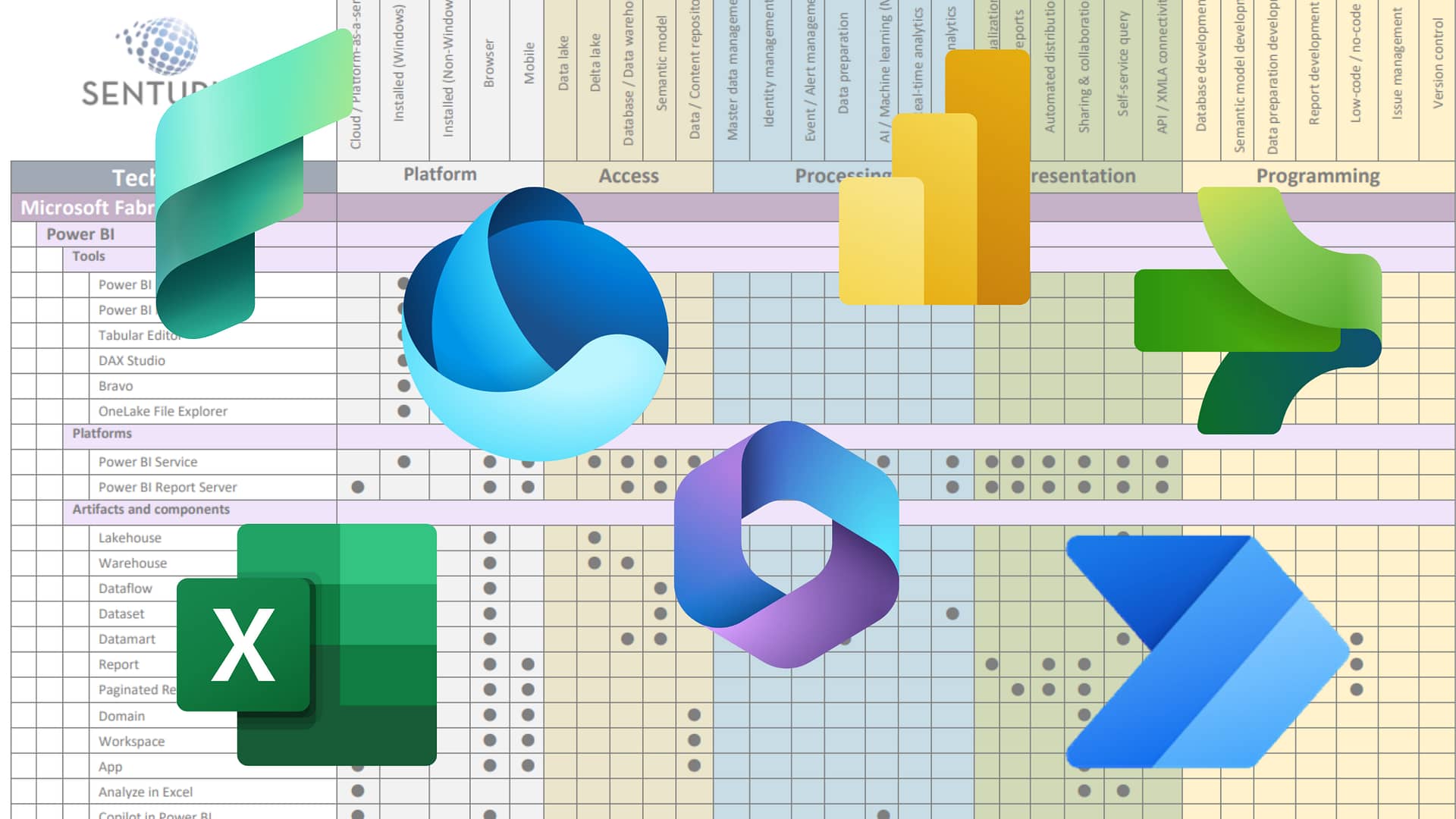A crappy UX will sink your reports. Your Power BI reports need to be intuitively accessible to your audience. And your audience, for the most part, is non-technical. They are regularly navigating web applications like LinkedIn and Amazon where access to information is fluid. Likewise, you need to design a Power BI report interface in a way that is easy to navigate and understand.
In this on-demand webinar, learn to design a user-friendly Power BI report navigation experience. We walk you through a set of reports designed to flow like the best apps, providing a natural progression of information. Learn what makes for good report navigation and why.
We discuss the elements of a successful design process including
- Bookmarks
- Insertable objects
- Publishing
- Designing to your audience
Implementing an accessible reporting experience is one of the keys to becoming a truly data driven organization. Watch this on-demand webinar and lead the cultural shift!
Presenter
Patrick Powers
Trainer & Consultant
Senturus, Inc.
Patrick has 20 years of experience in training, business intelligence and data analytics. He’s one of our trainers, delivering classes on Power BI, Tableau and Cognos. His certifications include multiple programming languages, including Java and C++, and database certification (MS SQL).
Read moreMachine transcript
Welcome to the latest installment of the Senturus Knowledge Series. We’re pleased to be presenting to you on the topic of creating a Power BI report your boss can actually navigate. Before we get into the heart of the presentation, we’ve got a few housekeeping items.
0:24
Feel free to use the GoToWebinar control panel to help make the session interactive while we while we have everyone’s microphones muted out of respect for our speaker, we encourage you to enter your questions in the question pane.
0:36
As you can see on the slide, Patrick, in particular, tracks along with the questions. Generally as we go along, if we don’t answer it during the presentation, we’ll answer it at the end.
0:45
And of course, if for some reason we’re unable to answer a question during the presentation, we’ll post it the written response document on Senturus.com, which logically follows the question that we get often.
0:58
Can I get a copy of today’s presentation? And the answer is absolutely.
1:03
It will be available on Senturus.com. You can go to the Resources tab and head over to the Knowledge Center.
1:18
And make sure you bookmark that site as it has tons of great information addressing a wide variety of business intelligence topics.
1:27
Our agenda today, after brief introductions, we’ll get into what is the real meaning of self-service, self-service analytics, talk about understanding your audience.
1:37
And then, getting into the specifics around leveraging Power BI functionality to make an enterprise workbook, that your boss can actually navigate using tools like bookmarks and sortable objects, publishing, and the concept of designing to your audience.
1:51
Please stick around after that for a brief and informative overview of Senturus and three additional resources for the always informative Q and A. So, joining us today, I’m pleased to be joined by my colleague, Patrick Powers, who has over 20 years of experience and BI and data analytics.
2:09
He’s one of our senior trainers delivering classes on Power BI, Tableau, and Cognos and a certifications include multiple programming languages, Java C plus plus, and data certification, numerous other things that are listed here.
2:25
My name is Michael Weinhauer. I’m a director here at Senturus.
2:28
Among my various roles, I have the pleasure of hosting our Knowledge Series events.
2:34
Before we get into the heart of the presentation, we always like to ask some questions of our audience. I’m going to launch our first poll, and ask you, for feedback of the reports that you build.
2:44
What percentage of those are for others?
2:47
Um, approximately, right?
2:50
So, pick one of those please, 100% for others, all the way down to 100% for yourself.
2:58
I have a hunch, the way this one’s going to skew.
3:02
We’ll see how that pans out.
3:04
It gives you a quick on the trigger today, or under 30 sec, we’ve already got 80% of you in here.
3:10
Great, so I’m going to close this one out, share it back, and not surprisingly, half are 100% for other people, so you’re report authors and analysts, and then the bulk of the rest, mostly for others.
3:23
And then a small percentage of you are probably embedded in the business units and in doing a lot of this, maybe a little bit for yourself.
3:31
OK, that’s interesting, Thank you very much.
3:33
And then hour, second, poll pertains to what do you do with those? How do you share the end results? So, do you publish that to power BI dot com, the Power BI Service?
3:46
Do you share Power BI, X files the actual Power BI files via SharePoint or e-mail or however Shared Network folder?
3:54
Do you export them into another format and then, distribute them, so, PDF for example, or Excel or something else?
4:02
So I’ll go ahead and get those votes in.
4:14
Now, this one might be a little trickier, I could see where there might be a mix of that. I guess, it would fall under others.
4:19
OK, a few more seconds here, we’re at about three quarters of the audience, getting their vote in, close this out, and share it back.
4:27
So, yeah, I’m almost two thirds, publishing it out to PowerBI.com and then, a bunch, kind of, not surprisingly, pushing out their e-mail, probably PDFs, is my guess, or, or, maybe Excel.
4:39
Then, a very small percentage are actually doing the AWL shared directory, so, that’s, that’s actually pretty interesting insight.
4:45
So, thank you very much for sharing your experience and thoughts with us.
4:50
We always like some insights from our audience, and with that, I’ll hand the microphone on the floor over to Mr. Powers, go ahead, Patrick, floor’s yours.
4:58
Hello, everybody, thank you, Mike. So, you know, I’m looking at this attendee list and I see so many names, I recognize. Do you guys just follow me around or you might be groupies? I love u’all. I love all my groupies who come to these things. Or do you just wait for the day that I fall flat on my face. That’s what it is.
5:17
Hey, before we get started let’s talk about some terminology that is specific to the PBI world. You know, in that introduction, we use the word workbook and actually, we shouldn’t be using the workbook, it’s not proper for the Power BI world. Things are called pages.
5:37
Then, what we build our reports, reports consist of one or more visualizations, So just trying to set some nomenclature here for what I’m going to go over today, if I use an incorrect term.
5:50
Trust me, I know what the right terms are, but, you know, as Mike said, I deal with a lot of different products. And no workbook is a perfect example of that, right? Workbook is one of those terms that really is specific to a different tool that most of us know which one I’m talking about. But we say it anyway. So, let’s make sure we’re all on the same page.
6:12
Pages reports a dataset, which is any of the data that we bring in, anything we put together in PQ. And there’s another good example. It’s no longer called PQ E, it’s now just PQ.
6:26
So, yeah, Update all of your notes too.
6:29
UX when we’re talking about User Experience and here’s a big one.
6:34
This is a big one that I see a lot.
6:36
The concept of dashboard versus dashboard style.
6:40
And that’s very important for what we’re talking about today.
6:43
I’m not actually going to be building dashboards.
6:47
What I’m going to be showing you is something that’s a dashboard style.
6:52
True dashboards only exist when you publish to the service in Power BI Desktop.
6:59
It’s a dashboard style, so it’s a collection of pages with reports with, visualizations, using datasets with a pin, with a consistent user experience.
7:11
Look at that. I brought them all together.
7:15
I will also preface what I’m going to talk about today.
7:19
This is not like our traditional presentations that I do normally for these things, as you who’ve been the other ones. I’ll go through something, step by step, show you a specific demo, or something from one of our classes. This is for legal reasons.
7:36
A Pat talk, I can’t call it the other thing, you know, that other three letter name.
7:42
It’s a Pat talk.
7:43
Because I want to talk, I want to appeal to you as developers.
7:47
Look, you guys just showed us.
7:51
You just showed us, 54% of you are doing this 100% for other people, 33% are doing it 80% for other people. That is 87% of you.
8:06
We have to understand that we’re delivering to other people, which leads us to this talk about what is self-service.
8:18
There’s a big difference between self-service development and self-service access.
8:27
There’s a push in modern tools that say, hey, everything’s self-service, it’s self-service.
8:33
What they’re getting at is the concept of, you don’t need to wait for IT. You don’t need to wait for an ETL person. You don’t need to wait six months for data to go through all these processes.
8:47
We make it easy for you to upload into work directly off an Excel. That’s self-service development, not self-service access, Self-service access is what we need to focus on when we’re ready to share with the other people. Again, 87% of you are sharing with other people.
9:12
We need to think about self-service for them, because even the easiest, easiest of tools not aimed at the end user, it’s aimed at you, the developer.
9:27
Look at this beautiful dashboard we’ve made. We’ve made it so easy to create text. We’ve made it so easy to change this. And users aren’t doing that.
9:37
They’re not consumers, our target audience.
9:44
So we’ve got to deliver something that works for them.
9:48
And if we think about modern delivery of things, we think about modern usage of products, you know, people, these days don’t know what a program is anymore, They don’t call them programs. They call them apps.
10:02
And we have to think in terms of that.
10:04
We have to think in terms of app development, web page development.
10:12
Awesome.
10:13
Not all users process data the same way.
10:19
This is especially true, when you’re talking about non technical people, a finance person consumes reporting very differently.
10:31
Then a marketing person does.
10:33
They’re looking for different things, they have less time to spend on it. And you know, you may be sitting there going, Oh, God, haven’t I heard you say this before?
10:41
Yeah, but I keep seeing published reports, that are made for developers, not made for consumers, So I’m going to keep saying this over and over again.
10:54
The other thing, too, is we tend to forget about interactivity.
11:01
If you’ve been doing this awhile like me, because I’m ancient, you know me and Betty White sit around talking about the days before sliced bread, your kids today with your fancy sliced bread.
11:14
Were also used to being able to print things out and hand a piece of paper, and if you’ve been in this along a long time, like I know some of you have.
11:24
We’ve all been promised the paperless office.
11:27
Yeah, but printer sales last year.
11:30
So The paperless office that we’re never getting to, but that’s how we think about building these things.
11:37
We think about building them in terms of printing them out, but we’ve got to have interactivity, take a look at this one with all these nice drop-downs, but it’s more than that.
11:51
If we want to catch people’s attention, if we want people to use it, because remember, regardless of the tool, the number one success factor of any business intelligence tool, any reporting tool, is that people actually use it.
12:08
We’ve going to hit that base instinct, and that base instinct of everybody is pushing the big red button.
12:17
Hey.
12:18
We all want to push the big, red button, Down way.
12:22
No, no, I’m dying to push this here, and I don’t know what it’s going to do, but hey, we all want to push this big red button.
12:31
And there’s article after article on this, about why people want to do that, why people want to have that big, red button pushed.
12:41
But if you want people to engage, if you want your end users to get excited about the things you’re building.
12:49
You going to have a big red button.
12:51
There’s got to be something, you know, anytime, and I can show, Ran and step, is just makes it worthwhile.
12:57
You going to have a big red button.
12:59
Think about this across the world.
13:04
There are museums that are specific to this kind of concept, things like the Exploratorium in San Francisco.
13:14
It’s about hands-on.
13:16
It’s about touching it’s about pushing buttons.
13:20
It’s about becoming in depth with these things. Got the Exploratorium in San Francisco.
13:27
There’s Nemo in Amsterdam.
13:29
Hi.
13:31
There’s OMSI in Oregon.
13:35
But the one thing that all three of those have in common is that they’re about touching and they’re about pushing buttons, and there are about bringing you into the experience right here.
13:48
Come face to face with life-size Dinosaurs in this immersive experience.
13:55
That applies to reporting, to gang.
13:58
It applies to the things you need to build for end users, it really does.
14:02
Now, let’s see if I can switch back to this about showing 17,000 different windows. Hey, look at that. I did it.
14:09
So, we need to understand our audience.
14:12
We need to understand what they’re doing.
14:14
We want to get them engaged, which leads us to a thought about personas.
14:24
Each one of our end users has a different person.
14:29
The finance person, the marketing person, a good example of this.
14:34
Now, this data is obviously slightly out of date, but it’s still clickable here.
14:42
Best Buy one of the best known ones about personas in a Washington Post article.
14:49
They broke it down.
14:51
Best Buy, categorize this.
14:53
And, again, this was, you know, few years back, so who knows if they use the exact same terms, but it’s still Buzz, the young tech enthusiasts berry, the wealthy professional man. Ray, the family man, Jill, a soccer mom type.
15:10
They build their stores around these types of personas.
15:16
Look, Jill’s have better signage, escorted assistants to fast checkout lanes, places for kids to hang out.
15:27
This is how they target them.
15:29
And, and many of you are sitting there going, Well, what the heck does this have to do with reporting?
15:35
I can’t stress enough, that’s this right here.
15:40
Whether it’s the color scheme you use, whether it’s putting that big red button on there, whatever it is. We’ve going to hit those personas.
15:50
Then, as the developer, you need to figure out who that is.
15:54
What are the personas of my organization?
15:58
Who am I delivering to?
16:00
Am I delivering to John, an executive management, who has about 30 sec to look at something?
16:08
Or, am I delivering to fill down in IT, who swears by unix, and hates anything on his desktop and wants everything in dark mode?
16:20
Come on, all the developers out there, you’re all laughing right now because, you know, that’s the first thing you do with any new application. Does it have a dark mode?
16:29
Dark mode.
16:30
Best thing.
16:32
What we don’t want to give people, let’s see if I can open this up today.
16:37
What, we don’t want to give people look gay.
16:41
This isn’t Python.
16:43
OK, we don’t want.
16:49
I can’t spell today.
16:52
Right?
16:53
Yay.
16:56
That’s not, that’s not going to cut it.
16:58
That just doesn’t cut it.
17:00
All right, now, we all can agree Python is an awesome language, and yes, you know, I did a print, so, hey, we all know how to print Hello World now in Python, but I’m not going to give that to you user.
17:13
I’m not going to give that to John, an executive management. Expect him no.
17:17
Even this, even this right here is too complex.
17:24
This is overly crowded for certain personas because the next piece of the puzzle, how are they consuming this?
17:38
How many of you even have desktop computers anymore, OK?
17:44
Everything, phone, tablet, laptop screens, and you, you, as a developer, will, maybe you’re special like me, and you’ve got 3, 4 K monitors sitting on your desk.
18:00
You’ve got, you’re running in 12,000 by 2140, they’re not.
18:08
You going to fit this on screen.
18:11
You’ve got to make the buttons large enough that they can do it without fat finger in it.
18:17
Come on, we all done it.
18:19
We’re not going to give them a set of radio buttons when they’re looking at this on their phone. We’re not going to expect them.
18:25
Oh, you need to control, click that, How am I supposed to control click that if I’m on a tablet?
18:35
You need to plan these things.
18:37
You need to think about these things, which means you need to do something that you probably haven’t done before.
18:45
Storyboard out your reporting, approach it as if this was web design, and maybe, maybe you get your web designers, your internal web designers on board.
18:58
So that way you can, and somebody out there is going to be very happy when I say this.
19:04
You can stay on brand.
19:06
Yeah, Brandy.
19:09
It’s going to look the same. It’s going to feel the same.
19:14
When I go from one report page to another, I don’t want a completely different set of fonts. I don’t want a completely different set of colors.
19:23
It should be seamless.
19:26
And if you’re really good, and you can integrate this in to your internal SharePoint’s, and your internal web pages and your internal websites. Now, you got one stop shopping.
19:39
Everything becomes seamless, and it becomes truly part of your business.
19:47
So, these are the things I want you to thinking about.
19:50
These are the things I want you planning.
19:54
And you going to do some research.
19:55
And maybe you don’t have to, maybe Brandon has already done this for you.
20:00
But that means, yeah, you going to go talk to marketing people.
20:03
Hold on a second.
20:07
I’ve been talking for eight days straight, now. My voice is given out.
20:13
Yeah, we’ll get there, you going to go. Excuse me. You going to go talk to marketing people. You going to go talk to your branding folks. Say what fonts do we use? What are the approved colors?
20:23
Because we might need to build a theme.
20:29
Ooh, ooh. Now we’re getting fancy. Yeah. We might want to build a theme out of this stuff.
20:36
Themes.
20:39
Help us.
20:39
Keep that consistency, themes help us keep what’s going on here.
20:47
Let me see here.
20:49
Yep, I’m all ready to go with that.
20:54
So we want to keep these things in mind. We want to talk with branding, we want to make sure that we’ve got the right fonts, the right colours, the right everything.
21:03
It’s going to make users happy now.
21:06
Now, let’s tie this to Power BI because, really, that’s what you came for, isn’t it?
21:11
Although some of you just came because you love me.
21:13
But that’s right.
21:15
Power BI gives us a lot of ways to do these things.
21:20
There’s a lot of built-in functionality and features.
21:24
It makes designing a good user experience easy.
21:29
Bookmarks, shapes, images, the selection pane.
21:36
Yeah, I would love, I’d love a poll to see how many of you have never even opened up the Selection Pane in Power BI, OK.
21:46
What is the Selection Pane?
21:48
These are the things that we can use as designers and authors to build something that any user can create.
21:58
Bookmarks is probably the easiest and the simplest one. Bookmarks are great for snapshots of data. There are great for allowing us to create data states.
22:11
We can see views of data, but when we start applying them to user interface, we can use them to navigate between pages or Hide, or show objects, because I know I know what at least one of you is thinking right now.
22:27
Well, I’m not going to build four different versions of this, one for Buzz in one for Jill, and one for Rudy who, Rudy, as I made Rudy up, you don’t have to.
22:38
If you’re using bookmarks effectively, you can build one, one PBX to deliver but make it meet multiple needs. And I’m going to show you all this in a moment, Dory.
22:53
Insert a bill objects, shapes, images, buttons.
22:59
I talked about mobile delivery a moment ago.
23:03
Buttons are especially useful for mobile delivery.
23:06
Click the big red button.
23:09
But look at the things that images can do.
23:12
They can be used from back.
23:14
They can be used as: Bookmarks, drill, throughs, page navigation. Q and A, web URL? Oh, wait?
23:22
Web in our URL. Yeah.
23:26
I can connect this back to our internal site and if I’ve done my job right, it’ll look exactly the same color wise, font wise, schema wise, that my internal one does, ghali, everything looking and feeling the same.
23:45
And then, we can actually get to a place where we’re not printing things out all the time.
23:53
That’d be nice.
23:54
Would that be nice? Look? let’s, you know, tall you millennials out there. You’ve taken down the napkin industry, you have taken out other industries. Go for printer industry Next.
24:04
Go for the toner industry.
24:06
Take them down, Count on you. Gen Z, come on. Step up.
24:13
All of these things come together when we publish.
24:22
We have to remember when we publish, only include the right amount of pages.
24:30
Don’t give them a PBX that has the 15 different things that you’ve been working on and you’re only really showing them five of them.
24:41
Hide two pages.
24:42
That’s a big one.
24:44
That’s a really big one.
24:46
We don’t want people necessarily hopping around on their own, Wow.
24:52
Tommy Lee Jones said it, a person is smart.
24:56
People are not.
24:58
When we get a group of people and they all start clicking, we got issues, so Hide, then, and this this, probably, one of my biggest, personal pet peeves.
25:11
rename things. I know it’s tedious. I know it takes a lot of time.
25:16
I know it’s annoying, but you need to rename fields.
25:21
You need to, nobody wants to see cussed underscore and Bracket 32.
25:28
No user wants to see that.
25:31
That means attributes in the dataset. That means titles.
25:35
That means page names, rename everything into business terms.
25:42
This is why interns were made.
25:46
We can sit an intern down and say, here, rename this for these 4000 fields.
25:53
Earn your cookie, then you need to test it.
25:57
Ooh, that’s a dirty word, isn’t it?
25:59
We need to test this. We need to test it not just on your machine, but it works on my machine. Great, let’s ship your computer to the customer.
26:07
That ain’t happening.
26:10
We need to test it on everything.
26:14
Different monitor sizes, different laptops versus desktops, phones, tablets, test it, Test it on everything that you can.
26:30
No, I think I have one more little image before I take you out this.
26:36
Yeah, Here’s a great little image.
26:40
Just to kind of bring together everything I’m saying, typical Apple product, typical Google product, your company’s product, look familiar.
26:53
We don’t, stuff that happens. We don’t want this.
26:56
We don’t want this at all.
26:58
This is too simplistic for what we’re doing, yeah.
27:02
But, man, you got to avoid this, too.
27:05
Don’t put the kitchen sink in there.
27:08
And here’s a perfect example of what I was just saying, TPQ step
27:15
What does that, that’s not, that’s not a business term
27:19
All right.
27:23
Let me show you a real-world application of this.
27:29
Let me show you putting aesthetics first, the formatting pane, navigation, and bookmarks, and publishing.
27:38
Let me show you all this already, the excited you’re on the edge of your seat, you know there’s not been a single question, which I think is a first. So either, I’ve stunned you all into silence, or I’m actually making sense for once.
27:53
Let’s see. Let’s see what happens when I actually bring this up.
27:59
Ta da!
28:02
look at this, the Senturus Reporting portal overview page.
28:09
Looks like a web site, doesn’t it?
28:12
Notice the neutral colors.
28:15
To make sure that I’m addressing those with color deficiencies.
28:20
Look at how little there is on this overview page.
28:27
It is not crammed with 23 different charts and visualizations, isn’t it?
28:35
Quick access links.
28:37
Look at that, hover over, Whoa, whoa, fancy stuff.
28:44
This is what we are talking about.
28:46
Making it very easy for a user to understand website, a help icon, a link to the website here, as well.
28:59
And just the number of pages appropriate for this data set.
29:08
Now, let’s start talking about all the things I did wrong.
29:12
Things that you know that your users will absolutely notice. And I’ll tell you what.
29:17
Those of you who’ve been to these before, you probably have heard the name Andria. Andrea is our marketing person who co-ordinates a lot of these.
29:26
The Mita Andria saw this, the first thing they pointed out.
29:30
You’re not using the same font on every page.
29:35
Yeah.
29:36
Believe it or not, that was what caught their attention immediately.
29:42
Was I not using the same font on every page?
29:45
I’m not even using the same font on this page.
29:50
And as silly as that sounds, that can turn a user off. That can cause a user to go, there’s something about this that doesn’t sit right with me.
30:00
And look here, Sales amount.
30:04
Yeah, I should really have a space in between that.
30:06
I really should.
30:10
What about themes? What about themes?
30:14
I want to be able to makes sure that it matches, matches my company colors.
30:22
So you can see my current theme, is A fit, is it official, marketing and branding approved center sleeve?
30:34
That might sound like a lot of work to you, but let me show you what actually is in the theme.
30:40
There it is.
30:41
Themes are nothing but JSON.
30:46
and they provide the colors, hey, here’s my data colors.
30:52
Here’s my styles.
30:54
Here’s my official font.
30:56
Here’s my font for this. Here’s my font for that, and you see where I’ve got a problem?
31:04
I’m using tribe you say, and ariel, where it should be aerial in both places, But it’s just json gang.
31:13
It is not anything difficult. It’s about as easy as that print hello world I just did in Python, OK?
31:22
It truly is kind of flying on my screen.
31:26
So you can, you can get this information from your marketing team, from your branding team, and they can, they can provide you all of this data.
31:35
They can say, Here it is. Here’s the hex code values for all of our, our colors.
31:40
Here’s our font, family.
31:42
Here’s what we’re doing, 5, 10 minutes to write this.
31:48
JSON is not a difficult language, and you can really copy and paste a lot of this.
31:54
You take one of the example ones and just tweak it for your needs, but this way, you end up with something consistent.
32:02
Now, here’s the cool part.
32:07
Oh, Look at that.
32:09
When I click on one of the buttons, I navigate just like if it was a webpage.
32:18
I’ve got regional data.
32:21
I’ve got product summary data, I’ve got customer demographic data, and it opened in another window.
32:31
But look at that. It takes me off to The Senturus website.
32:36
Here’s one that so many people forget to add to their, to their reports help page.
32:46
Homepage.
32:48
You want people to stop calling you all the time. Tell them who they should call.
32:52
Are you having problems with a portal Call, John?
32:55
Is it data related? Call Sally?
32:58
Specific report issues, call engineer, Bob. If you want to just discuss the meaning of life, hey, there’s me.
33:05
You’re welcome to call me.
33:09
Don’t don’t really call me.
33:11
You can e-mail me though.
33:12
No, but nobody ever gets my phone number gang.
33:15
And I can go back to a previous page. I can click back. So I’ve got navigation on here as well.
33:23
Oh, look, keep hitting previous page.
33:29
I’m navigating it just like if I was navigating in a browser.
33:34
Now, some of you may have noticed a couple of interesting things on this one.
33:42
Show us chart show is pie. Let’s let’s look at that one first.
33:47
What we’re doing here is we’re actually using a combination of bookmarks and, oh, look. There’s that Selection Pane that I was telling you about a minute ago.
34:00
It doesn’t get wider.
34:03
This is the Selection pane. Here’s all my buttons, here’s my different states, here’s my different toggles.
34:11
And what this does is it uses a bookmark to toggle between these two different views.
34:21
So when I clicked on, Show is Pi, OK.
34:30
Now come on at least one of you, out of that, of the 97 folks, who are still left to are finding this somewhat interesting, at least one of you is going on that.
34:41
It’s pretty slick.
34:44
It’s, it’s so straightforward and simple, right?
34:47
And what I’m doing, again, is I’m changing between states, I’ve got a different state, I’ve got a pie chart view, and I’ve got a bar chart view.
34:56
And if we look at the properties of the button, the action property of the button, is calling the bookmark, And I can tell it where to go, which one to use?
35:10
This one over here uses a drill through.
35:15
Notice that there’s an extra tab, that none of these linked to product detail.
35:21
The only way to get to product detail, is a drill through.
35:31
Look at that. And there’s that kind of thing that somebody might really like. And here I’m using a matrix. And I can drill on columns or rows I can navigate down. I can clean up my subtotals.
35:46
There’s all sorts of things that people don’t really pay attention to under this formatting icon.
35:52
Subtitles is a great one.
35:55
Because I can do per row level, I can do per column. So if I were to turn on column subtotals, for example.
36:04
So now I’m getting all these different totals.
36:09
I can specify that per column.
36:13
Look at that.
36:13
So now I can say, hey, I don’t want to see it for quarter. I don’t want to see it for month. I only want to see it for a year.
36:23
Same thing at the row level.
36:27
I can say just right now I’m showing subtitles for everything.
36:31
Now just show me for that top level.
36:37
Look at that.
36:37
Now I’ve cleaned up my totals and if I collapse this.
36:45
Yeah.
36:48
Interactivity.
36:51
Making it nice and easy.
36:53
And I can expand all. I can drill down all these types of things.
36:57
So there’s so much more and I can even move the subtotals from the top to the bottom, things like that, change the font.
37:08
And I’m back here when I click on my navigation.
37:13
So, these are all sorts of little different tips and tricks and things that you can put into one of these to make it easy and to make it exciting, but again, there’s still mistakes.
37:24
There’s absolutely still mistakes that my biggest mistake that I’m making right now is that I did not go through this and rename things, aye.
37:37
I did not go through and rename, stuff like this, not making dynamic titles.
37:44
Now, you’ll notice that when I hover over these, I can also drill down on this as well, by the way, I can go down to the next level here.
37:56
Look at that, everybody loves that, we?
38:03
Hmm, what’s going on in Burbank?
38:07
I can drill back up.
38:11
Again, interactivity.
38:16
You know, Sean. So someone asked a great question. Is there a general design rule as far as number of elements on a page?
38:23
I like to base it personally on how the delivery is going to be.
38:29
If I know that people are looking at this on a large screen, like I am right now, I would absolutely include more than just a single element for five elements that are properly laid out, that are well designed, Hey, that’s not a problem. And oh, let’s, let’s just take a minute. Let’s, let’s go off script, because nothing bad ever happens when you go off script, right?
38:52
If I were to add a clustered bar chart, for example.
39:01
Add, I were to add a pi because everybody loves Pi.
39:06
And if you don’t, you’re not my friend.
39:11
And I wanted to add, I don’t know what you can add.
39:17
Ally, oops, might help if I clicked away from that. Let’s add another one of those.
39:22
Notice that I’m still leaving myself space for navigation.
39:28
Then I’m still harder.
39:32
Like I said, nothing bad ever happens when you go off script, right?
39:38
Notice that I’m leaving myself enough space for navigation, but I’ve still now got four elements on here, a reasonable amount.
39:53
Chris, there are ways to actually sell.
39:56
So Sean, I hope that kind of gives you some food for thought there. This is reasonable. This is realistic. This is a way to do it.
40:05
This would work on almost any display type.
40:08
Having for six might be starting to push it depends on the types, things like that. So Sean, I hope that helps give you some, some food for thought. Chris has asked, Is there a way to right click to drill through on a phone?
40:22
Actually, sort of, because I can go to these buttons and images and shapes, and I couldn’t use it.
40:35
As a drill through.
40:37
So I don’t have to right click Chris.
40:40
I can use a button to drill through, click here for next level.
40:48
So that would be a perfect way to do it.
40:52
So, Chris, I hope that helps.
40:57
Right there.
40:59
Now, it doesn’t matter if they’re on their computer, or if they’re on their phone. If they’re on a tablet, I gave them a button.
41:06
And if you really want to get fancy, I don’t know where the heck I put them, but let’s see where I put it.
41:19
I can add buttons, nice, little images.
41:23
Put the rest Go button right on there, Right, have a drill down button. You could have something like an arrow or something that indicates click here.
41:35
It’s going to depend on the persona that’s going to depend on who’s using it. You know, maybe some people I do need to make the Go button this big, but going back to Sean’s question about number of elements on a page, notice Sean how quickly that when I start adding these other elements that if I were to start adding slicer.
41:56
I’m starting to take up a lot of real estate.
42:01
Karen has made a very good point that I want to touch on. Even the language of actions needs to be user friendly. Do they know what drill through means, or would you say, see detail? You are absolutely right. And that’s why I’m saying, depending on my persona, depending on my audience, I might use a giant go button, Karen.
42:21
And I might not say, click here to drill down.
42:24
I might say, click here to see next level.
42:30
Right? Because I do, I do need to make sure that I’m using terms that are appropriate for them.
42:37
I think I have one that I can open for you all real quick, again, going off script, because I still got 16 minutes in.
42:45
Ah, That was moved.
42:47
Sure.
42:49
Don’t have to go off script.
42:55
It’s not dangerous to go off script at all.
43:01
Ha.
43:06
See, if I can show you one, This is the workbook that we create in our today, PBI Biz Class. It covers everything from basic visualization development all the way through the stuff we’re talking about here today.
43:20
And I want to show you one in particular.
43:24
I think so many of you will like right here.
43:28
Clear Slices. Nope, nope, this toggle.
43:33
This is, this is what I was talking about a second ago.
43:35
There we go, Slicer Pane.
43:37
Slice for Pain.
43:40
Going back to Sean’s point about number of elements on a page, but I need to fit all this stuff on the page but I also need to have three slices on here.
43:50
You’re going to love this.
43:53
Look at that. How about an expand collapse? Slicer pane?
44:00
Easily accessible on a phone because they can just hit buttons with their fingers.
44:06
The language, would I say, Show Slicer is maybe not. Maybe I’d say show filters, depending on who it was.
44:14
But look at that, with one simple click.
44:18
I can hide and show a filters pane.
44:24
Then again, at least one of you saying, All right, that’s kind of neat.
44:29
It’s all these things that, when you put them together, we end up with something that becomes very usable, very user friendly, and a good experience.
44:42
Now, you’ll also notice that as I hover over many of these, they say, control click to go here.
44:49
Here’s the other thing you don’t actually have to worry about, or at least: look at the number again, 59% of you don’t have to worry about. Thank you, Chris. I love that slice for pain, too.
45:03
It helps us get more on the screen, but still gives us options, right?
45:08
There’s a million different ways to do this, where I’m going to show you guys one more, because you’re excited now.
45:14
This is a dashboard style report. We’re using that Go button and a drop-down.
45:26
Look at that!
45:33
Boop, very mobile friendly.
45:38
Very mobile friendly, big text The slicer pane. Florentine Asked is the slicer Pain, based on Bookmarks.
45:49
It is it’s based on a combination of bookmarks and buttons.
45:56
So there’s a couple of different things going on here.
46:01
So I’ve got an expand image.
46:03
I’ve got a sales amount by calendar year in there. But yeah, there’s, there’s a few different things going on here. I’m using the Format Image and I’m using bookmarks to go back and forth.
46:15
Again, if you want to learn how to do more of this stuff, these are actual demos in our two day Power BI class.
46:25
Alright, let me go back to my main one were about 13 minutes now.
46:30
So, again, you see you’re quite welcome, foreign, Theta.
46:33
You could you see, as I hover over these Control click, Control, click, Control click, their question came up.
46:41
How do you control click? How do you right click? You do these things on a phone.
46:47
Well, when you’re publishing, which will notice it, I don’t know, All right, There it is, OK!
46:56
When you’re publishing, It looks different, And this is the wonderful thing about publishing out to the service.
47:03
Here, is that same one published out, when I’m in here, It’s just a click.
47:13
OK, it’s no longer a Control click.
47:17
It’s a single click when you publish this out.
47:21
Also, gosh, does that little image look pretty familiar to what I just showed you in that slicer paint? I didn’t show.
47:34
Mike, a question just came through, Can we post the link to the two day class?
47:40
I don’t know if it’s on the website yet, but Mike, if you could take a look and maybe post that link. Danielle, again, I’m not sure if it’s on the website yet, but we’ll have Mike take a look and see.
48:08
You’ll also notice that when I published it, look at how much larger it is.
48:18
Look at how much bigger it is, because I don’t have that bottom section. I don’t have the fields pain. I don’t have all these other pain’s.
48:27
So, going back to Sean’s question here I may be able to get it to add more elements when I publish it out.
48:37
And I’m currently running in 1920 by 10 AD. That is what I use for these kinds of classes. Normally, I run in 3840 by 2160, so obviously, I can fit a lot more on a single page for my view.
48:50
But even at this resolution, I definitely would include more.
48:55
I made this one intentionally simple for everybody to see.
49:02
This is more of the kind of thing that I would use in the presentation or give to management.
49:09
So, yeah, you can definitely put more on here.
49:11
And, I only have two click once, to get to where I need. I click once to go to previous page.
49:19
I click once to show between my different charts or pie.
49:26
Very simple, very easy to use.
49:28
And then, of course, still got my help page.
49:33
Don’t discount the help page.
49:36
People like help pages.
49:38
They like knowing who they can reach out to and this way, you can tell them to go talk to somebody other than you stop that phone from ring in.
49:50
You know, I’m, I took a real chance pudding, my actual e-mail address on here. These are all fake, by the way. There is no John Smith, Sally Jones, Angie saying, or Bob Gundersen, all but there’s me.
50:05
So, we’ll see how many of you actually e-mail me.
50:08
I’d be very curious.
50:12
Very curious.
50:14
All right, That is what I have for you today. There are nine minutes left.
50:21
Mike, it is back to you.
50:23
I’m going to go back to here, and we are back to your project director.
50:28
That was very informative. If you have any other questions, folks, please get them into the question pane, and we’ll try to tackle them in.
50:35
Whatever time we have remaining.
50:37
I did put a link to the overall Power BI training, as well as to specific courses that might be of, of interest to you.
50:46
But as Patrick already stated, if you want more of this and to learn how to do all this stuff.
50:54
Whether you’re at the beginning of this journey or you’re more advanced and you want to get into action, you want to get into more advanced dashboard creations, get reports and visualizations, data prep, and modeling, and or admin all of the aspects of self-service BI in Power BI.
51:11
Please, visit our site or give us a call, we provide tons of hundreds of different resources on our website, and then been committed to sharing our BI expertise for over a decade.
51:26
So, if you go back to that Resources page, you’ll see all the aforementioned stuff, product reviews, tech tips, and our fabulous blog.
51:34
You can also see recordings of Patrick’s two last webinars on Power BI Report builder and paginated reports and Power BI Data Cleansing and Power Query Editor, so you get a good taste of what some of those things are like. And I’ll get a sense for what Patrick probably like as an instructor. So.
51:53
Next slide. We have an upcoming event here, same time, same channel.
51:58
This one will be rock ad hoc Cognos reporting using data modules and framework manager, and so, that’ll be in just a couple of weeks.
52:06
Go ahead and head over to our webpage, and you can register for that.
52:11
A couple of quick slides about Senturus is here.
52:14
We concentrate our expertise solely on business intelligence with a depth of knowledge across the entire BI stack.
52:22
Our clients know us for providing clarity from the case of complex business requirements, disparate data sources, and constantly moving targets, and changing regulatory environments.
52:35
We’ve made a name for ourselves because of our strength in bridging that gap between IT and the business users.
52:40
You had an example of that today, we’re Patrick.
52:43
Rather than talking about many of the technical aspects. I mean, you’ve got the technical tools.
52:46
But it’s really about getting that adoption that comes from delivering content that is easily navigable and useful.
52:55
We deliver solutions to give you access to reliable analysis, ready data across the organization, so you can quickly and easily get answers at the point of impact in the decisions you make, and the actions you take.
53:04
Our consultants, as you can see here, are leading experts in the field of analytics with years of Pragmatic, real-world expertise, and experience advancing, the state-of-the-art.
53:14
We’re so confident in our team, and the Senturus, a methodology that we back our projects with 100% money back guarantee, that is unique in the industry.
53:22
Coming back to our training real quickly, we provide Power BI training.
53:27
But the three main platforms that we support, Tableau and IBM Cognos Analytics, and we’re particularly ideal for organizations that are running multiples of those platforms, IE, most of you, or those that might be moving from one to the other.
53:40
We have these data, digital artisans are data scientists and kind of unicorns in the form of people like Patrick that that know all three of those platforms very well.
53:50
And we can provide training in various different modes.
53:53
You can see there from one tailored group sessions to mentoring to instructor-led online courses and even self paced learning. And we can tailor those to meet the needs of your particular organization.
54:06
We’ve been doing this for a long time, over two decades now.
54:09
We focused exclusively on business analytics for over 20 years. And I’ve worked across the spectrum from the Fortune 500 down to the mid-market solving business problems in virtually every industry. And many functional areas, including the Office of Finance, sales, and marketing, manufacturing, operations, HR, and IT.
54:27
We pride ourselves in being both large enough to meet all of your business analytics needs.
54:31
It’s small enough to provide very personalized attention.
54:36
If you’ve been paying attention here and you think you might fit the mold of a Senturian, we are hiring.
54:42
We’re looking for, you can see the list here of lot of Microsoft or Azure, or modern analytics, solution architects and ETL developers. And on over to the Senturus website at the link, There are e-mail jobs, Senturus.com, if you’re interested in joining our merry band, which our CEO loves to say. With that, we’ll come back around to the Q & A, and I don’t see any new questions here.
55:19
That’s wonderful your honor. No one ever complained about a meeting ending early.
55:28
So we’ll give you all back a few minutes of your day. I want to take a second to thank our presenter Patrick Powers for another great presentation, And thank you, our audience for joining us and participating today.
55:40
We look forward to seeing you on an upcoming Knowledge Series event. We do hope you’ll reach out to us if you have any business analytics needs that covered by the slides I talked about before. If you still use a phone, call us at 888-601-6010 or you can e-mail us at [email protected].